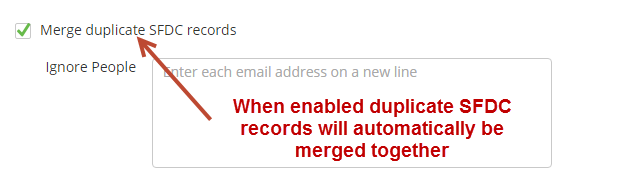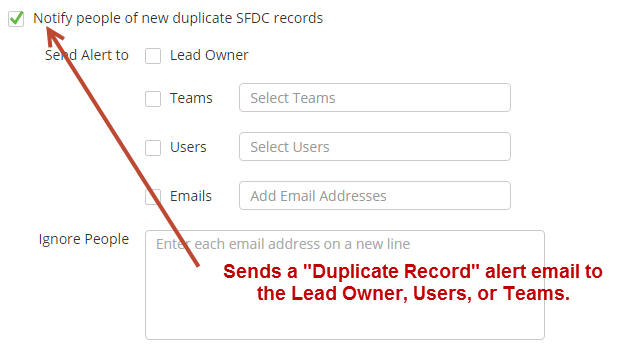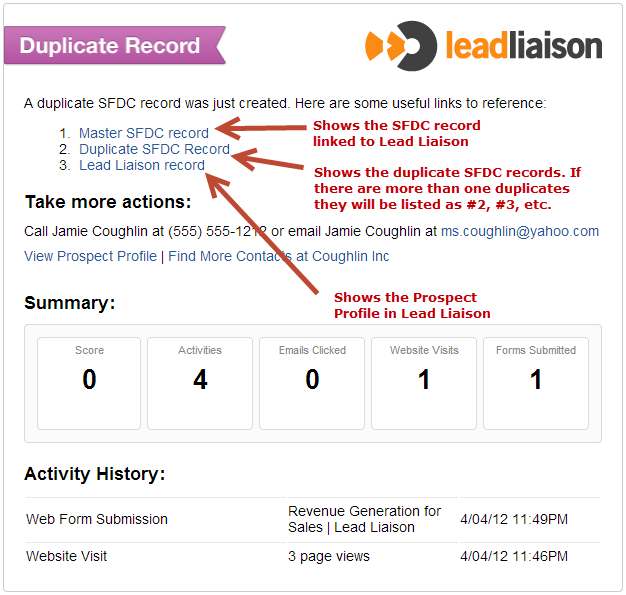Duplicate Management for Salesforce
For Salesforce Connected Accounts Only
Since Lead Liaison does not store duplicates in our database, this only applies to Salesforce connected accounts.
Lead Liaison automatically searches, merges and notifies people of duplicate Salesforce records. Email address is the field used to check for duplicates. If more than one record with the same email address exists in SFDC then a duplicate record will be identified by Lead Liaison.
To get to the Duplicate Management settings go to:
- Settings > Account > Settings > Salesforce
- Look for the Duplication Management section
Useful Tip
Every update to a duplicate record in Salesforce will be imported into Lead Liaison and will fire the duplicate logic trigger. The system will notify the owner if the notification setting is turned on.
Merge Process
Records are automatically merged (de-duped) in Salesforce . The de-duplication process looks for multiple leads or contacts that share the same email address during every sync period (usually 5 minutes). Salesforce leads can be merged with Salesforce leads, Salesforce contacts can be merged with Salesforce contacts and Salesforce leads can be merged with Salesforce contacts. The merge process for leads to leads and contacts to contacts is the same as the default merge in Salesforce . Empty fields in the Primary Record get populated with completed fields in other records merged with the Primary Record. If fields in the Primary Record are populated then those fields will not be changed by the data in the fields getting merged into the Primary Record.
Lead Liaison's de-duplication process is described below in detail.
- We get a list of Salesforce Records (leads and contacts) with duplicate emails every sync period (usually 5 minutes). For example, the system might return: john.smith@company.com [3 leads and 4 contacts] susy.jones@business.com [4 leads] tom.taylor@truckwarehouse.com [5 contacts]
- We build a list of all Salesforce leads and contacts with duplicate emails.
- We select the Salesforce record to merge, known as the "Primary Record", according to the following rules, from top to bottom:
- If it is a Salesforce contact and synced to a Lead Liaison record.
- If it is a Salesforce lead and synced to a Lead Liaison record.
- If the contact has the latest create date.
- If the lead has the latest create date.
- We then collect all Tasks and Activity history records assigned to the duplicate Salesforce contacts and leads.
- We assign these Tasks and Activity history records to the Primary Record
- We remove the sync linked to the duplicate Salesforce records.
- Finally, we delete the duplicate Salesforce leads and contacts and move them to the Salesforce Recycle Bin.
Settings Description
- Merge duplicate Salesforce records
- Looks for new leads in Salesforce that have duplicate email addresses already in Salesforce
- If a duplicate email address exists then a merge occurs based on the "Link to most recent Salesforce record (duplicate emails)" setting.
- Setting turned ON: The oldest records (leads/contacts) are merged with the new record.
- Setting turned OFF: The new record is merged with the old records (leads/contacts).
- Ignore records with these email addresses: Does not perform the merge feature on new Salesforce records with email addresses matching the values listed in the text box.
- Always link to Salesforce Contact instead of Lead (duplicate emails)
- Many times a company uses Salesforce Leads as anyone they want to communicate with. When the lead becomes someone they feel they have a relationship with, or could do business with, they convert them to a Contact. In this case, it's best to enable this setting and always sync to the Contact. For example, suppose there was one or more lead records with Email A and a contact record with Email A. If this setting was enabled, the system would always sync with the contact record.
- Link to most recently created Salesforce record (duplicate emails)
- Why does this matter? Let's consider an example. Suppose a record with Email Y was created in Salesforce and passes through Automation A, but not Automation B based on criteria. If this setting is turned on and a new duplicate record is created with the same email address, Email Y, then the link between the Lead Liaison Prospect and the Salesforce record will be re-established to the new Salesforce record; however, since Lead Liaison does not create duplicates in our system the Prospect could be added to Automation B if the criteria has changed.
- Settings:
- Setting turned ON: The existing link between the Lead Liaison Prospect is re-established with the new Salesforce record.
- Setting turned OFF: The existing link between the Lead Liaison Prospect and the oldest Salesforce record is not changed.
- Ignore records with these email addresses: Does not re-establish the link on new Salesforce records with email addresses matching the values listed in the text box.
- Link to most recently updated Salesforce record (duplicate emails)
- When enabled Lead Liaison will sync with the most recently updated, but not necessarily created, record in Salesforce . For example, suppose Lead A and Lead B have the same email address and the system is synced with Lead B. Then, Lead C with the same email address was created. The system will reattach the sync to Lead C since it was the most recently updated record with that email. However, if Lead A was updated in any way, then the system would reattach the sync to Lead A.
- The Salesforce values used are Last Modified Date and Last Modified By. The Last Modified By value can be added to your layout page and will appear with the Last Modified Date. The Last Modified Date value is what's used for syncing.
- Notify people of new duplicate Salesforce records
- Sends a notification email to Lead Owners, Teams and/or Users
- Ignore records with these email addresses: Does not notify people of new Salesforce records with email addresses matching the values listed in the text box.
Using Any Email Address for Alerts
In the drop down under the Users check box on the alert it is possible to enter any email address to send the alert to. The recipient does not have to be a Lead Liaison User.
Turn Notifications on After Mass Import from Salesforceand Initial Integration with Salesforce
Notifications occur once duplicates that are imported into Lead Liaison. It's important that you do not turn on the notification switch until after a mass import from Salesforce (if the chance of duplicates is high) and until after initial setup/integration of Salesforce with Lead Liaison. Lead Liaison will always import and log duplicates. Just remember that the notification will occur during import, but not after import.
Viewing De-Duped Records
To see which records have been removed because of a merge process go to:
- Prospects > Lists > Data Cleansing > De-Duped Records
Duplicate Record Alert Email
When duplicates occur and the "Notify people of new duplicate Salesforce records" switch is turned on recipients will receive and email similar to the one below:
Duplicate Record Processing
Lead Liaison processes up to 200 duplicate records per customer every 5 minutes (periodic sync). For example, if Email A exists two times then this counts as two out of 200 and if Email B exists three times then this counts as three out of the 200 allowed records in a periodic sync.
Related pages
© 2021 Lead Liaison, LLC. All rights reserved.
13101 Preston Road Ste 110 – 159 Dallas, TX 75240 | T 888.895.3237 | F 630.566.8107 www.leadliaison.com | Privacy Policy