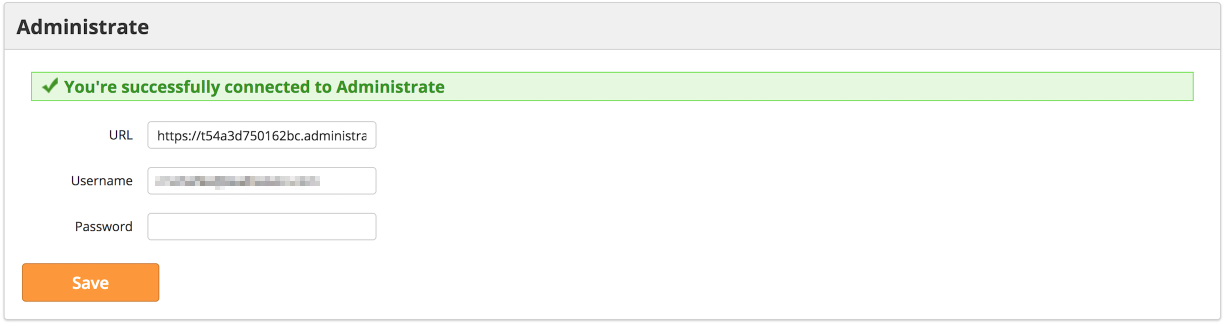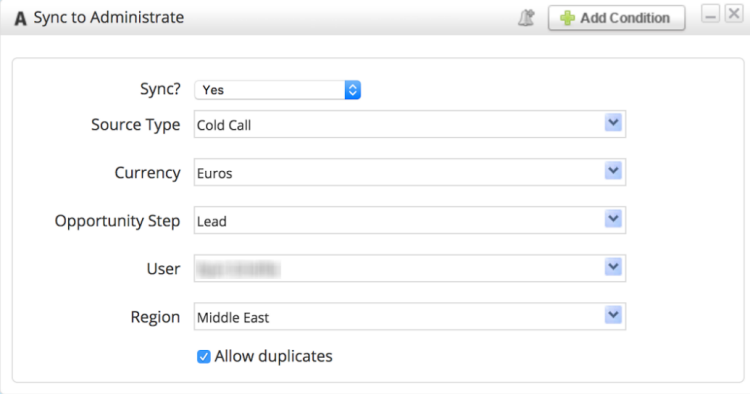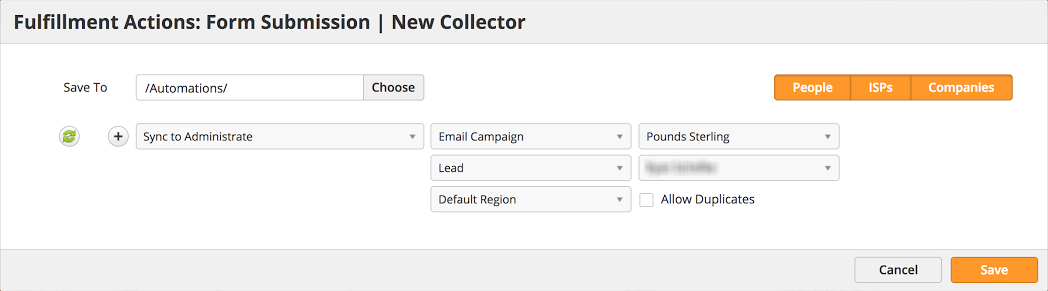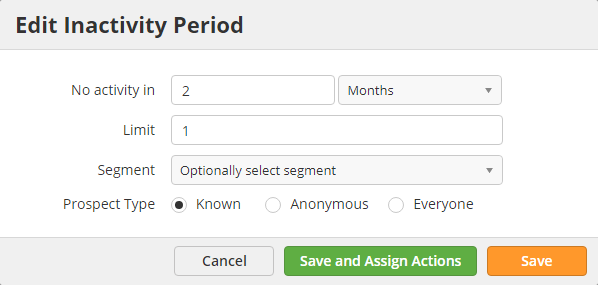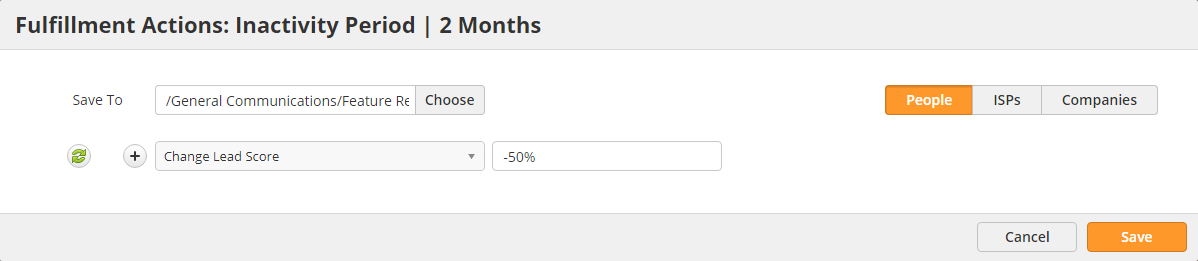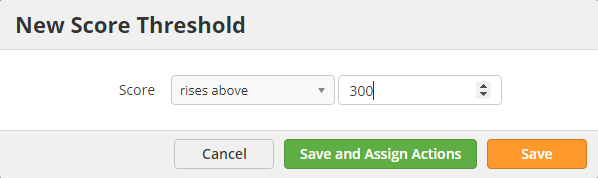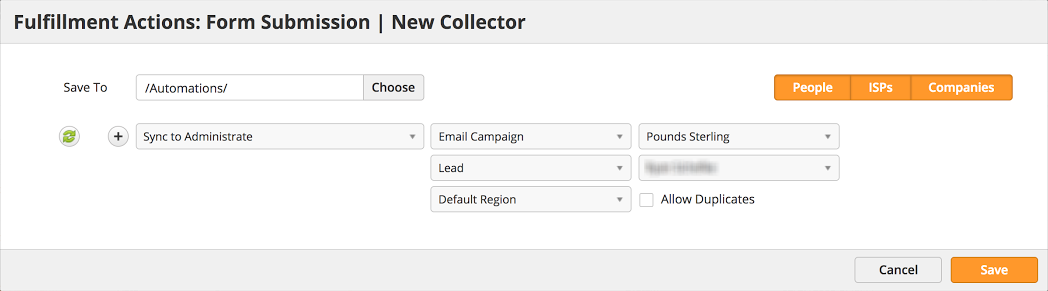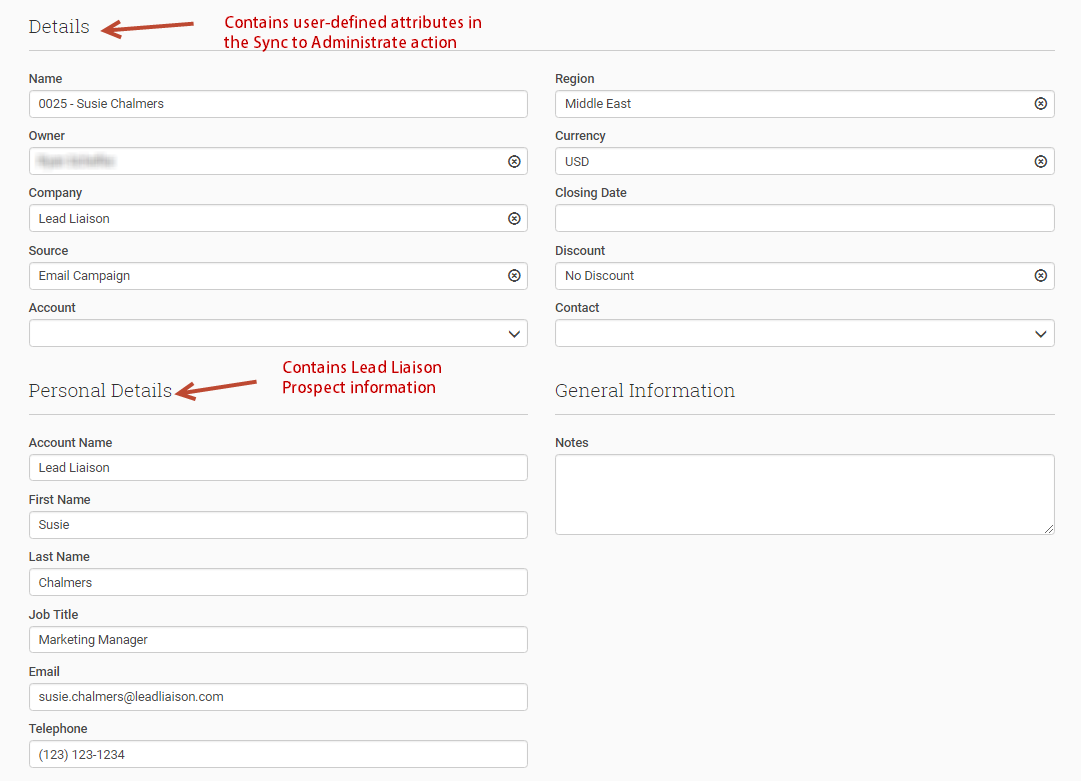Administrate
Overview
Administrate is a complete training management system, delivered from the cloud, that helps companies manage learners, increase course bookings, and deliver better training. Lead Liaison's Lead Management Automation (LMA)™ platform connects with Administrate to send qualified, nurtured leads directly into Administrate's CRM.
Adding the Connector
The Administrate Connector is located in Lead Liaison's App Cloud. To access the App Cloud go to Settings > Integrations > App Cloud. Search for "Administrate", and click the Install button.
Creating New Records in Administrate
New records in Administrate are created as Opportunities. To create a new opportunity in Administrate use the Sync to Administrate automation action or a similar Fulfillment Action, also named Sync to Administrate.
Format for New Records
New records in Administrate are created with the following format XXXX - FirstName LastName, where XXXX is a four digit score value. This nomenclature is used to simplify sorting from within Administrate. If no first name or last name exists, then we use the person's email address as the second part of the opportunity pattern: XXXX - EmailAddress
Settings on the automation actions described below are saved into the Details section of the Administrate Opportunity. Lead Liaison Prospect information (name, title, email, etc.) are saved into the Person Details section of the Administrate Opportunity.
Sync to Administrate Automation Action
When creating a new Opportunity Record in Administrate the following fields are required:
- Sync = Confirmation to sync the record to Administrate. This field is helpful when using the action with additional business logic via the Add Condition button, as shown in the top right corner of the screenshot below.
- Source Type = Values are pulled in from your Administrate instance. Defines the source of the record.
- Currency = Automatically set based on the equivalent currency selected in Lead Liaison.
- Opportunity Step = Values are pulled in from your Administrate instance. Defines the step of the opportunity.
- User = Values are pulled in from your Administrate instance. Select a User that applies to your workflow.
- Region = Values are pulled in from your Administrate instance. Select a Region that applies to your workflow.
- Allow duplicates = When unchecked Lead Liaison will try to find an opportunity in Administrate with the same name. If a duplicate is found, then the system will not proceed with creating an opportunity.
Company Value
For the required field, company, we use the value assigned to the selected Region.
Sync to Administrate Fulfillment Action
The Fulfillment Action offers the same options as the automation action. A screenshot of the Fulfillment Action is shown below.
Example Use Case
In the example below marketing creates, nurtures, and qualifies leads until they reach a specific Lead Score. Automation, Lead Scoring (Custom and Out of the Box), and the Administrate Connector are all key facilities used to create this workflow.
- First we'll define our lead scoring model using custom and/or out of the box scoring rules. Click the relevant links here to learn more about custom and out of the box lead scoring. To set up your scores, navigate to Settings > App Setup > Lead Qualification > Lead Scoring > Baseline. Also set custom scores inline with each piece of marketing content.
- If you're interested in decreasing lead scores based on dwindling engagement, use Interactions. To set up your Interactions navigate to Settings > App Setup > Lead Qualification > Inactivity. In the example below, we'll setup an Inactivity Period to decrease a Prospect's Score by 50% after two (2) months of inactivity:
- Once our lead scoring model is in place we'll use Score Thresholds to trigger the Sync to Administrate Fulfillment Action. To set up your Score Threshold navigate to Settings > App Setup > Lead Qualification > Lead Scoring > Thresholds.
- Click the New button.
- Enter a point value. Once the lead surpasses the score, Lead Liaison will invoke the Sync to Administrate Fulfillment Action and a new Opportunity Record will be created.
Want to Get More Advanced?
Fulfillment Actions cannot use additional criteria to make business decisions. To get more advanced, send the lead to an automated workflow (Action-based Automation) which also uses the Sync to Administrate action; however, in this case - you'll be able to wrap additional business logic around the action to create the new record in Administrate using the desired attributes.
- View the record in Administrate.
- Celebrate! You just automated a process to create new marketing qualified leads for your sales team!
© 2021 Lead Liaison, LLC. All rights reserved.
13101 Preston Road Ste 110 – 159 Dallas, TX 75240 | T 888.895.3237 | F 630.566.8107 www.leadliaison.com | Privacy Policy