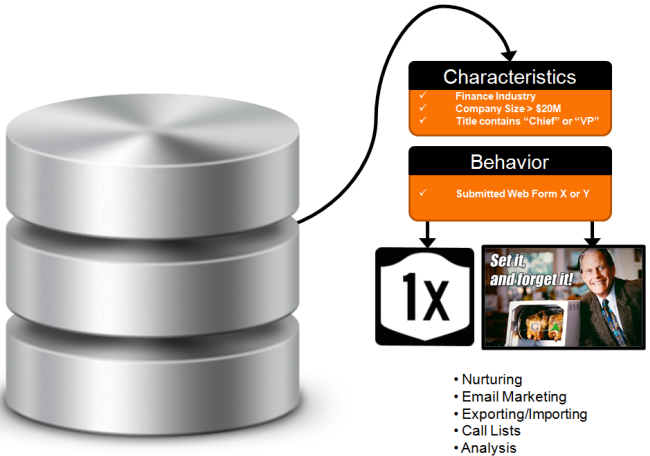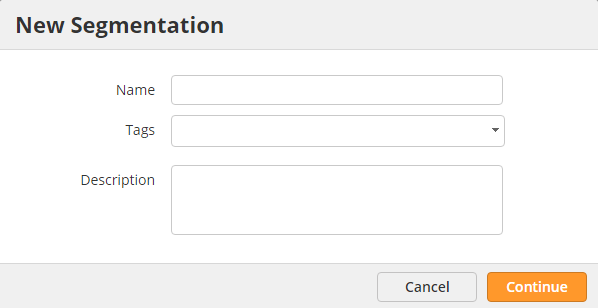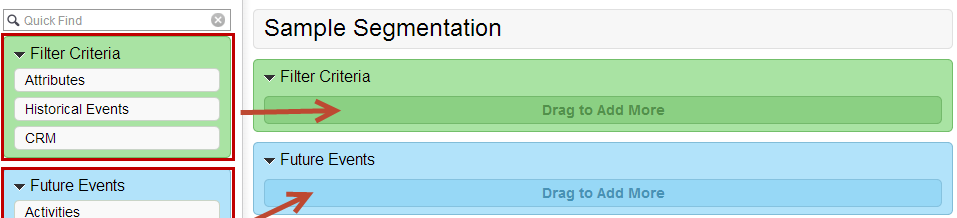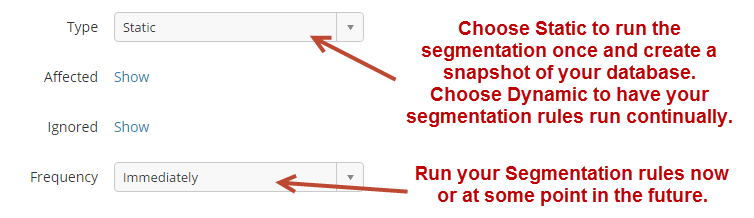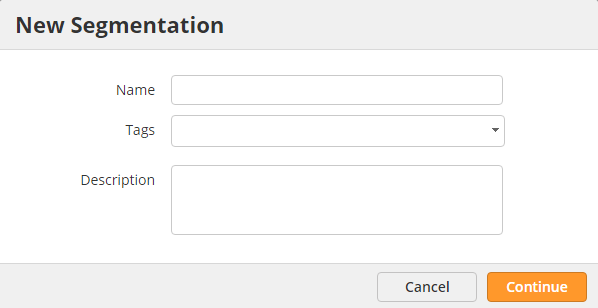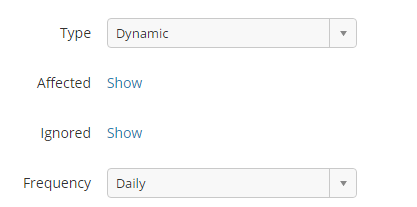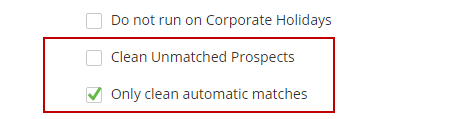Segmentation
Overview
Segmentation is a way to create subsections of your database to deliver targeted, relevant communications. Lead Liaison provides both static and dynamic segmentation. Static segmentation creates a "snapshot" of your database using filter criteria you define. Dynamic segmentation continually builds a list of prospects based on filter criteria. With dynamic segmentation, it's a true "set it and forget it" model. For example, suppose you're selling only to VPs in the finance industry who work for medium to large-sized companies with > $20M in annual revenue. Creating a dynamic segmentation with an industry and revenue filter will build the list for you and add any new prospects that enter your system to the dynamic list. A marketer never needs to go back into their contact management software and rebuild the list. The lists will always be updated and created for you. Database segmentation works on a number of different criteria including characteristics/demographics and behavior. Segmentation lists can be used for nurturing, email marketing, exporting/importing, call lists and analysis. See how segmentation and lists work together for more information.
Static Segmentations
Creating a Static Segmentation
To create a snapshot of your database via a static segmentation do the following:
- Go to New > Segmentation
- Enter the Name. The Name is the name of the list that will be created from the segmentation.
- Give the Description something that will help you remember what the list is (optional)
- A two-step process will appear. Step 1 defines your filter criteria by selecting who you are targeting. Step 2 allows you to activate the segmentation now or in the future.
- Drag green to green and blue to blue to add your filter criteria. All standard and custom fields are available to you for use in the segmentation.
- When done, click Next.
- Select "Static" and "Immediately" in the options in Step 2 as shown below:
Dynamic Segmentations
Creating a Dynamic Segmentation
To create a snapshot of your database via a static segmentation do the following:
- Go to New > Segmentation
- Enter the Name. The Name is the name of the list that will be created from the segmentation.
- Give the Description something that will help you remember what the list is (optional)
- A two-step process will appear. Step 1 defines your filter criteria by selecting who you are targetting. Step 2 allows you to activate the segementation now or in the future.
- Drag green to green and blue to blue to add your filter criteria. All standard and custom fields are available to you for use in the segmentation.
- When done, click Next.
- Select "Dynamic" in the options in Step 2 as shown below. Note, you can choose a different Frequency; however, daily is recommended as most lists do not need to be created every hour.
- To clean (remove) Prospects that no longer match your criteria select the "Clean Unmatched Prospects" check box.
- When this check box is checked another check box appears below it to "Only clean automatic matches". This setting removes Prospects who were automatically added to the segmentation but does not remove Prospects that were manually added to the segmentation. Manually added Prospects are Prospects added to the list using the "Add to List" option, imported into a list, or added to the list from within a CRM or from the Prospect Profile page.
Notes on List Cleaning
- The cleanup process only removes Prospects who were already added to the Segmentation automatically by matching criteria and who no longer match the Segmentation criteria.
- The cleanup process runs nightly (once per day) regardless of the running frequency of the Segmentation.
- For example, if there is a Segmentation with criteria as "Country = USA" and a user adds a Prospect to the Segmentation manually with "Country = Canada", then the cleanup process will not remove this prospect automatically.
- If a prospect was added to a Segmentation automatically and no longer matched the criteria then they will be removed automatically. However, if the Prospect matches the criteria again, then they will be added back into the Segmentation.
- If a Prospect is added to a Segmentation automatically and then a user removes them manually then the Prospect will not be added again automatically to the segmentation even if they match the Segmentation criteria.
Manually Cleaning Segmentations
Dynamic Segmentations have a setting to clean the Segmentation on a nightly basis; however, some situations require the list to be cleaned more frequently. To support this requirement, Lead Liaison allows any Static or Dynamic List to be cleaned at any time. To clean a Static or Dynamic Segmentation do the following:
- Go to Prospects > Segmentations.
- Under the "Actions" column, select "Clean Now".
- A popup similar to the one below will appear.
- Skip Prospects that were not added automatically (manually added to the list, added using "Add to List" action or imported into the list from email marketing) = Does not remove Prospects from the list if they were added manually.
- Clean everybody using segmentation criteria = Removes every Prospect in the list that does not match the criteria, regardless if they were added manually or automatically.
Manually Refreshing Segmentations
Refreshing a Segmentation runs the query (list of segmentation rules) again. Most Segmentations will refresh on a daily basis; however, there may be times when you want to force a refresh (about to send out an email after recent updates/additions to your data). To refresh your Segmentation do the following:
- Go to Prospects > Segmentations
- Under the "Actions" column, select "Refresh Now".
Max Refresh
There's a refresh limit of five (5) per day. After the fifth refresh the "Refresh Now" icon will no longer appear under the Actions dropdown.
Related content
© 2021 Lead Liaison, LLC. All rights reserved.
13101 Preston Road Ste 110 – 159 Dallas, TX 75240 | T 888.895.3237 | F 630.566.8107 www.leadliaison.com | Privacy Policy