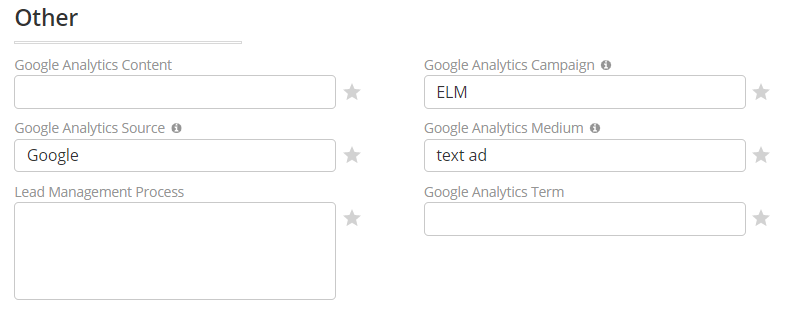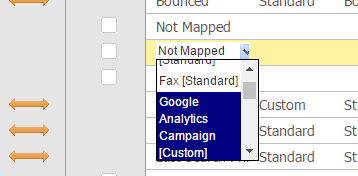Google Analytics
Overview
The Google Analytics Connector passes information between Google Analytics, Lead Liaison, and your CRM system. The Connector enables the use of Google Analytics Keyword Tags in URLs to be passed into Lead Liaison. Once the Google Analytics Keyword Tags are available in Lead Liaison they can be used to sync with your CRM, query from the API, used in automations, used in segmentations, and much more. All five Google Analytics Tags are supported:
- Campaign
- Medium
- Source
- Content
- Term
The Google Analytics Connector can optionally create new Lead Liaison Campaigns from your Google Analytics Campaign Tag and assign that to a Prospect as their First Touch. If a Lead Liaison Campaign does not already exist with the name of the Google Analytics Campaign Tag then one will automatically get created.
UTM Parameters
UTM Parameters listed under the Google Analytics section of the Prospect Profile are updated for the Prospect's first touchpoint only.
Adding the Connector
- Navigate to Admin > Integrations > Connectors
- Click Enable Google Analytics
- To automatically create Lead Liaison Campaigns pulled in from the Google Analytics "utm_campaign" parameter then check Automatically create Lead Liaison Campaign
- Click Save
Once enabled, the Google Analytics Connector will appear in the Prospect's Profile under the Details section of the Info Card. By default, they will appear in the Other section of the General view.
Syncing Fields with CRM
To sync the Google Analytics fields between Lead Liaison and your CRM do the following:
- Navigate to Admin > App Setup > Fields
- Create the custom fields in your CRM
- Map the CRM fields to Lead Liaison fields. You'll find the Lead Liaison fields on the right side under the dropdown as shown below.
Custom Fields and API
When the Google Analytics Connector is enabled Lead Liaison creates five custom fields in your account with the following names:
- google_analytics_campaign__c
- google_analytics_content__c
- google_analytics_medium__c
- google_analytics_source__c
- google_analytics_term__c
Use these values for data merge into emails or for querying from our API.
Analyzing ROI
To view ROI for your Google Analytics Campaigns make sure to enable the Automatically create Lead Liaison Campaign option when adding your Connector. Lead Liaison Campaigns will automatically be created from the Google Analytics Campaign parameter. Pull up ROI data by doing the following:
- Navigate to Marketing > Campaigns and look for your Google Analytics Campaigns.
- Navigate to Reports > ROI > Campaign or Reports > ROI > Program.
Note, by default all Lead Liaison Campaigns automatically created from Google Analytics Campaigns are added to a Lead Liaison Program called Google Analytics. You can change the Program name at any time. You can also reassign your Lead Liaison Campaign to a different Program as needed.
More Information on Google Analytics Tags
For an easy way to create tagged links, visit Google's URL Builder.
For more information on tagging links using Google Analytics, refer to Google's Custom campaigns article.
Notes
The Google Analytics section of the Prospect's record will contain data if and only if the Prospects first touchpoint is a URL with UTM parameters. If the Prospect's first touchpoint is not a URL with UTM tagged parameters then the Google Analytics section will be empty. Here are some examples:
Example 1:
- Visitor views your pricing page
- Visitor clicks a link with UTM tagged parameters
- Visitor fills out a form and converts to a Prospect
Result: No analytics data will be added to the Prospect's record as the first touchpoint was a web page and not a UTM tagged URL.
Example 2:
- Visitor clicks a link with UTM tagged parameters
- Visitor views your pricing page
- Visitor fills out a form and converts to a Prospect
Result: Analytics data will be added to the Prospect's record as the first touchpoint was a UTM tagged URL.
Cleared Cookies
A visitor's first touchpoint will be reset if the visitor every clears or losses their cookies.
Related content
© 2021 Lead Liaison, LLC. All rights reserved.
13101 Preston Road Ste 110 – 159 Dallas, TX 75240 | T 888.895.3237 | F 630.566.8107 www.leadliaison.com | Privacy Policy