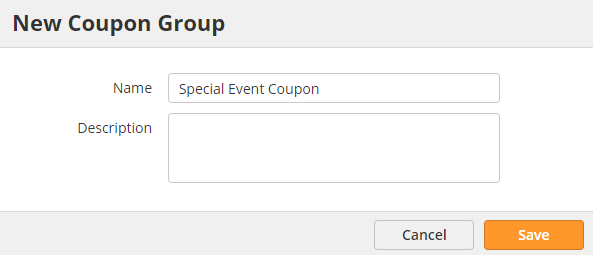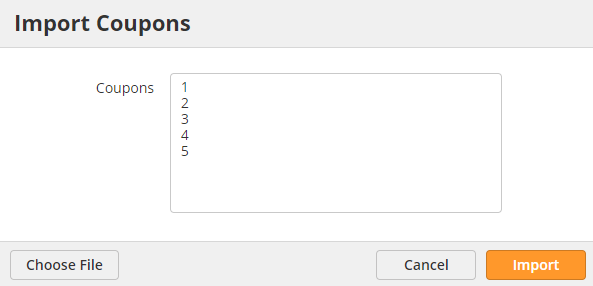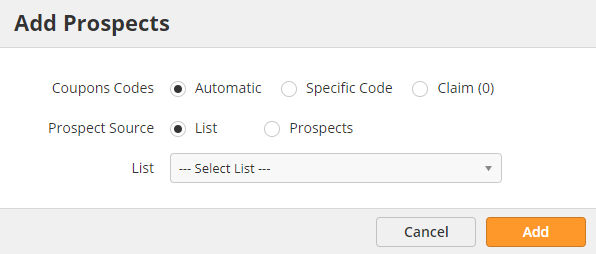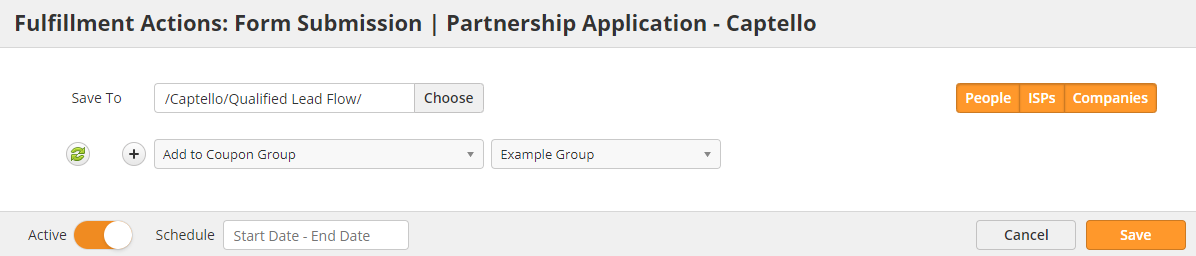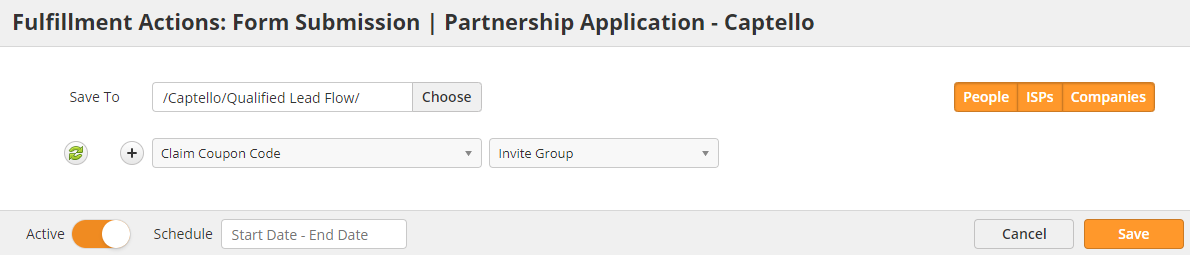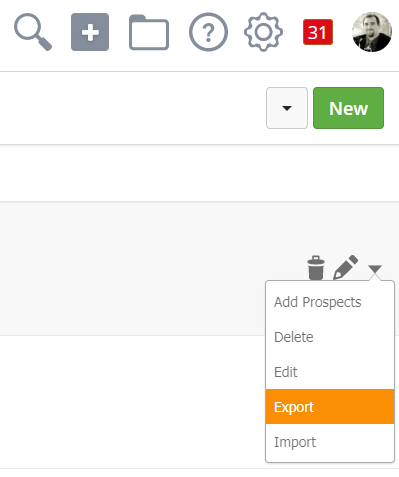Coupons
Overview
The system can assign coupons to Prospects from an uploaded list of Codes. You can either assign coupons to a List of Prospects, or let the system auto assign through fulfillment action and automations.
Coupon Groups
Coupon Groups are all possible coupons for a campaign. The system can automatically create coupon codes, or you can import a list of codes for the system to use. To create a new Coupon Group,
- Navigate to Marketing > Coupons.
- Click the green New button.
- Give the group a Name and Description.
- Click Save.
Importing Coupons
If you have a specific list of coupons to use, you can upload your list to the Coupon Group. Instead of randomly generating a coupon code, the system can pick a coupon from this list. To upload a list to a Coupon Group,
- Navigate to Marketing > Coupons.
- Use the Action Menu to select Import.
- Enter coupon codes manually (one per line).
OR
- Select Choose File.
- Drag over a .CSV file with a new coupon code on each row.
Assigning Coupons Manually
You can assign individual Prospects or Lists to your Coupon Group. To manually assign Prospects,
- Navigate to Marketing > Coupons.
- Use the Action Menu to select Add Prospects.
- Select a distribution method.
- Automatic – the system will randomly generate a code for each Prospect.
- Specific Code – the system will assign the same specific code to each Prospect.
- Claim – the system will assign an available code from your list; the system will only add as many Prospects as there are codes available (shown in parenthesis).
- Select a List or search for a Prospect.
- Click Add.
Assigning Coupons Automatically
You can assign a Coupon automatically through Automations and Fulfillment Actions. For example, a Web Form on a Landing Page could assign a coupon to Prospects when they submit the form. Use the Actions below either in a Fulfillment Action or Automation.
- Add to Coupon Group – assign a randomly-generated coupon code and add to Coupon Group.
- Claim Coupon Code – assign a coupon code from a coupon list (assuming there are any still available).
Exporting Coupon Assignments
Once you've assigned Coupon Codes, you can export a .CSV spreadsheet with Prospects and their codes. For example, you could export this List to import into a Point-Of-Sale (POS) system to validate their codes. To export,
- Navigate to Marketing > Coupons.
- Use the Action Menu to select Export.
Related content
© 2021 Lead Liaison, LLC. All rights reserved.
13101 Preston Road Ste 110 – 159 Dallas, TX 75240 | T 888.895.3237 | F 630.566.8107 www.leadliaison.com | Privacy Policy