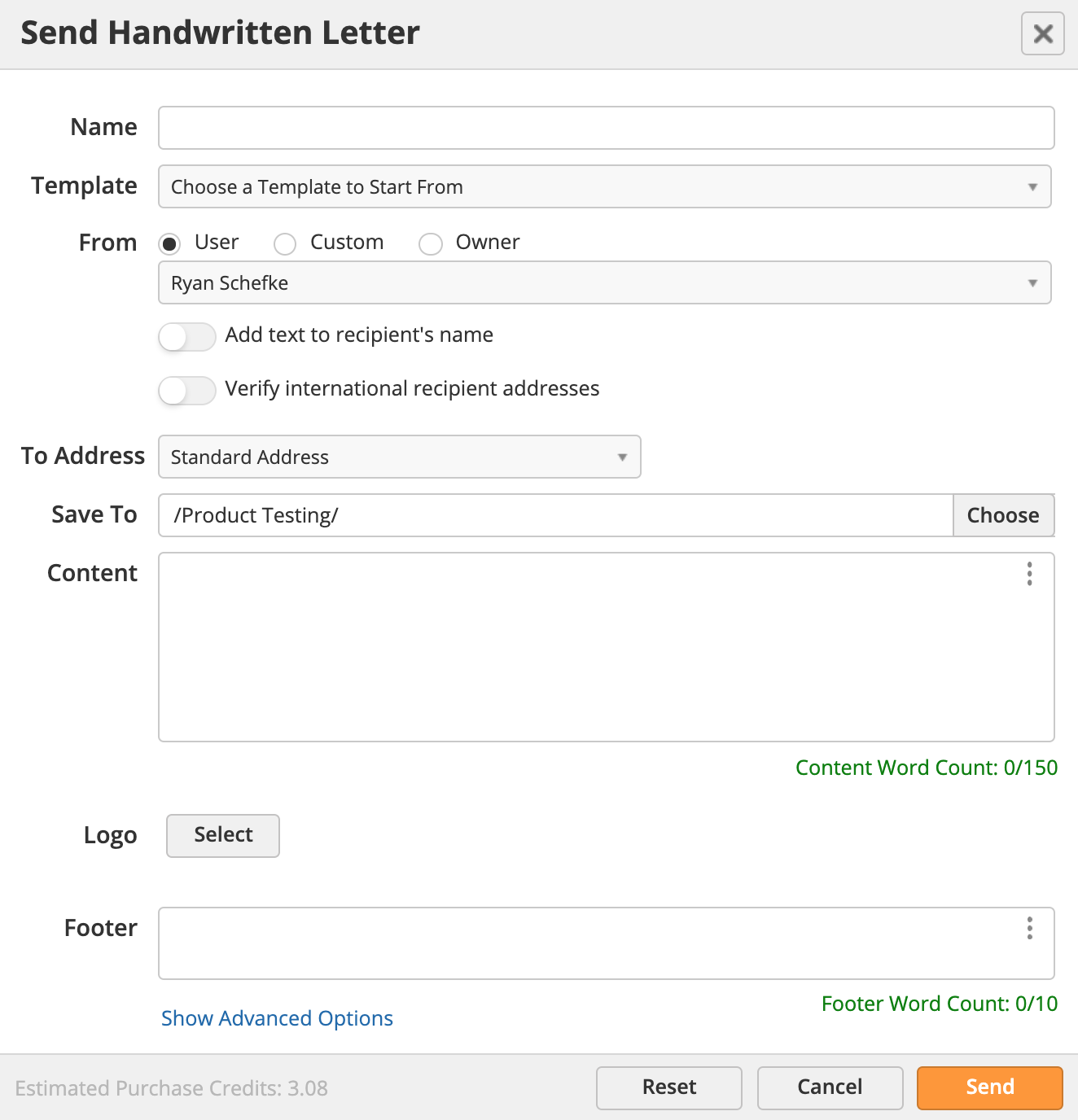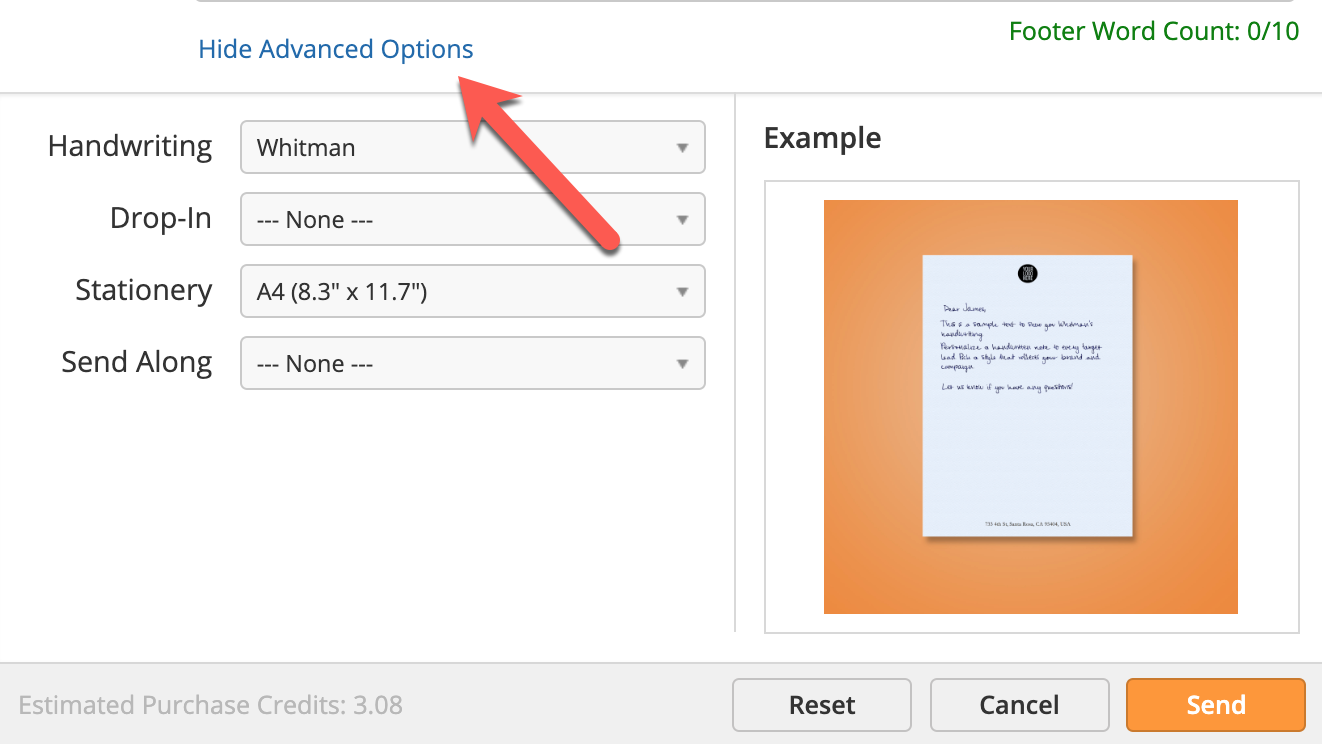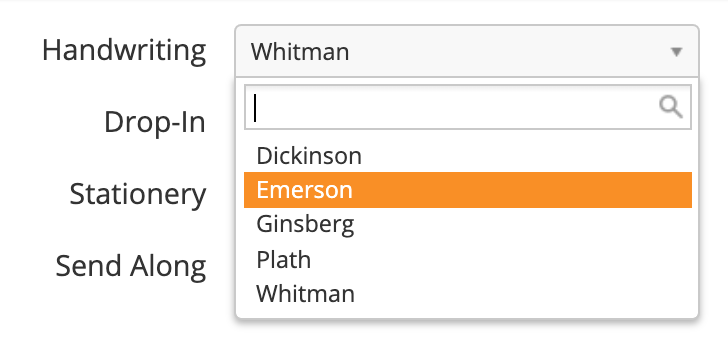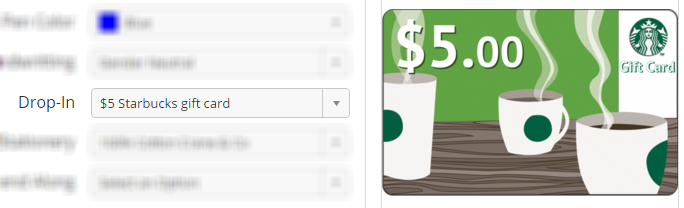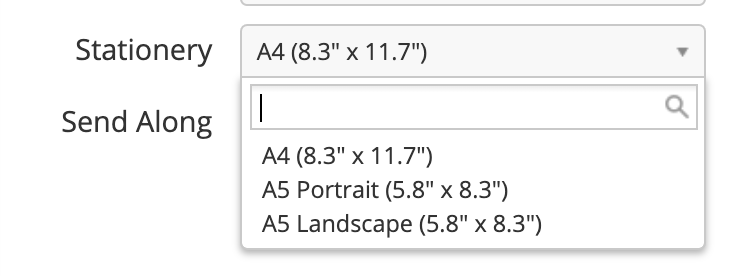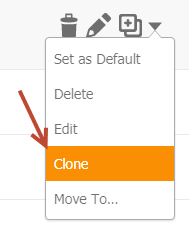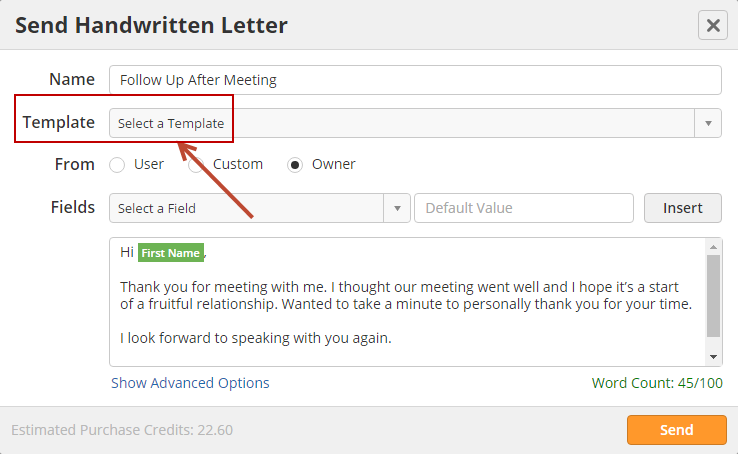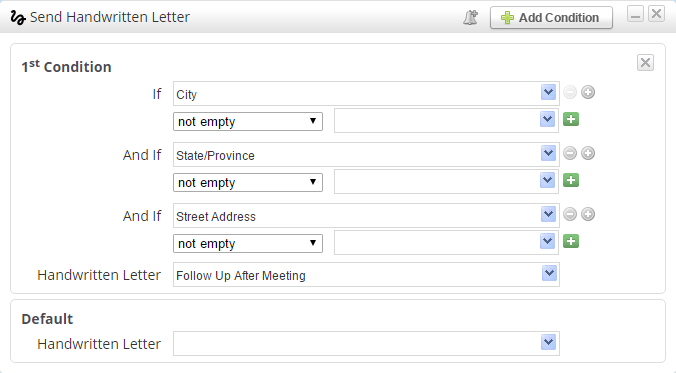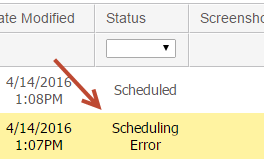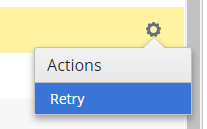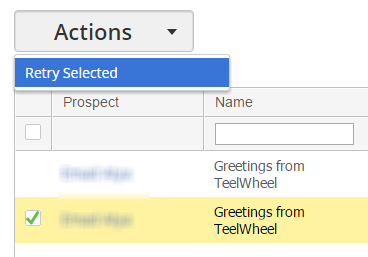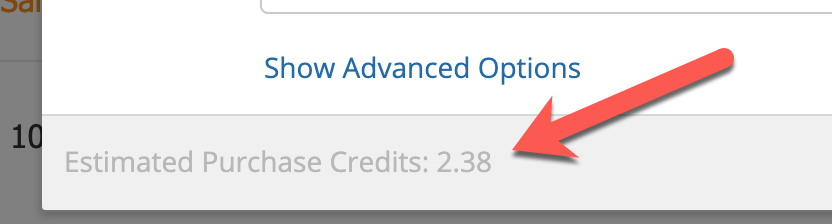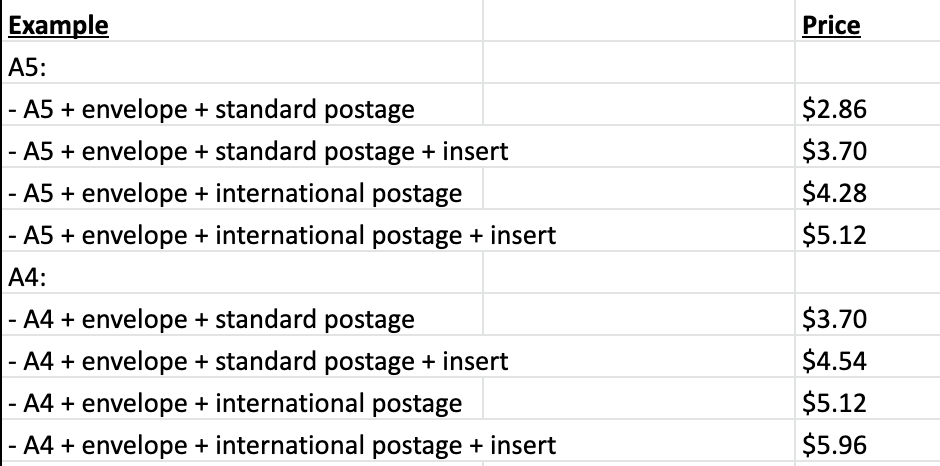Handwritten Letters
Overview
Before the internet, before cell phones, before email...handwritten letters was a surefire way to do business. Fast forward to today. Business has been engulfed in technology, forced to move at a rapid pace, forced to multi-task, forced to meet and exceed results. Salespeople are under pressure to perform and have very little time to step back and think outside of the box. Handwritten letters are an excellent way to take a different angle with your customers, prospects, and partners.
But, who has the time to sit down, write a letter, buy something to drop-in the envelope, get your stamps, and run to the post office? The task is way too time consuming...and we all know in sales that time equals money. It's opportunity cost, it's the cost of paying a salesperson to write the letter, it's the cost of materials - it all adds up. Lead Liaison simplifies the process of creating and sending handwritten letters to reduce a time-consuming task that could take up to an hour of your time (and make your hand hurt) down to a few minutes, and can be fully automated.
The importance of multi-touch, multi-channel communication in B2B (and B2C) is critical. Handwritten letters, coupled with SMS messages, direct mail, email, and phone calls can make a serious impact on your sales team's ability to convert more prospects into customers. Get ready to be an omni-channel marketer!
Real Human Beings!
That's right! These are not robots writing a letter to spoof real handwriting. These letters are written by actual human beings. They're genuine, authentic, and hopefully have an ink smudge ![]() . This is the real McCoy of letters.
. This is the real McCoy of letters.
Handwritten Letter Templates
Creating a Handwritten Letter Template
To create a handwritten letter template navigate to Content > Letters > Templates > New Template.
- Name = Name of your template. This is for internal use only.
- Template = Start with a pre-created template to make your new template.
- From = Select who the handwritten letter is from, the logged in user, custom person, or the lead/prospect owner.
- To Address = Which address would you like to send the letter to.
- Content = Insert your message and dynamically insert data from a standard or custom fields.
- Logo = The logo to insert at the top of your letter.
- Footer = Address or a message to add to the footer of your letter.
Using Advanced Options with Handwritten Letters
Be even more impactful and authentic by sending gift cards, business cards, books, bags of popcorn, t-shirts...anything you can really imagine, along with your handwritten letter. For this purpose, Lead Liaison includes Drop-Ins and Send Alongs.
- Click Show Advanced Options
Below is a description of all the advanced options.
Additional Fees Apply
With the exception of Handwriting and Stationery, Advanced Options will have additional fees. Please make sure you understand the cost of these enhanced features prior to sending your letter.
Handwriting
Choose from multiple handwriting styles.
Drop-Ins
A Drop-In is anything that fits inside the envelope. We keep $5 Starbucks cards readily available in our inventory for you to include anytime.
You can also coordinate with your representative to include a custom Drop-In. Example Drop-Ins are:
- $10 Amazon gift card
- Company sticker
- Sticky note with writing on it
- $20 dollar visa gift card
- SD Card with relevant files on it
- "Golden Ticket" redeemable with company
- Business card
We'll coordinate with you to send us your drop-in and set your inventory level on your account. When your inventory runs low we'll notify you.
Stationery
Pick what type of stationery you want your letter written on. There are four choices:
Adding Your Logo
To add your logo upload it using the Logo button.
Send Alongs
A Send Along is anything that changes the envelopes standard size and weight. We do not carry any Send Alongs in inventory; however, you can coordinate with your representative to include a custom Send Along. Example Send Alongs are:
- Bag of popcorn
- Company apparel
- Brochures/fliers
- Marketing propaganda
We'll coordinate with you to send us your Send Alongs and set your inventory level on your account. When your inventory runs low we'll notify you. Additional service fee for using a Send Along is the cost of the Send Along itself plus additional shipping fees with the letter.
Editing, Deleting, Cloning Templates
To clone your handwritten letter template navigate to the templates page, Content > Letters > Templates and click the gear under the actions column next to the letter you want to clone.
Sending a Handwritten Letter
Word Count Limit
Handwritten letters are limited to 80 words per letter.
Sending a One-Off Letter
To send a handwritten letter to a prospect navigate to their Prospect Profile. Click the Send Letter action. If a default letter template exists then it will appear first. Use the Template dropdown to select a different template to use. To learn more about Advanced Options, like Send Alongs and Drop-Ins, see the Templates section above.
Sending via Automation
To send handwritten letters as part of an Automation include the Send Handwritten Letter action in your flow.
Make Sure Address Info Is Updated
Make sure your recipients have updated and complete address information to avoid having lots of Scheduling Errors!
Tip: To make sure you're not introducing a bunch of scheduling errors add conditions around the Send Handwritten Letter action to only send the letter if the Prospect has an Address, City and State in their profile.
Default Sender Address
If the sender (who the letter is from) is missing any one of these bits of information in their address or the sender is the lead owner, and no owner exists, then your company address will be used. The company address is located under Admin > Settings > Organization Info
- Street Address,
- City,
- State, and
- Zip Code
Email Follow Up
Keep in mind it might take 3 to 7 days to receive your letter. The actual time depends on where the recipient is located and whether or not you used Unique Postmark Location in your letter. Regardless, delay your follow up email (we suggest 10 days) before sending it. The Last Letter Sent Image will have the URL of the last letter sent. If prior letters were sent to the recipient they will not be included here.
Modifying Letters After Sending
Editing a Letter
If you send a letter and say, "oops, I didn't want to say that!"...no worries! Just edit your letter. Letters can be edited when they are in the Preparing or Scheduled State. To edit your letter navigate to your letter management page, Content > Letters > Campaigns, click the gear next to your letter and select "Edit".
Updating the Recipient Info
If you realized the recipient has different address information don't update their Prospect Profile, make sure to update the Recipient Info. Once a letter is sent we use the address information, name, etc. of the person at the time you initiate the send. Updating the recipient will also update the Prospect's record in the system. Recipient info can be changed while the letter is in the Preparing or Scheduled State. To change the recipient info navigate to your letter management page, Content > Letters > Campaigns, click the gear next to your letter and select "Recipient Info".
Scheduling Errors
A scheduling error may occur for any of the following reasons:
- Missing fields from the mailing address
- Invalid mailing address
- Not enough Purchase Credits
- Inventory items (drop-ins, send alongs, etc.) are out of stock
You'll know there's a scheduling error in one of two ways.
- We'll send you an email notifying you one or more letters failed to send. If you're including handwritten letters in an automation and have multiple failures with the automation, we won't send you an email for each failure. Instead, we'll send you one email per day for the first failure we detect.
- Under the Status column you'll see "Scheduling Error" for any letter that failed to send.
Once you've corrected the scheduling error try to resend your letter. Click the gear next to the letter and click Retry.
To resend/retry multiple letters click the Actions button and choose Retry Selected:
Pricing
Pricing on your account may vary based on the terms and conditions of your Agreement with Lead Liaison; however, the table below will give you an approximation of costs. Costs are per handwritten letter.
You can learn more about Purchase Credits here.
For one-off letters, you'll get an estimate of the cost of your letter at the bottom of the Send Letter window. All Purchase Credits used are logged in the billing section of your account, Admin > Account > Billing.
Turnaround Time
- The turnaround time for a one-off is 1-3 days on our end (production), and 1-5 days on USPS's end (delivery), resulting in a range of 2 to 8 days on average.
- When sending a follow up email we suggesting waiting 8 days.
© 2021 Lead Liaison, LLC. All rights reserved.
13101 Preston Road Ste 110 – 159 Dallas, TX 75240 | T 888.895.3237 | F 630.566.8107 www.leadliaison.com | Privacy Policy