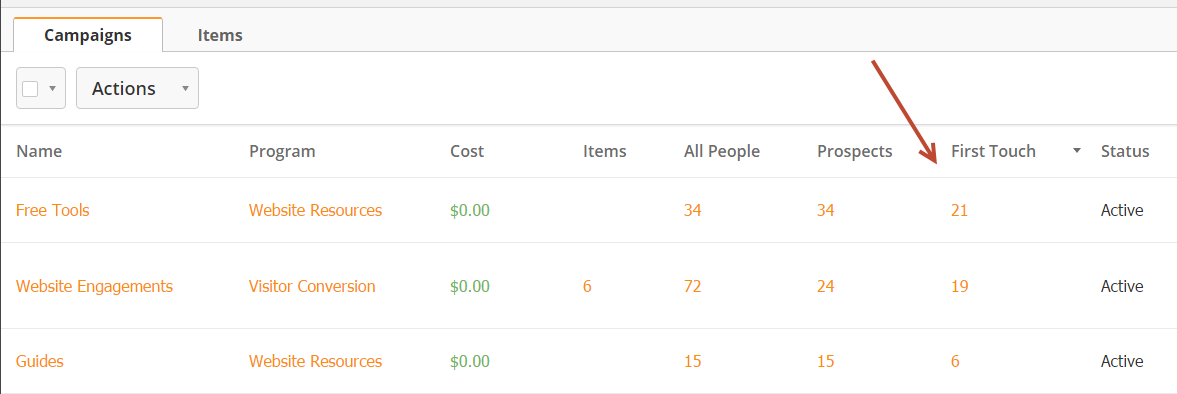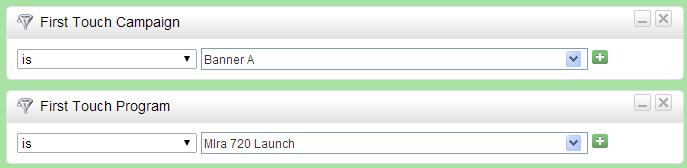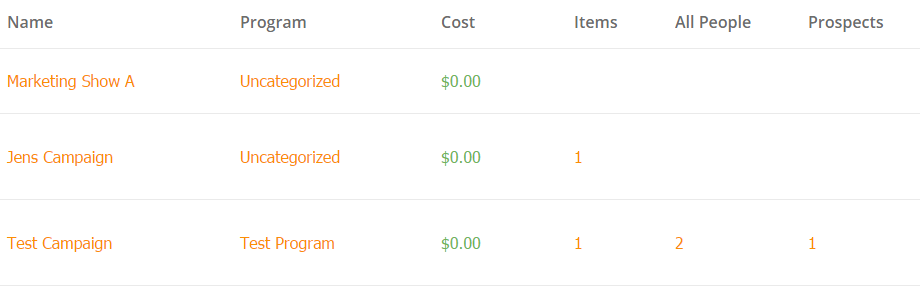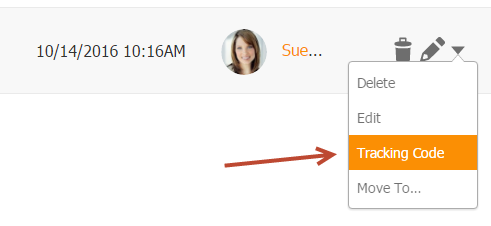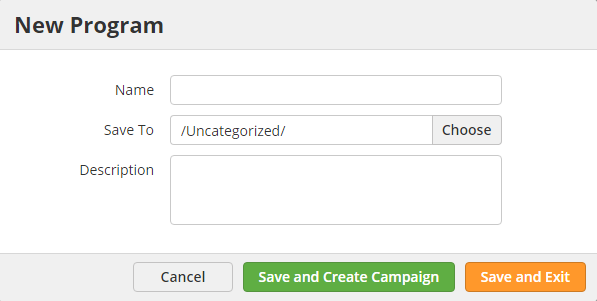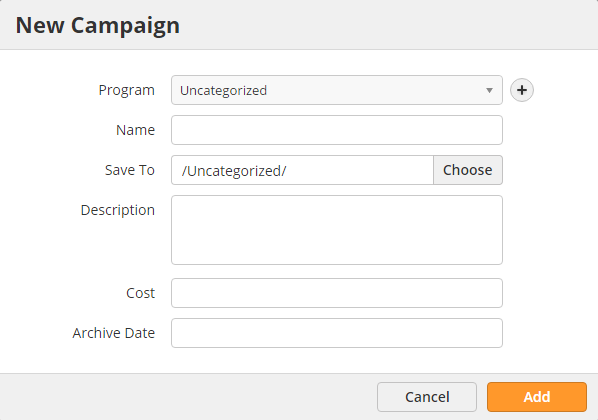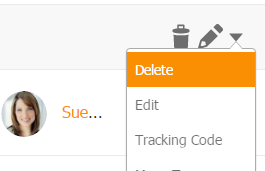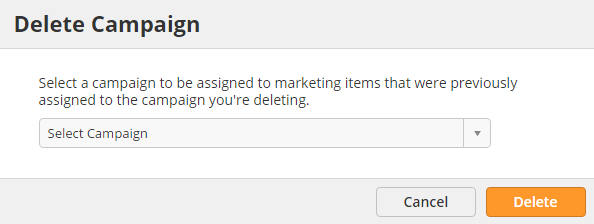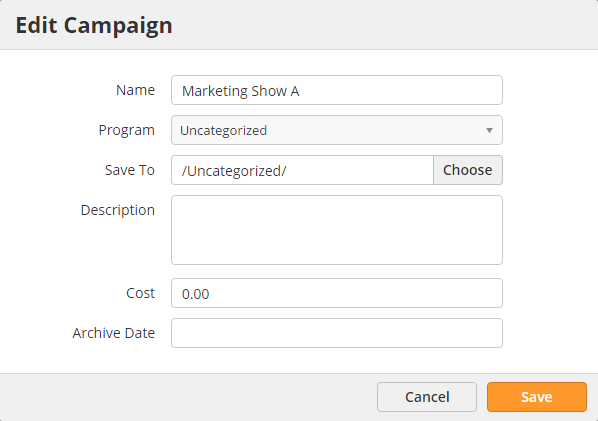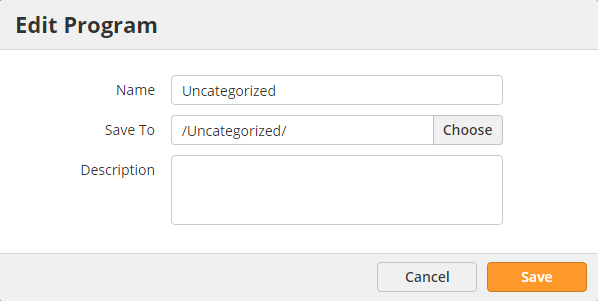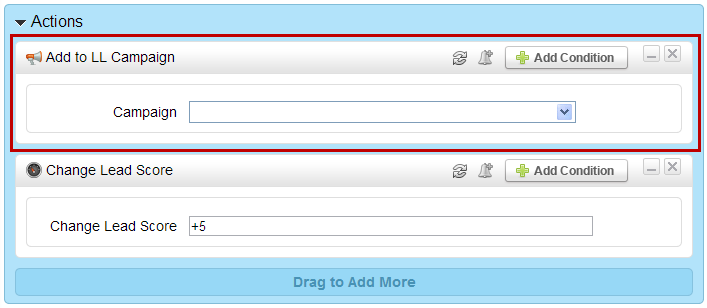Programs/Campaigns
Programs vs Campaigns
Lead Liaison uses a concept of Programs and Campaigns to organize and create marketing activities. A Program is a collection of Campaigns. The Program/Campaign concept is similar to a file cabinet. The drawer of a file cabinet is like a Program whereas the file(s) in the drawer are like the Campaign(s). Marketers first create a Program, give it a name, then add Campaigns to their Program.
Campaigns are individual marketing activities associated with marketing assets, such as an email campaign, webinar, trade show, banner ad, etc.
The Basics
A Campaign is essentially anything that can be associated with a cost or on-going cost. For example, a trade show for $10,000, a whitepaper for $5,000 or a webinar for $10,000. The concept is that marketing assets (email, landing page, web form, etc.) are added into Campaigns. When prospects have a "First Touch" experience with that Campaign Lead Liaison uses that information to measure ROI (how effective was the Campaign) using the cost and revenue attributed to each person.
First Touch
Lead Liaison uses a concept of a "First Touch" to track the first marketing Program/Campaign a prospect first comes in contact with. First Touch is critical to measuring marketing ROI. Many organizations look at the "last touch campaign" which may have prompted the prospect to take action; however, First Touch Campaign helps a marketer identify which original marketing efforts were responsible for driving the prospect into the top of the sales pipeline. After the First Touch Campaign Lead Liaison continues to track Campaign touches to provide marketers with a high-level view of how their efforts influenced a prospect's purchase.
Finding Prospect Whose First Touch Campaign is X
To view Prospects who have a certain First Touch Campaign do the following:
- Navigate to Marketing > Campaigns
- Expand the Campaign you want to see First Touch members for
- Click the value under the First Touch column
Finding Prospect Whose First Touch Program is Y
To view Prospects who have a certain First Touch Program do the following:
- Navigate to Marketing > Programs
- Expand the Program you want to see First Touch members for
- Click the value under the First Touch column
Using First Touch Values in Workflows
Select First Touch members of a Campaign or Program in any workflow by adding the First Touch Program or First Touch Campaign filters, as shown below:
Marketing Campaign Touch Priority
Occasionally a Prospect could trigger multiple Campaign touches at once. When competing touches occur, Lead Liaison uses the following priority order when recording the Campaign touch. Below is a list of how First Touch Campaigns are tracked in order of priority. For example, if a prospect clicked a link in an email campaign that was sent in a Mass Email then the First Touch Campaign will be the name of the Campaign associated with the Email Campaign (#4 below). However, if the email was part of an Automation (sent via the Send Email action) then the First Touch Campaign would be the name of the Campaign associated with the Automation (#3 below) since Automations are a higher priority than standalone emails.
A Prospect's First Touch Campaign and First Touch Program can be seen in one of the following areas of Lead Liaison:
- The Prospect Profile page
- The Prospects section
- The Memberships section
| Priority | Action |
|---|---|
| 1 | Referred from a Campaign URL. Click "Tracking Code" next to a Campaign on the Programs section to use a Campaign URL. This Marketing Item is useful when measuring effectiveness of a banner ad on 3rd party sites or referrals from partners. |
| 2 | Tracking code ID. Click "Tracking Code" next to a Campaign on the Programs section to use a Campaign URL. This Marketing Item is useful when measuring effectiveness of one of your web pages tied to a specific Campaign. |
| 3 | Automation email. If a prospect clicks a link in a Send Email action sent from any of Lead Liaison's automation processes (Automations, Lead Nurturing). |
| 4 | Clicking a link from a Mass Email. |
| 5 | Visit from a paid search campaign such as Google AdWords. |
| 6 | Visit from a Tracking URL. |
| 7 | Visit from Google Analytics link. Google Analytics Connector must be enabled. |
| 8 | Visit from an external campaign. |
| 9 | Visit to a Landing Page |
| 10 | Web form submission |
| 11 | Clicking a link in an email sent with Send & Track |
| 12 | Visit from a social media site |
| 13 | Referring domain other that one defined by the "Referral Domain" feature. |
What can be Added to a Campaign?
The following assets can be added to a Lead Liaison Campaign:
- Survey
- Web Form
- Landing Page
- Social Post
- Learn Nurturing
- Automation
- Tracking URL
- S&T Email
- Referrer Domain
- SiteEngage™ Dialog
Web Form Program/Campaign Tracking
If a Web Form is used externally (embedding form HTML into your website or using an existing form) then the Program/Campaign names may be used for First Touch Campaigns. However, if the Web Form is hosted on Lead Liaison and embedded into a Landing Page the Program/Campaign values will never be used for First Touch tracking. Instead, Lead Liaison will use the Program/Campaign of the Landing Page which the Web Form is embedded into.
Campaigns Page
The Campaigns page shows each Campaign comprised of the Marketing Items added to the Campaign. Click the grouping to expand the Campaign and see the Marketing Items inside the Campaign. To access the Campaigns page go to Marketing > Campaigns.
Here are a few key definitions to keep in mind:
- All People = All Known and Unknown people added to the Campaign.
- Prospects = All Known people added to the Campaign.
Re-Assigning a Marketing Item to a New Campaign
To re-assign or move an asset from one Campaign to another edit the respective item and look for the Campaign setting.
Programs Page and Campaign Tracking Code
The Programs page lists all Programs created. To see which Campaigns are part of a Program click the value under the Campaigns column.
To access the Programs page go to Marketing > Programs.
To use a tracking code for 3rd party sites or hard code a web site page with a campaign touch do the following:
- Navigate to Marketing > Campaigns
- Select Tracking Code
Prospects will be added to the Campaign whenever they visit a page with this additional Campaign Tracking Code, even if they visit other pages first. However, the Program and Campaign will be marked as the First Touch if and only if the page containing the Campaign Tracking Code was the first page viewed during the Prospect's visit.
Automatically Created Programs/Campaigns
Have you ever wondered how effective your LinkedIn, Facebook, Twitter, YouTube, PPC, SEO, website investments and referral programs are? Lead Liaison makes it easy to automatically measure the ROI of these common marketing channels. Make sure to enter a cost on the Campaigns page to calculate ROI. To better understand ROI analysis, consider a company that spends $50,000 per year on LinkedIn advertising. Any visitor that comes from LinkedIn to your website will be tracked with a Program/Campaign touch as Social Media/LinkedIn respectively. When one of these prospects converts to an opportunity and the opportunity closes, depending on the Revenue Attribution method defined, Lead Liaison calculates the ROI. Suppose $100,000 worth of deals closed because of LinkedIn. Lead Liaison will automatically calculate a 2x return on your investment for your LinkedIn Campaign. The following Program/Campaign structures are automatically created by Lead Liaison. Note, the format is Parent Program > Parent Campaign > Marketing Type.
Social Media > LinkedIn > LinkedIn
Social Media > Facebook > Facebook
Social Media > Twitter > Twitter
Social Media > YouTube > YouTube
Search Terms > Paid Search (PPC) > Paid Search (PPC)
Search Terms > Organic Search (SEO) > Organic Search (SEO)
Google Analytics > CUSTOM VALUE > CUSTOM VALUE
Other > Other Campaign > Other Campaign
Creating a Program and Campaign
To create a Program and Campaign do the following.
- Go to New > Program
- Enter a Program Name and Description in the popup as shown in the screenshot below:
- Click the Save and Create Campaign button.
- A new popup will appear asking for information on the Campaign you'd like to create.
- If the Program is not already selected, select a Program from the drop down. Note, assigning a Campaign to a Program is optional and primarily used to create hierarchy and order for easier management. Program ROI reporting is also provided so try to keep things organized from the beginning.
- Enter a Name
- Enter a Description
- Enter a Cost for the Campaign. For example, if you spent $10,000 on the tradeshow, or $5,000 on the webinar, or $25,000 on a partnership and you're creating a Campaign for a banner ad you're placing on the partner's website, or $1,000 for an email marketing list.
- Select an Archive Date. Note, the Archive Date is optional and only used for viewing Campaign's by status (All, Active or Archived) on the Campaigns
Deleting Programs and Campaigns
To delete a Program or Campaign:
- Click Delete to the right of the Program/Campaign.
The system asks you to reassign the items in a Program/Campaign to another Program/Campaign in its place.
Renaming Programs and Campaigns
Renaming Campaigns
To rename a Campaign do the following:
- Go to Marketing > Campaigns
- Click Edit
Renaming Programs
To rename a Program do the following:
- Go to Marketing > Programs
- Click Edit
Adding Prospects to Campaigns
Prospects can be added to Programs/Campaigns manually and to Campaigns automatically (using an automated process).
Adding Prospects to a Campaign Automatically
To add a Prospect to a Campaign automatically do the following:
- Build your automation
- When adding actions, add the "Add to LL Campaign" action to the canvas on the right as shown below
Adding Prospects to a Program/Campaign Manually
To add a Prospect to a Program/Campaign manually do the following:
- Open the Prospect's Prospect Profile page
- Click the Campaigns or Programs tab
- Click the "Add to Program(s)" or "Add to Campaigns(s)" link respectively
- Add the Prospect to one or more Programs/Campaigns
- If the Prospect is added to one or more Programs/Campaigns then Lead Liaison adds one touch for each selected Program/Campaign. If the Prospect does not have a first touch Program/Campaign then Lead Liaison marks the first selected Program/Campaign as the first touch.
© 2021 Lead Liaison, LLC. All rights reserved.
13101 Preston Road Ste 110 – 159 Dallas, TX 75240 | T 888.895.3237 | F 630.566.8107 www.leadliaison.com | Privacy Policy