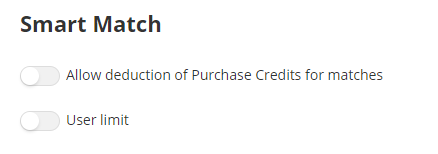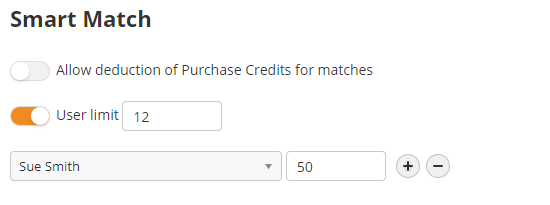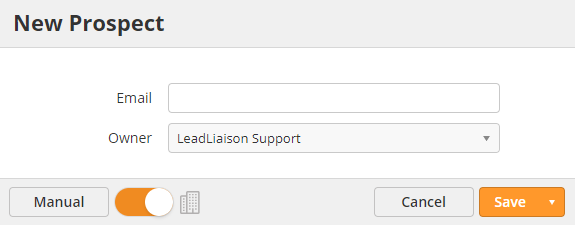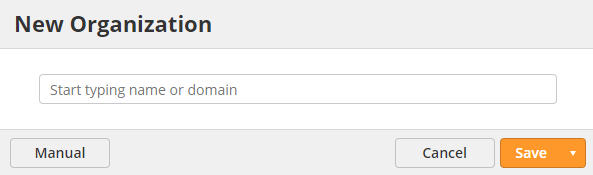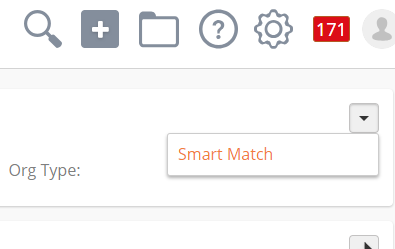Smart Match
Overview
Smart Match allows you to quickly create new Prospects and Organizations by pulling in social media information from dozens of sites. Unlike Social Media Append, you can also update existing Prospects on demand to make sure you have the most up to date social media data.
Smart Match requires a license to Sales Enablement and OneFocus™ CRM. Each organization is allocated 100 Smart Matches per Sales Enablement user license. This is a monthly limit that is refreshed automatically at the start of every month. Smart Matches can be re-balanced across your organization as needed. You can view how many free matches remain from Settings > Account > Status.
Setting Up Smart Match
Before using Smart Match, set up your Smart Match preferences. To set your preferences,
- Navigate to Settings > App Setup > Social
- Scroll down to Smart Match
If you allow the deduction of Purchase Credits for matches, the system will automatically bill you for new Purchase Credits. Additional matches cost .05 Purchase Credits.
User Limits
You can set up user limits to allocate a certain number of Smart Matches per user. You can set a default limit for all users, and separate limits for individual users. In the example below, we have set up an account to only allow 12 matches per user per month, but user Sue Smith can make 50 matches per month.
Creating a Prospect or Organization with Smart Match
To create a new Prospect with Smart Match, navigate to Prospects > All Prospects and click New. You can also use the Sales Shortcuts menu to create the new Prospect. If you still have available matches, you will see a new screen asking only for the Prospect's email address and Prospect Owner.
To Create an Organization, navigate to Sales > Organizations and click New, or use the Sales Shortcuts menu.
If your account does not have any Smart Matches left, or if you have reached your user limit, you will see the standard New Prospect/New Organization form.
Once you click Save or Save and View, the system will quickly search social media websites for the Prospect's email address or Organization's domain. If it can find a match, it will create the Prospect or Organization and fill in the profile with any available data.
If you do not want to use Smart Match and would rather manually enter the Prospect or Organization, click on the Manual button in the bottom-left corner.
Organization Matching When Creating Prospect
When creating a new Prospect, Smart Match will also create or update the Prospect's Organization. First, the system will use the domain of the Prospect's email to search a database of existing organizations. Next, we will then check Lead Liaison to see if there is already an organization with a matching name or domain. If there is an existing Organization, we will add the Prospect to the Organization, otherwise we will create a new Organization using Smart Match data.
To disable this, turn off the toggle in the lower-left corner of the New Prospect menu.
When using Smart Match to create a new Organization while creating a Prospect, the system will only count it as one match.
Updating Prospects and Organizations
You can use Smart Match to update a Prospect or Organization record. To update a record with Smart Match, open the appropriate Profile and click on the drop-down menu in the top-right corner of the Profile. Select Smart Match and the system will run the update.
© 2021 Lead Liaison, LLC. All rights reserved.
13101 Preston Road Ste 110 – 159 Dallas, TX 75240 | T 888.895.3237 | F 630.566.8107 www.leadliaison.com | Privacy Policy