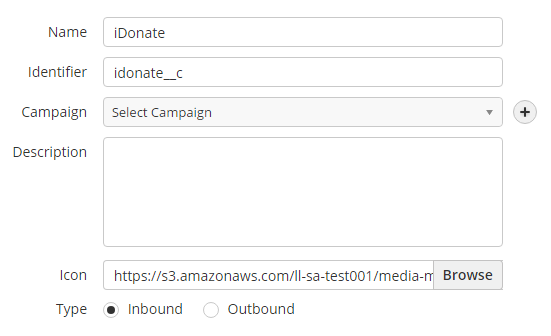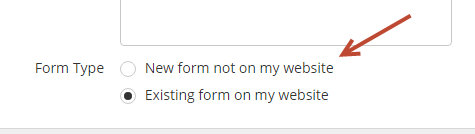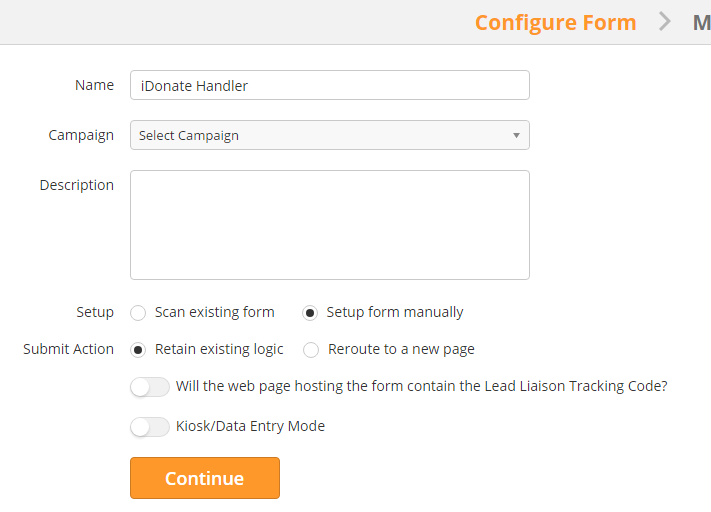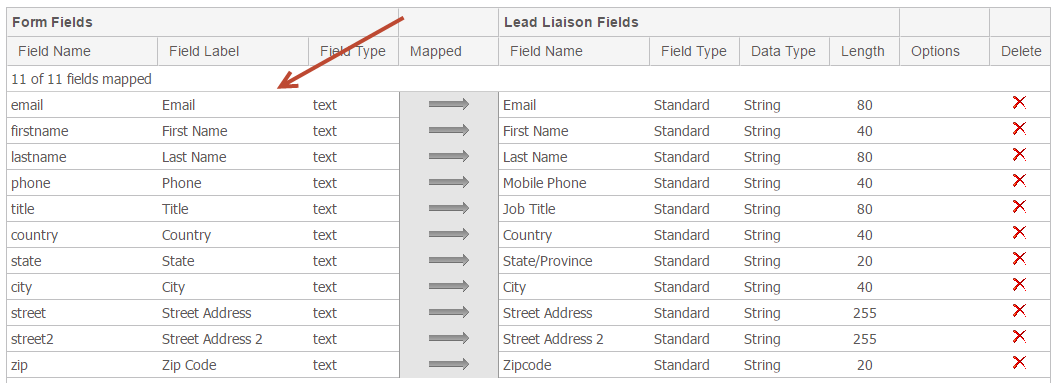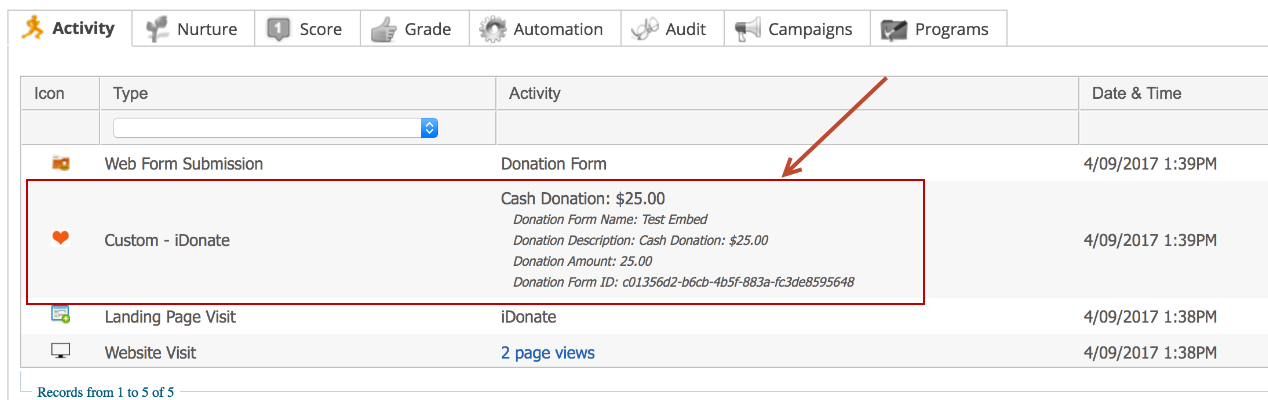iDonate
This guide explains how to integrate iDonate with Lead Liaison.
Configuration
Set up a Custom Activity
- Create a Custom Activity. Donations will get assigned to this Custom Activity.
- Navigate to Settings > App Setup > Custom Activities.
- Click New.
- Complete the fields using information similar to below. Each field is explained in detail:
- Custom Activity
- Name = The name of the customer activity.
- Identifier = Name used for API references.
- Campaign = Select a Lead Liaison Campaign to assign a Prospect to when they trigger the Custom Activity.
- Description = Description of the Custom Activity for your reference.
- Icon = The icon that will be used in the Activity History section of the Prospect's Profile.
- Type = Select inbound if the activity is an inbound marketing activity, or outbound if it's an outbound marketing activity. Inbound/Outbound activity is used to help qualify leads.
- Custom Activity
- Custom Activity Fields
- Add Donation Form Name to record the name of the iDonate form.
- Add Donation Description to record the description of the donation as per the description value in iDonate.
- Add Donation Amount to record the donation amount.
- Add Donation Form ID to record the form ID.
- Custom Activity Fields
Add a Form
Create an External Web Form and add the iDonate donation form fields you'd like to map to your Lead Liaison standard and custom fields. For example, you could add fields like "Last Donation Amount", etc. and map it.
- Navigate to Content > Web Forms
- Click New
- Choose Existing form on my website
- In the first step, choose Setup form manually.
- Map your form fields. The iDonate form fields are on the left, while the Lead Liaison Standard and Custom fields are on the right.
Request that Lead Liaison Create an iDonate Form Handler Specific to your Company
Contact your Lead Liaison Representative to have this created.
Update your Tracking Code
Replace your existing Lead Liaison tracking code with new tracking code. Your URLs, llcustid value, and src= values will be different. Please consult with your Lead Liaison Representative to be sure of your exact tracking code. Your URLs is a list of all web pages containing an iDonate submission form.
<script type='text/javascript' src='https://lkjhv878vhh.cloudfront.net/scripts/lazyload-min.js'></script>
<script type='text/javascript' language='javascript'>
var ll_is_append_prospect_identifier_to_urls = true;
var ll_append_prospect_identifier_to_urls = {
parameter: 'utm_source',
pre_value: 'lluvid:'
};
ll_append_prospect_identifier_to_urls.exact = [];
ll_append_prospect_identifier_to_urls.exact.push ('https://yourdomain.org/DonationPageA');
ll_append_prospect_identifier_to_urls.exact.push ('https://yourdomain.org/DonationPageB');
ll_append_prospect_identifier_to_urls.exact.push ('https://yourdomain.org/DonationPageC');
ll_append_prospect_identifier_to_urls.exact.push ('https://yourdomain.org/DonationPageD');
ll_append_prospect_identifier_to_urls.exact.push ('https://yourdomain.org/DonationPageE');
var ll_use_lazyload = true;
var llcustid = XXXXX;
var ll_use_automatic_form_tracking = true;
LazyLoad.js('https://t9859.llanalytics.com/tracking_engine/collector.min.js');
</script>
Updates to Prospect Profiles
When a donation is made from iDonate the donation will be recorded on the Prospect's Profile in two ways:
- The Custom Activity will be recorded along with the values from the Custom Activity Fields.
- A web form submission will be recorded with the name of the donation form.
Adding Automation with iDonate
Once the integration is complete it's easy to get more out of the integration. You can use the Custom Activity or Web Form Submission events to trigger additional communication or nurturing.
- Click here to learn more about Custom Activities and triggering additional communication.
- Click here to learn about associating Fulfillment Actions with your Web Form Submission.
How it Works
- iDonate will forward any query string parameter in the parent page along with the submitted form data to Lead Liaison. The query string parameters supported by iDonate are: utm_medium, utm_term, utm_content, utm_source, utm_campaign
- Lead Liaison will append the Prospect ID into the donation pages as a query string parameter as follows: https://yourdomain.org/aaatc/?utm_source=lluvid:8809462
- The parameter will get forwarded to Lead Liaison with the iDonation webhook call to Lead Liaison's servers: https://process.leadliaison.com/services/idonate-handler.php
- Lead Liaison has a unique iDonate Handler URL per customer. The handler is generated by Lead Liaison as follows:
Where customerID is the Lead Liaison Customer ID
And idonate_token is the Lead Liaison customer iDonate random token.
For example, the URL might be: https://process.leadliaison.com/services/idonate-handler.php?llcustid=11268&idtkn=I7YELh1h4uio5D7be4Iuc1KOCWh41LwcFSmqvQPt
For reference, here's how Lead Liaison prepares the forwarded information from iDonate's webhook prior to sending to Lead Liaison's form handler:
post_collected_data: Array
(
[lluvid] => 8842083
[id] => 5d5d5aca-17e0-468d-a883-8cfa9f850367
[organization_id] => 8bc833a9-a9ef-4e82-b060-893e7dfbd269
[payment_transaction_id] => e2dfe30a-9b8c-4b9e-b287-c877b37ac874
[donor_id] => d85ba1c5-88d7-4f65-bdf6-fb0c5b6d8f25
[description] => Cash Donation: $25.00
[amount] => 25
[donation_form_id] => c01356d2-b6cb-4b5f-883a-fc3de8595648
[donation_form_name] => Our Donation Form
[prospect_information] => Array
(
[email] => ben.sampson@idonate.com
[firstname] => Ben
[lastname] => Sampson
[phone] => 888.555.1212
[title] => Sr. Donor
[country] => United States
[state] => TX
[city] => McKinney
[street] => 8804 Milano Drive, McKinney TX
[street2] =>
[zip] => 75071
)
)
Related content
© 2021 Lead Liaison, LLC. All rights reserved.
13101 Preston Road Ste 110 – 159 Dallas, TX 75240 | T 888.895.3237 | F 630.566.8107 www.leadliaison.com | Privacy Policy