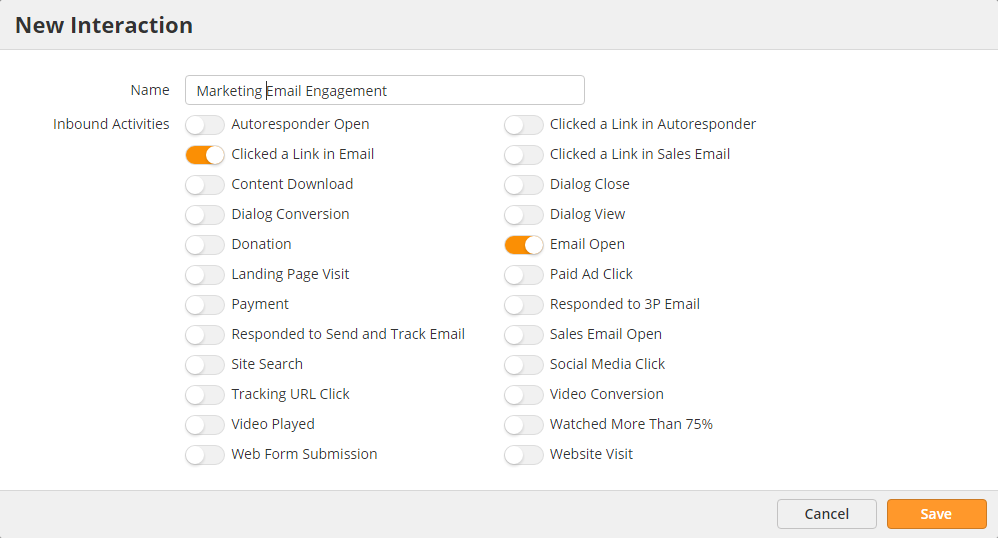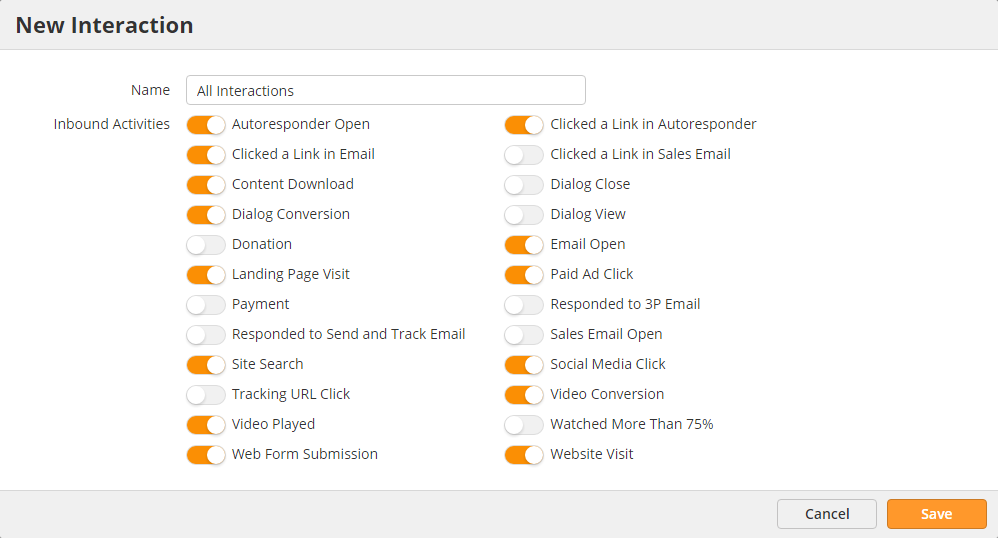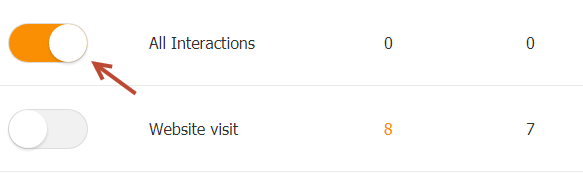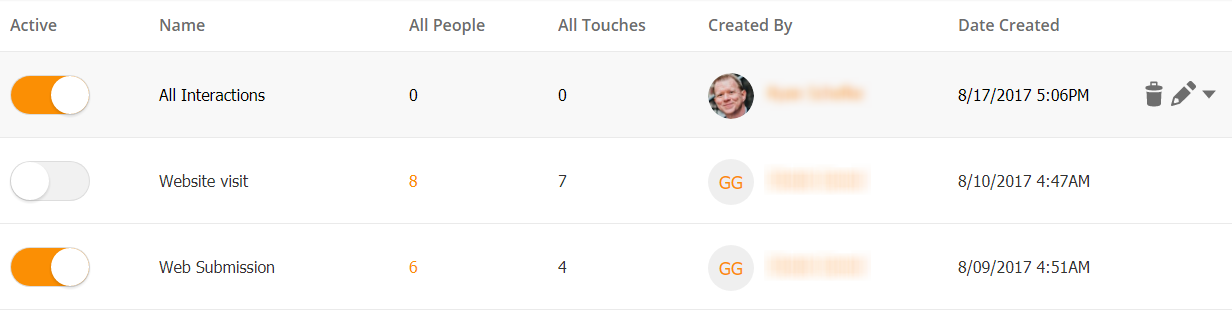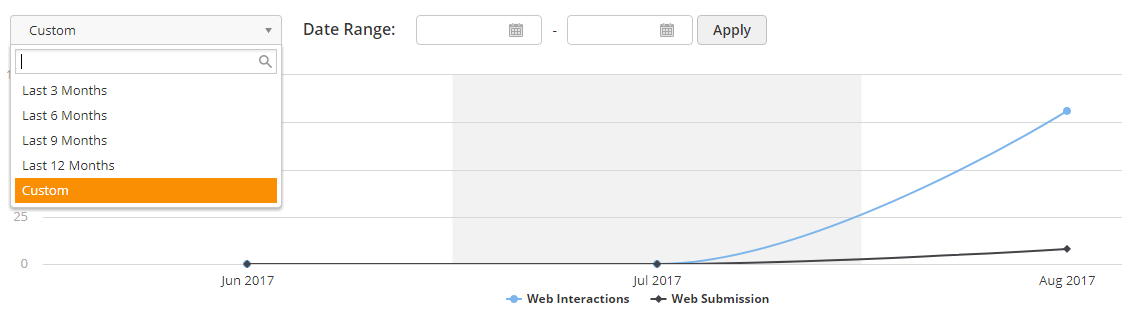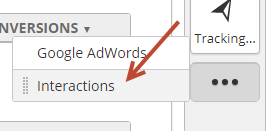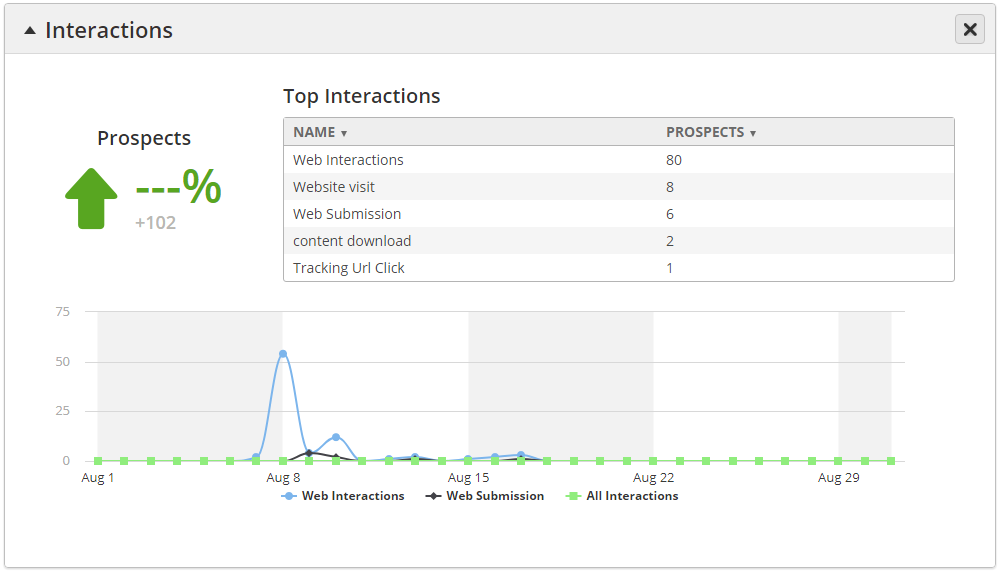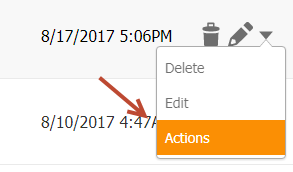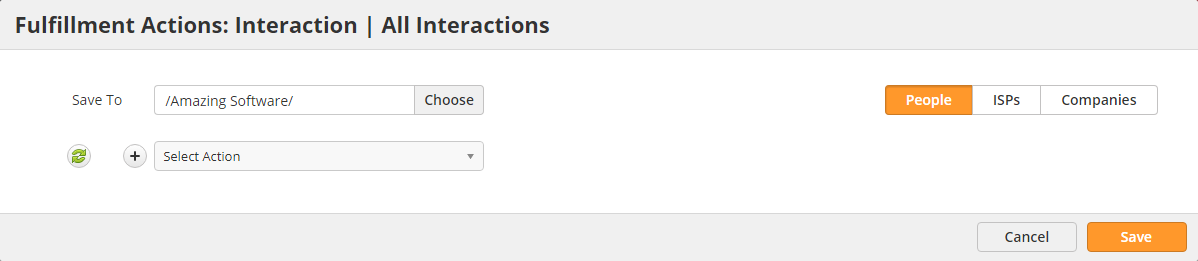Interactions
Overview
Marketers spend a lot of time building brand awareness, creating offline/online assets, and doing outbound marketing. However, they often times struggle justifying the impact of their efforts to their company and executive leadership. In the dictionary, an Interaction is defined as a "reciprocal action or influence". With Lead Liaison Interactions, marketers can see the overall influence created by their efforts. One or more Interactions can be custom built by the marketer, based on any number of tracked inbound marketing activities, making each Interaction a unique barometer for your business.
Creating an Interaction
To create an Interaction:
- Navigate to Marketing > Interactions
- Click the New button
- Choose a Name for your Interaction
- Enable Inbound Activities of your choice. Since one or more Interactions can be created, you can make multiple Interactions with a finite set of Inbound Activities or make a single Interaction with all Inbound Activities you care to track.
In the example below, we're making an Interaction to measure Marketing Email Engagement. This might be one of many Interactions we define.
Alternatively, in the example below we're making a single Interaction to encompass all Inbound Activity that's important to our business:
- Finally, activate your Interaction by toggling the switch as shown below:
Understanding Interaction Results
In the Marketing Section
When navigating to Marketing > Interactions you'll see a table with multiple columns. Each column is explained below:
- Active: Enables the Interaction.
- Name: Name of the Interaction.
- All People: All Known (anyone with an email) and Anonymous Prospects (anyone without an email) who have met your Interaction criteria (demonstrated one of the enabled Inbound Activities).
- All Touches: A count of the number of Inbound Activities enabled by the Interaction. For example, suppose an Interaction has these four (4) Inbound Activities: Website Visit, Landing Page Visit, Web Form Submission and Content Download. If the Prospect makes a website visit, views a landing page and downloads a content piece (three (3) Inbound Activities), then this will count as:
1 in the All People column
3 in the All Touches column
- With any associated Fulfillment Actions triggering 3 (three) times for each touch.
- Created By: Lead Liaison user who created the Interaction.
- Date Created: Date the Interaction was created.
Above the table a graph will be displayed. To view Interactions over time, choose a standard period from the dropdown on the top left, or select a custom time period as shown below.
In the Dashboard
Interactions are also displayed in the Marketing Dashboard. To access the Interactions widget in the Dashboard, do the following:
- Navigate to Dashboard
- Drag and drop the Interactions widget from the right panel. If you don't see the widget, then click the three dots and select Interactions as shown below.
- The widget shows the top five (5) Interactions, based on number of Prospects who have met your Interaction criteria.
- Use the Dashboard comparison capabilities to compare how your Interactions are performing relative to other months. To learn more about the Dashboard read this page.
Triggering Automation from an Interaction
Interactions can be associated with Fulfillment Actions, a lightweight, highly responsive automation template. To trigger actions from an Interaction do the following:
- Hover over the row for your selected Interaction
- Click the down arrow and select Actions
- Complete the Fulfillment Action template as needed.
Related content
© 2021 Lead Liaison, LLC. All rights reserved.
13101 Preston Road Ste 110 – 159 Dallas, TX 75240 | T 888.895.3237 | F 630.566.8107 www.leadliaison.com | Privacy Policy