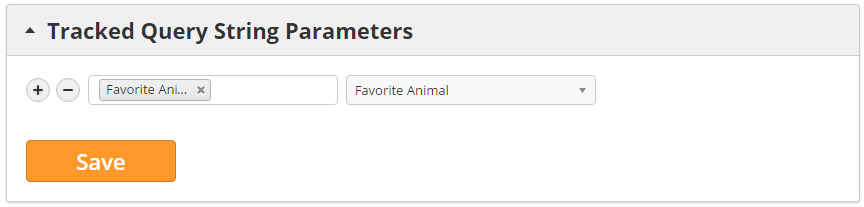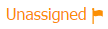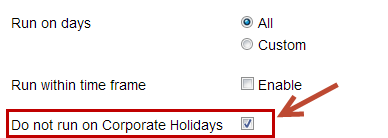Account Settings
Overview
Account Settings are used to apply global settings across your Lead Liaison instance. Account Settings are accessible by going to:
Settings > Account > Settings
Account Settings
Setting | Description | Note |
|---|---|---|
Show Internet Service Providers (ISPs) | When turned on this option will show website visitors from Internet Service Providers (ISPs) on the Visitors page. Typically, visits from ISPs are from prospects/customers accessing your website from home or somewhere else remote to their office (restaurant, cafe, etc.). For a cleaner view of your website visitor traffic Lead Liaison suggests turning off tracking of ISPs. See the Managing ISP Tracking section for more information. | Enabled by default |
| Send an email to users when their profile is updated | When turned on this option will send an email to the user with a full description of their profile information, including any information that was updated after a save. | Enabled by default |
| Set default Lead Owner | New leads created from any source (imported as an email marketing contact list, web tracking, etc.) that do not have a Lead Owner will be assigned to this user. Includes the option to "All prospects" or only "Known prospects" (when an email address is available). | Disabled by default. Only appears here if using visitor tracking solution only. Visible under Lead Distribution Settings for automation users. |
Site Search
For more information on Site Search, you can reference this page.
Branding
For more information on Branding options, you can reference this page.
Tracked Query String Parameters
Tracked Query String Parameters intercept values in the URL on a tracked page. This feature is useful for capturing values from email campaigns, 3rd party advertisements, and much more. In the example below, favorite dog and favorite cat are two query string parameters. Their values, pitbull and simese (respectively), could be retrieved from the URL and stored in the prospect's profile for future use.
To start storing query string parameters do the following:
- Create a custom field to store the values. Only fields with a data type of picklist multi-select can store multiple values. If the data type is anything else, values will be overwritten each time they are collected. For picklist multi-select fields, values will be stored in this format: A;B;C;D
- Add your custom query string parameters along with the mappings in your account settings. Navigate to Admin > Account > Settings > Tracked Query String Parameters. In the example below, Favorite Animal is mapped to the Favorite Animal custom field. One or more custom parameters may be added.
Automation Criteria
Since Tracked Query String Parameters are stored as standard and custom fields on the prospect, they can be used for segmentation, automation (behavior triggers), and much more.
Salesforce.com Settings
General Settings
Setting | Description | Note |
|---|---|---|
Auto-create CRM lead from email campaigns | When turned on this option will automatically create a new Lead in your CRM when a prospect clicks a link in an email campaign sent using Lead Liaison. | Only available for customers who are CRM enabled |
Auto-create CRM lead from Send & Track emails | When turned on this option will automatically create a new Lead in your CRM when a prospect clicks a link in an email sent using Lead Liaison's Send & Track software. Send & Track is a plug-in to Microsoft's Outlook email client. | |
Auto-create CRM lead from Automatic Web Form Tracking | When turned on this option will automatically create a new Lead in your CRM when a prospect submits a form that is automatically tracked. See Automatic Web Form Tracking for more information. | |
| Mark Lead Owner as Unassigned in Lead Liaison when the CRM Lead Owner is not linked to a Lead Liaison User | A flag will be shown next to the Prospect at the Prospects, Memberships and Prospect Profile pages in Lead Liaison. This error will show if any of the following conditions are met:
| Enabled by default |
| Automatically move Prospects to the Recycle Bin if deleted from CRM | When turned on this option will automatically move CRM Leads or Contacts to the Lead Liaison Recycle Bin once deleted from your CRM. Includes support for removed merged records. See examples below: 1- User merges two leads with email address tim@ll.com into one lead | Only available for customers who are CRM enabled. Enabled by default. |
| Send alert if Lead Liaison <-> CRM synchronization process fails | Notifies all Admins or specific email addresses if the connection between Lead Liaison and your CRM fails. When entering multiple email addresses separate the email addresses on new lines. | Disabled by default |
| Automatically create a Lead Liaison User for each CRM User | Automatically creates a new Lead Liaison if they do not exist in Lead Liaison when importing users from Salesforce.com. The new user will be created with the same email address and username as in Salesforce.com. | Enabled by default. Can be disabled by Lead Liaison on your account. |
| Enable opportunity syncing | Enables syncing Salesforce.com opportunity data. Opportunity syncing is discussed in more detail here. | Enabled by default for new accounts added after June 1, 2016. |
| Allow Lead Liaison to sync prospect owner changes to Salesforce.com | Syncs Prospect owner changes in Lead Liaison with Lead/Contact owner changes in Salesforce.com and vice versa. Disabling this setting limits ownership syncing to one-way. If disabled, any ownership changes in Salesforce.com get updated in Lead Liaison, but not the other way around. | Enabled by default |
Duplicate Management Settings
Setting | Description | Note |
|---|---|---|
Merge duplicate SFDC records | Merges duplicate SFDC records into the Master/Primary record | Disabled by default |
| Link to first SFDC Contact record identified (duplicate emails) | Links the Lead Liaison Prospect to the first Salesforce.com Contact detected with the same email address | Disabled by default |
| Link to most recent SFDC record (duplicate emails) | Links the Lead Liaison Prospect to a Salesforce.com Lead or Contact with the same email address who was most recently created | Disabled by default |
| Notify people of new duplicate SFDC records | Notifies people via email if a duplicate record in Salesforce.com was just created (applies to Leads and Contacts) | Disabled by default |
Learn more about these duplicate management features here.
Lead Capture Settings
Lead Liaison automatically supplements website visitor traffic and web form submissions with business intelligence (revenue, industry, description, etc.) information to enrich records. Enrichment can be turned off as needed.
Setting | Description | Note |
|---|---|---|
Automatically store company names | Lead Liaison uses a proprietary database to lookup company names based on a visitor's tracked IP address. When this switch is turned off, we will not lookup, display and store the value for the company name and will show use "Anonymous" instead. | Enabled by default |
| Automatically store business intelligence information (industry, revenue, etc.) | When turned off we will not collect and fill in any business intelligence information including Company Description, Location Type, Industry, Revenue, NAICS, Location, Phone and Website. | Enabled by default. Only visible for customers with the Dun & Bradstreet App. |
| Automatically store location using geolocation information | When enabled, four location fields (City, State, Zipcode, and Country) will get updated with geolocation information collected from IP tracking. These four location fields will be updated only when the fields are a) empty or b) contain different values previously collected from geo-tracking. Location fields will not be updated with values obtained from geotracking if they already contain information collected from another source (import, CRM, etc.) other than geotracking. When turned off we will not collect or display geolocation information. These values will be blank on the Visitors and nothing will be stored in the Prospect's Profile. | Enabled by default |
| Do not set cookies for assets if visitor is not already cookied | Uses IP tracking and not cookies for asset tracking. Checking this box identifies multiple visitors as the same person if their visit originates from the same IP address and browser. Assets are landing pages, web forms, trackable content, sales emails, etc. See Working with Tracking Code for more details on using IP tracking instead of cookie tracking. | Disabled by default |
Look and Feel
Used to customize the logo used on the landing page for Trackable Content.
Corporate Holidays
To prevent business processes from running on corporate holidays enter your company's corporate holidays in the Corporate Holidays section. Default holidays are shown below. Add or remove holidays by clicking the - or + sign. Once your corporate holidays are set, in the Schedule & Run step of an automated process check the "Do not run on Corporate Holidays" checkbox to skip running the process on one of your company's holidays. This setting is often times helpful when distributing leads or sending alerts.
Default holidays:
- January 1
- January 21
- February 18
- May 27
- July 4
- September 2
- October 14
- November 11
- November 28
- December 25
ZoomInfo
This section only appears if you have the ZoomInfo application installed.
The "Allow deduction of Purchase Credits for ZoomInfo exports and lookups" will deduct Purchase Credits, as agreed with your Account Manager, once you surpass your monthly threshold for exports and lookups.
Organization Info
The default address information here is entered by Lead Liaison when your account is provisioned. You can change this information at any time. This address information is used in select areas across the application. For example:
- with the handwritten letters feature, if the letter is configured to be sent from a lead owner and no lead owner exists, or the user has incomplete address information (missing Street Address, City, State, or Zip) then this address will be used.
- with postcards, similar to handwritten letters as mentioned above.
Notification for Users with Bounced Email Addresses
If the setting above is turned on then we'll send a notification to the provided email addresses anytime a user email bounces, and we mark them as bounced in the system.
Related content
© 2021 Lead Liaison, LLC. All rights reserved.
13101 Preston Road Ste 110 – 159 Dallas, TX 75240 | T 888.895.3237 | F 630.566.8107 www.leadliaison.com | Privacy Policy