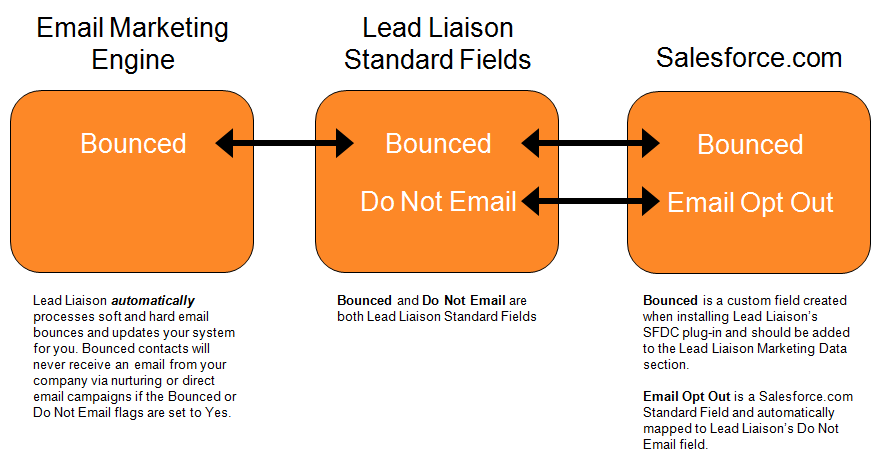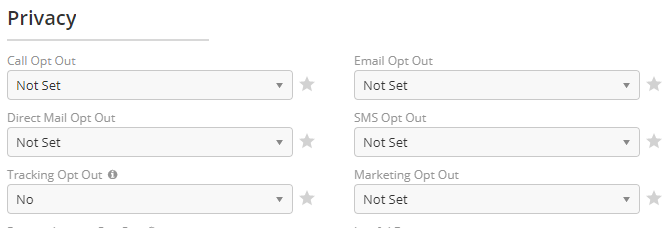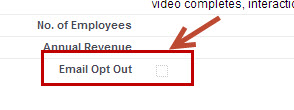Managing Bounced Emails and Unsubscribes
Managing Bounces and Opt Outs
Email Opt Out and Bounced Flags
When a Prospect has the Email Opt Out or Bounced field set to Yes (True) they will never be emailed by Lead Liaison. These fields are two independent fields. Updating one field (manually or automatically) will not update the other. When either of these fields are set to Yes the system adds the Prospect to a Global Suppression list for your account.
Lead Liaison provides sophisticated, automatic management of bounce and opt out requests to simplify email management. Marketers no longer need to manually update email bounces, worry about removing bounced or opted-out contacts from lists and de-duplicate contacts with the same email address within the same list. Lead Liaison's email marketing application automatically tracks soft and hard email bounces and knows when a contact is Bounced or marked as Email Opt Out. If you're using a CRM such as Salesforce.com then Lead Liaison also simplifies email management by automatically synchronizing bounce and email opt out fields between Lead Liaison and Salesforce.com. Below is a diagram of how bounces and Email Opt Out statuses work with a CRM, Lead Liaison and our email marketing engine.
Bounce Descriptions
The table below lists reasons for a bounced message.
| Error Related To | Error | Description |
| recipient | user unknown | Email address doesn’t exist, double check it for typos ! |
| recipient | mailbox inactive | Account has been inactive for too long (likely that it doesn’t exist anymore). |
| recipient | quota exceeded | Even though this is a non-permanent error, most of the time when accounts are over-quota, it means they are inactive. |
| domain | invalid domain | There’s a typo in the domain name part of the address. Or the address is so old that its domain has expired ! |
| domain | no mail host | Nobody answers when we knock at the door. |
| domain | relay/access denied | The destination mail server refuses to talk to us. |
| domain | greylisted | This is a temporary error due to possible unrecognised senders. Delivery will be re-attempted. |
| spam | sender blocked | This is quite bad! You should contact us to investigate this issue. |
| spam | content blocked | Something in your email has triggered an anti-spam filter and your email was rejected. Please contact us so we can review the email content and report any false positives. |
| spam | policy issue | We do our best to avoid these errors with outbound throttling and following best practices. Although we do receive alerts when this happens, make sure to contact us for further information and a workaround |
| system | system issue | Something went wrong on our server-side. A temporary error. Please contact us if you receive an event of this type. |
| system | protocol issue | Something went wrong with our servers. This should not happen, and never be permanent ! |
| system | connection issue | Something went wrong with our servers. This should not happen, and never be permanent ! |
Bounced Contacts
When sending your emails through Lead Liaison we automatically process all bounced emails. Any bounced emails will go to that email address. They will remain in this email account until processed. Bounced emails are typically processed every hour.
A soft bounce is a temporary bounce such as "This users mailbox is full."
A hard bounce is a permanent bounce such as: "This email account does not exist."
If it's a soft bounce, the application will record the bounce but will take no action on the email address until it soft bounces multiple times. In case of a soft bounce our system tries to send the messages for 5 days. Attempts decrease over this time period (several delivery attempts during the first hour, then a couple times only during the 3rd day, etc.). If you try to send to an email address after 5 days of attempts with nothing but soft bounces, our system will try to send the email again.
A soft bounce normally happens when the receiving Mail Server is temporarily unable to receive the email. There are several reasons why this would happen. The following are reasons for soft bounces.
- A server is unavailable or it’s down
- The server is overloaded
- The recipient’s mailbox is full
- Your message size is too big
A hard bounce is processed as a bounced email right away.
A bounced email is never deleted, instead it is marked as "Bounced" and future emails will not be sent to this email address.
Using Bounced or Email Opt Out Contacts in Automation
Step 1: Select Who
Lead Liaison provides a Filter Criteria for use in automations for Bounced and Email Opt Out contacts. To use this Filter Criteria simply search for "Bounced" or "Email Opt Out" in Step 1 when building an automation drag/drop the filter from the left hand side to the canvas on the right.
Step 2: Define Actions
Bounce and Email Opt Out status can also be updated using an action in Step 2 when building an automation. For example, you may want to update all contacts who are based in a certain country with the Email Opt Out status set to True (Yes) if certain laws or restrictions prohibit emailing contacts in the respective country. Once you grant permission you can update their status from their Prospect Profile or by creating another automation. Typically, you'll only need to run this type of automation only once (not continually, in real-time).
Run the automation only once when you're ready to update Bounce and/or Email Opt Out status:
Lead Liaison's "Email Opt Out" Field
Global Setting
Email Opt Out setting is a global setting that applies to all nurturing and direct email messages. When Email Opt Out is set to Yes our system will never send that contact an email.
One of Lead Liaison's Standard Fields is a Email Opt Out field. If this field is set to yes/true in Lead Liaison then no emails will ever be sent to that contact again until that field is unchecked. To change a prospect's Email Opt Out setting do the following within Lead Liaison:
- In the Prospect's Prospect Profile page in the Lead Details section click the Show Details link
- Click the pencil icon or double click the value next to Email Opt Out
If you set the "Email Opt Out" to YES on a prospect then no further emails will be sent to this prospect even if the prospect is still within the automation. When the system applies the "Send Email" action, we check if the prospect has the "Email Opt Out" set or not.
Avoiding Duplicate Emails
Have you ever received the same email multiple times from a company? If a contact's email address is added more than one time to a contact list the system will only send one email message to them. For example, if five contacts with an email address of stevesmith@smithco.com were part of the same contact list then Steve Smith would not get five emails, he'd only get one. Many systems struggle managing duplicate contacts within a contact list. Lead Liaison removes complexity by managing duplicate emails for you.
Synergy with Salesforce.com to Manage Email Opt Outs
One of Lead Liaison's Standard Fields is a Email Opt Out field. If this field is set to Yes in Lead Liaison then no emails will ever be sent to that contact again until that value is set to No. Saleforce.com provides a Standard Field called Email Opt Out. By default, Lead Liaison will map the Email Opt Out field to the Email Opt Out field in Lead Liaison. The mapping is a bi-directional mapping, which means:
Email Opt Out and Bounce
Checking the Salesforce.com Standard Field called Email Opt Out on a Lead/Contact within Salesforce.com will automatically set the Email Opt Out field in Lead Liaison to Yes. Similarly, setting the Email Opt Out in Lead Liaison to Yes will automatically check the Email Opt Out field in Salesforce.com. This enables sales and marketers to work together in unison to opt prospects out of emails.
Resources
© 2021 Lead Liaison, LLC. All rights reserved.
13101 Preston Road Ste 110 – 159 Dallas, TX 75240 | T 888.895.3237 | F 630.566.8107 www.leadliaison.com | Privacy Policy