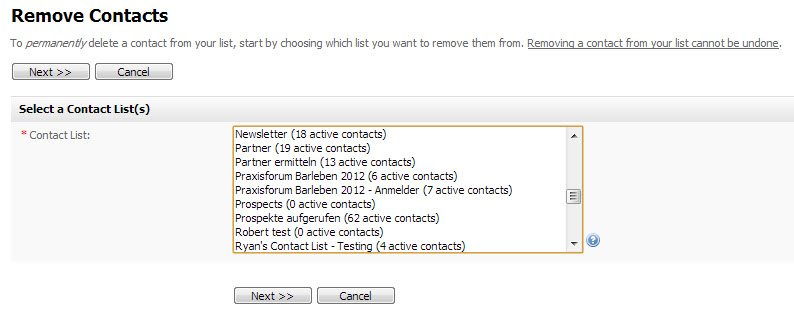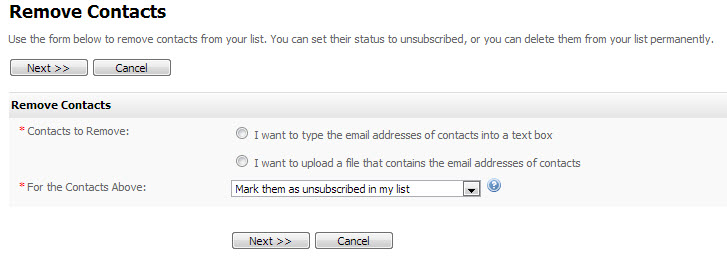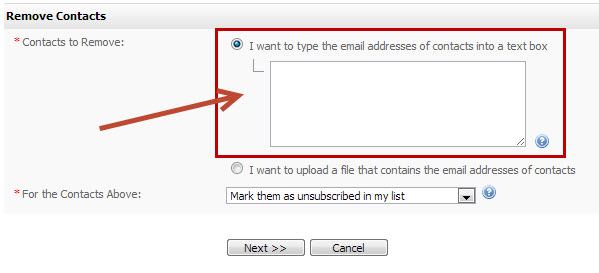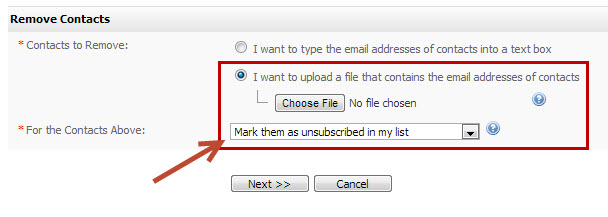Removing & Unsubscribing Contacts
Take the following steps to permanently remove a contact from the email software:
You can remove contacts by entering their address manually, or by uploading a file containing the addresses of each contact you want to remove. Alternatively, use the Contacts > View all contacts screen to delete single contacts.
You can also use this procedure to mark contacts as unsubscribed; see below.
- Click Content > Emails > Contacts > Remove contacts.
- Select the contact list from which you want to remove contacts. Click Next.
- Define the contacts that you want to remove from the list.
- To enter the contact's email addresses manually, select I want to type the email addresses of contacts into a text box. Enter the addresses in the field that displays.
- To upload a list of email addresses, select I want to upload a file that contains the email addresses of contacts.
The file that you use should contain email addresses only, one address to a line.
- Enter the filepath of the file you want to use, or click Browse and locate the file.
- Use the For the contacts above field to specify whether you want to delete the contacts permanently, or just mark them as unsubscribed.
- If you want to delete the contacts permanently, select Remove them from my list permanently.
- If you want to mark the contacts as unsubscribed, but keep the contact's details, select Mark them as unsubscribed in my list.
- Click Next.
- A screen displays with a report of the results. You can use this screen to delete more contacts from the list.
, multiple selections available,
© 2021 Lead Liaison, LLC. All rights reserved.
13101 Preston Road Ste 110 – 159 Dallas, TX 75240 | T 888.895.3237 | F 630.566.8107 www.leadliaison.com | Privacy Policy