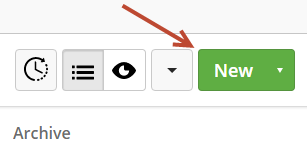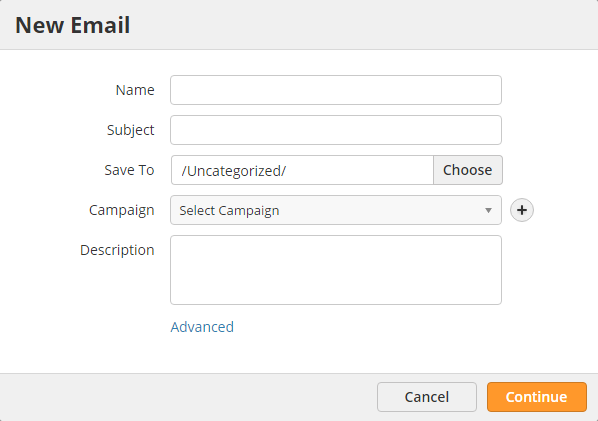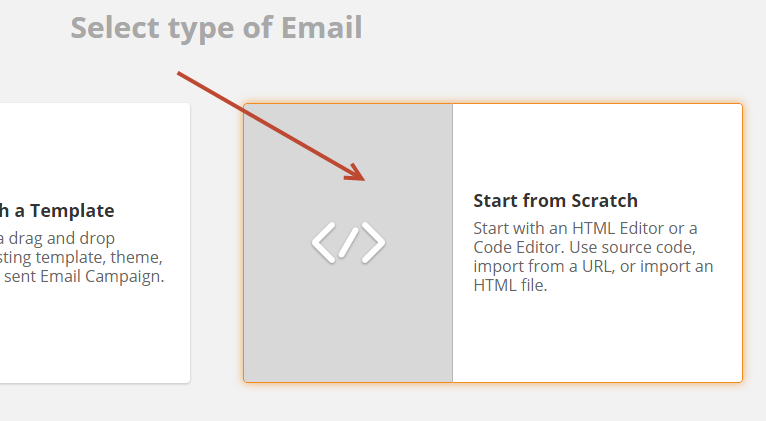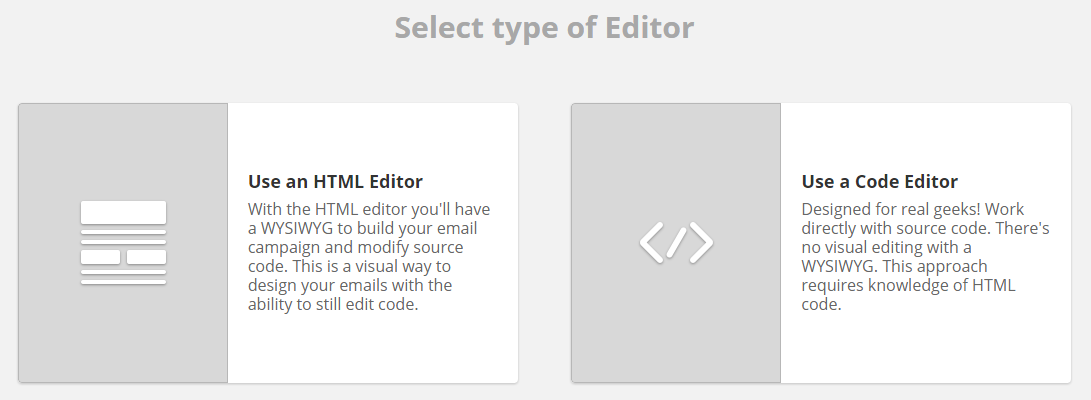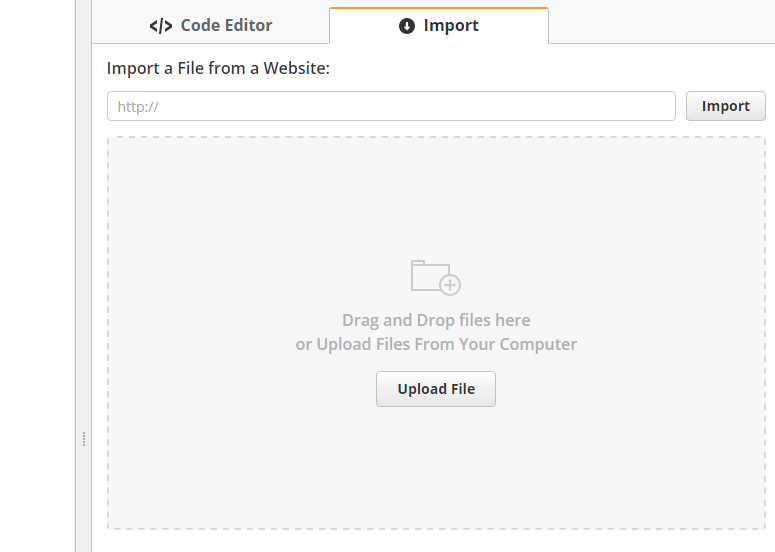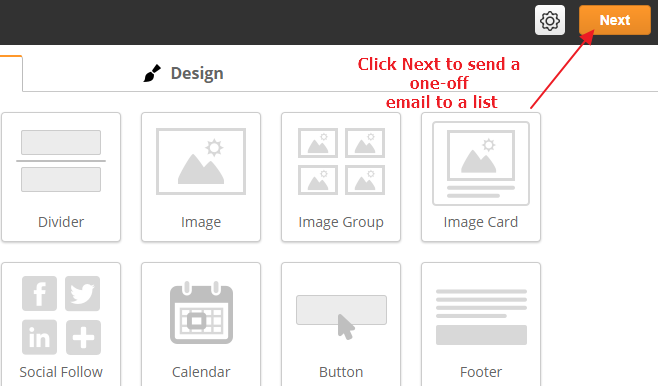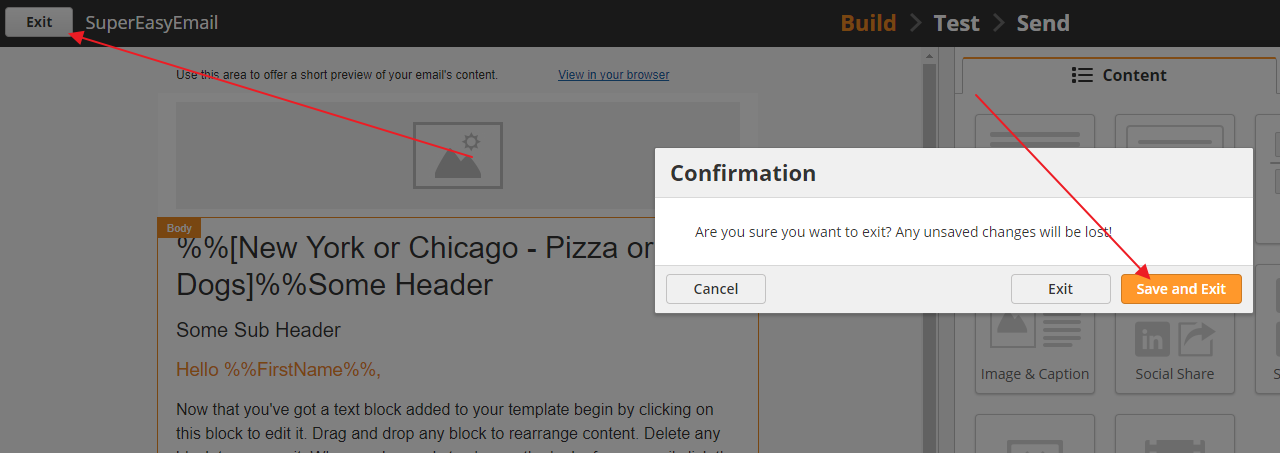Creating an Email
Overview
Emails are one of the best ways to reach your clients. You can create emails within Lead Liaison to send to lists, or to send via fulfillment action or automation. To get started, create a new email.
Creating a New Email
To create an email do the following:
- Navigate to Content > Emails.
- Click the New button.
- Complete the information in the popup.
- Name = Internal name for the email. This is never seen by your prospects.
- Subject = Subject of your email.
- Save To = Folder you want to save your email into.
- Campaign = Campaign you want to add the prospect into when they click a link in the email. Click the plus symbol next to the field to create a new campaign on the fly.
- Description = Optional description of the email.
Using the Visual Designer
The visual designer lets you create an email by using drag-and-drop elements. To use the visual designer, select Start with a Template.
Using the WYSIWYG Editor
- Click Start from Scratch.
- Select Use an HTML Editor.
Using the Code Editor
- Click Start from Scratch.
- Select Use a Code Editor.
- If you have HTML code you can copy/paste it into the Code Editor tab. Alternatively, if you have a file or web page to pull the code in from you can use the Import tab.
Importing HTML from a 3rd Party Tool
When importing HTML/CSS from a 3rd party tool, such as MailChimp, it might be necessary to inline your CSS before adding the code into Lead Liaison. Use many of the free tools available to convert your HTML to inline CSS. Here are three tools to use:
- https://templates.mailchimp.com/resources/inline-css/
- https://inliner.cm/
- https://inlinestyler.torchbox.com/
Sending Your Email
Once you have created your email, you can either send it as a one-off email to a list or use it in a Fulfillment Action or Automation.
Send to a List
If you want to send this as a one-off email to a list, click the Next button in the top-right corner of the screen.
Learn more about sending emails here.
Use in a Fulfillment Action/Automation
You can use Fulfillment Actions and Automations to automatically send your emails to prospects. For example, you might want to send an email in response to filling out a form. You might also want to build an email drip campaign for prospect nurturing.
If you want to use this email in a Fulfillment Action or Automation, simply click the Exit button and Save and Exit.
Once the email is saved, it will appear in the drop-down menu for the Send Email action in Fulfillment Actions and Automations. Learn more about Fulfillment Actions and Automations from here.
© 2021 Lead Liaison, LLC. All rights reserved.
13101 Preston Road Ste 110 – 159 Dallas, TX 75240 | T 888.895.3237 | F 630.566.8107 www.leadliaison.com | Privacy Policy