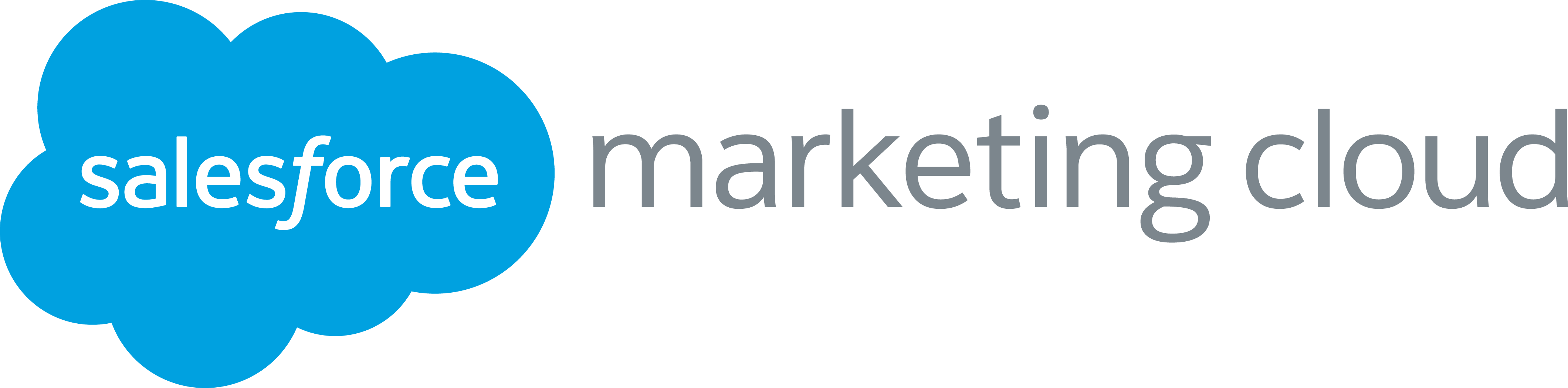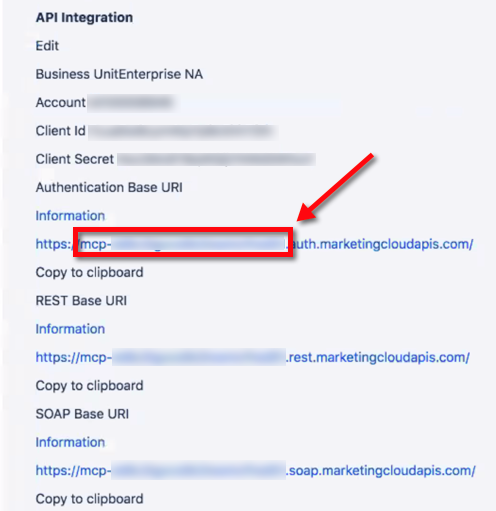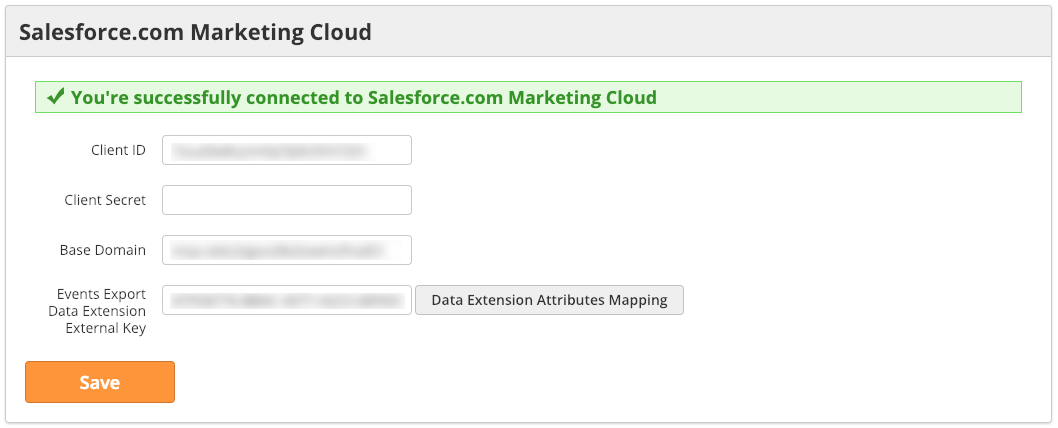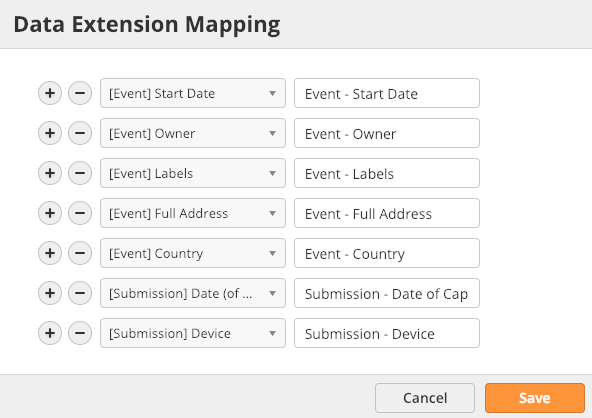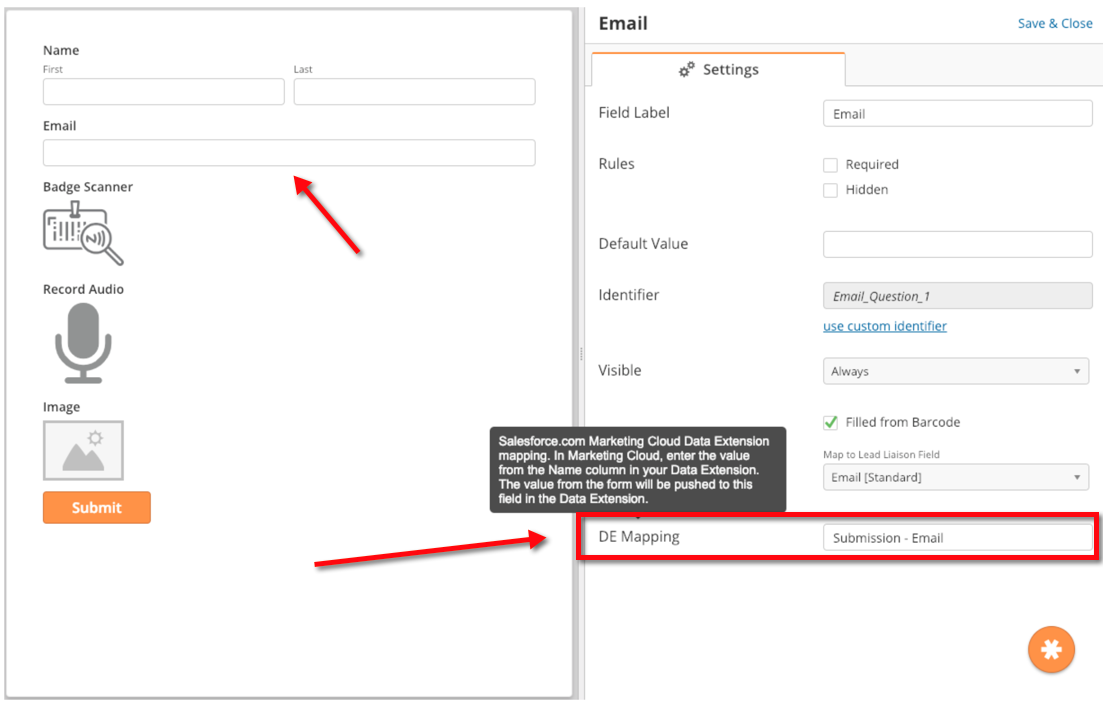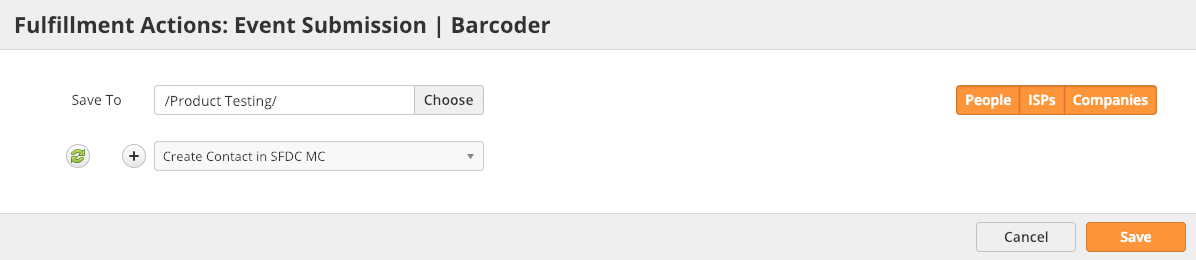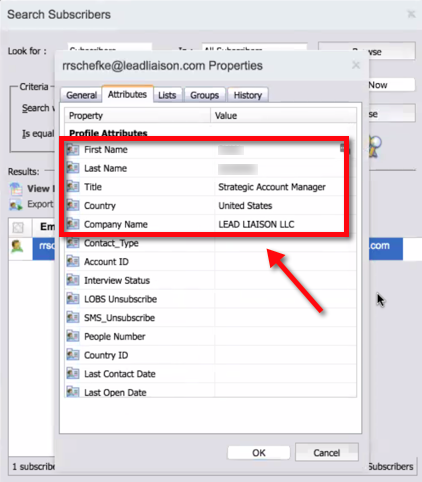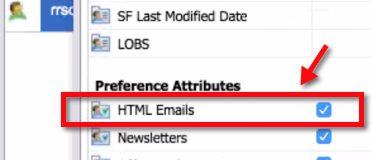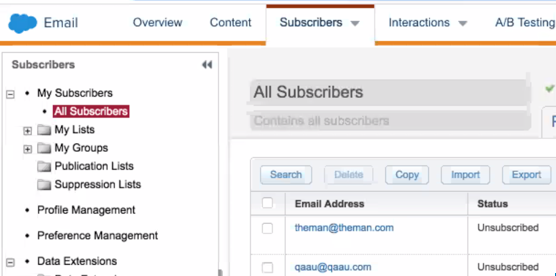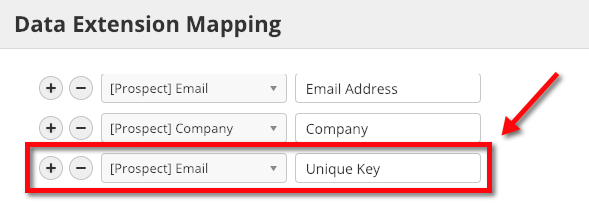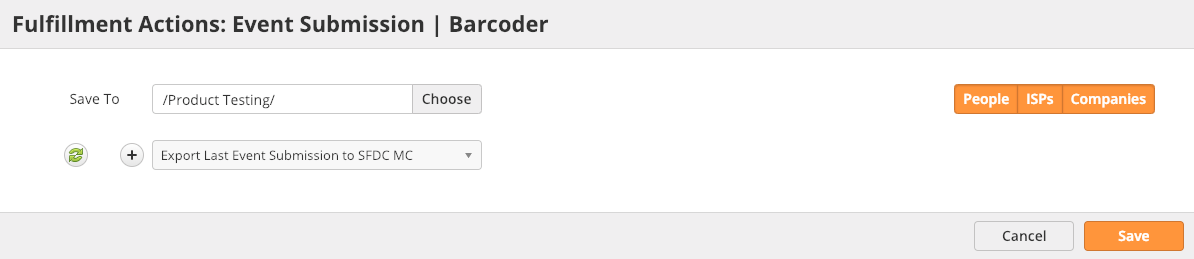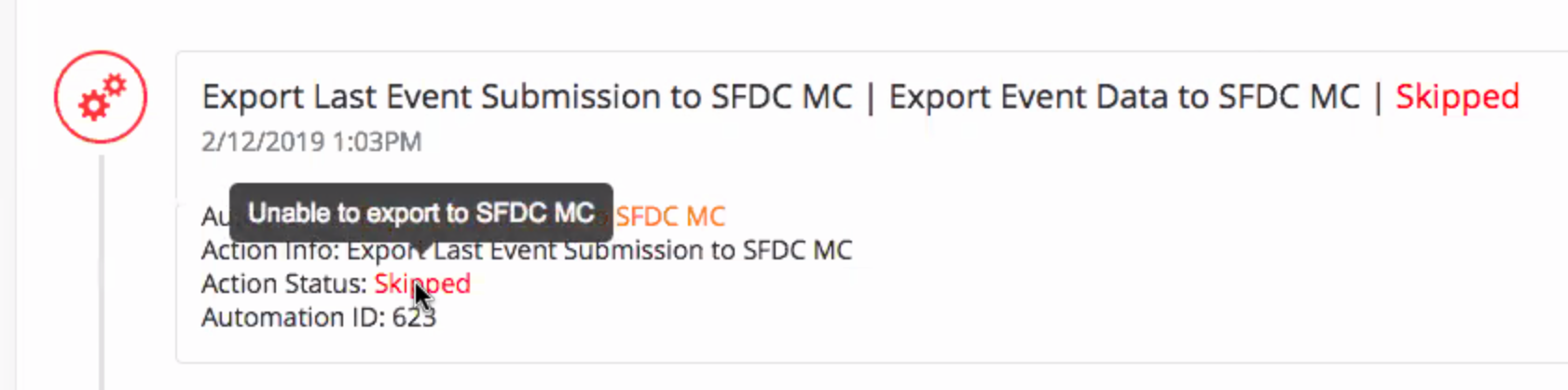Salesforce Marketing Cloud
Overview
Lead Liaison natively integrates with Salesforce Marketing Cloud (Marketing Cloud), formerly known as ExactTarget. The integration can send data to the All Subscribers list and Data Extensions via automation actions. Companies use the integration to send Prospects into the Marketing Cloud from various triggers, such as capturing leads from a marketing event. The documentation below explains the setup and implementation to begin using the integration.
Installing the Connector
To install the Marketing Cloud Connector do the following:
Creating an API Application for Captello
- Contacts: All permissions, including business unit
- Data: Data extension: Read and Write
- Navigate to Settings > Integrations > Connectors.
- Collect the following information from your Marketing Cloud Business Unit:
- Client ID
- Client Secret
- Base Domain
- Data Extension External Key
Base Domain
- The Base Domain is not the full URL. It is only the part of the URL before the ".auth.marketingcloudapis.com/" value, as shown in the red box below.
- Depending on your setup, you'll see connection information for Marketing Cloud similar to the one below.
- Lead Liaison uses this information to build the Authentication URL and REST URL for API calls. SOAP API calls are not used.
- You'll see 'You're successfully connected to Salesforce Marketing cloud' success prompt as shown below when you've connected your Marketing Cloud instance.
Setting up Data Extension Mappings
- A Marketing Cloud Data Extension is a table that contains your data. Lead Liaison can create new records and/or update existing records in your Data Extension.
- The following data types can be added to your Data Extension:
- Event Meta Data (Campaign Cost, Start Date, Owner, etc.).
- Submission Meta Data (Submission Date, Device, Captured By, etc.).
- Prospect Info (Name, Email, etc.).
- Event Submission Data (anything from your Event Form).
Mapping Location
- All mappings except for Event Submission Data are done on the Connector.
- Event Submission Data is mapped to your Data Extension inside the Event Form Designer.
To map Event Meta Data, Submission Meta Data, and Prospect Info to your Data Extension do the following:
- Navigate to Settings > Integrations > Connectors.
- Find the Salesforce Marketing Cloud Connector.
- Click on the Data Extension Attributes Mapping button.
- Select the Lead Liaison data on the left, and enter the Name of the Data Extension attribute (see below) on the right.
- The Name of the Data Extension attribute is arbitrary and configured when building your Data Extension.
- Make sure to enter the name in Lead Liaison exactly as you named it in your Data Extension.
- In the screenshot below, the Name values are inside the red box.
Managing your Data Extension
A few things to keep in mind when managing your Data Extension:
- Adding new attributes and/or removing attributes from your Data Extension will not break the integration between Lead Liaison and Marketing Cloud.
- When setting up attributes, check the "Nullable" field as shown in the screenshot above. This allows the Lead Liaison to send only a few attributes to the Marketing Cloud and leave other attributes empty.
- Now that you've mapped your Event, Meta Data, Submission Meta Data, and Prospect Info to your Data Extension, it's time to map the Event Submission Data (information in your Event Form) into the Data Extension.
- Open your Event Form by navigating to Events > Capture > Open the desired event builder.
- Click on each field you'd like to map into your Data Extension along with your other data mappings from the Connector.
- A settings panel for the field will open on the right. Enter the Name attribute as it is in your Data Extension under the DE Mapping section, as shown below:
Cloning Event Forms
Data Extension mappings will be preserved when cloning your Event Form.
Sending Data to Marketing Cloud
- Lead Liaison can send data to Marketing Cloud using two methods, Fulfillment Actions or Automation Actions.
- Data is sent to the All Subscribers list and/or your Data Extension. There are two Automation Actions available.
- They can be used in combination with each other or separately depending on your business requirements.
New Contact in the All Subscribers List
- Create Contact in SFDC MC: This action will create a new Contact record in the Marketing Cloud All Subscribers list only if it does not already exist. If a Contact already exists with the same email address then a new Contact will not be created.
- Automation Action: as shown in the images below, the automation actions appear under the heading 'Create Contact in SDFC.'
- Fulfillment Action: as shown in the images below, the fulfillment action appears under the heading 'Create Contact in SDFC MC.'
- Lead Liaison sends six attributes to Marketing Cloud when creating a new Contact in the All Subscribers list (five Profile Attributes and one Preference Attribute). As shown below, they are the:
- First Name
- Last Name
- Title
- Country
- Company Name
- HTML Emails (True)
- As soon as the action runs the data will be available in your All Subscribers list.
New Record in your Data Extension
- Export Last Event Submission to SFDC MC: This action will export data to your Data Extension using your field mappings. It uses Event information from the last Event submission made by the Prospect. The action can run in one of two ways depending on your mappings. You can use the action to:
- Always create a new Data Extension record.
- Upsert existing Data Extension records.
- To always create a new Data Extension record map the Submission ID to the Unique Key field in your Data Extension.
- To upsert, map the Prospect Email field to the Unique Key field in your Data Extension when setting up your Connector as shown below:
- Automation Action: you can export using automation action by choosing the 'Export Last Event Submission to SFDC MC' action as shown below:
- Fulfillment Action: you can export using fulfillment actions by choosing the 'Export Last Event Submission to SFDC MC' as shown below:
Notes
- Exporting data to your Data Extension could fail because of invalid extensions or invalid Connector authentication information.
- Creating Contacts in your All Subscribers list could also fail if the Prospect record is missing an email address.
- If the export fails for any reason, then the Automation/Fulfillment Action will show "Skipped" in the Prospect timeline as shown in the screenshots below.
- Hover over the word "Skipped" to see more details on the error.
Related content
© 2021 Lead Liaison, LLC. All rights reserved.
13101 Preston Road Ste 110 – 159 Dallas, TX 75240 | T 888.895.3237 | F 630.566.8107 www.leadliaison.com | Privacy Policy