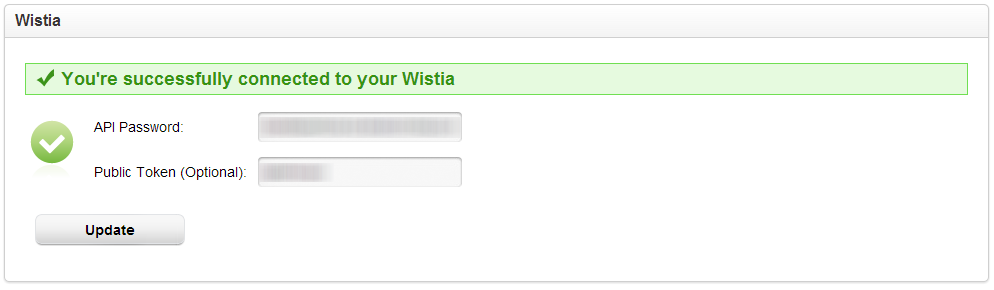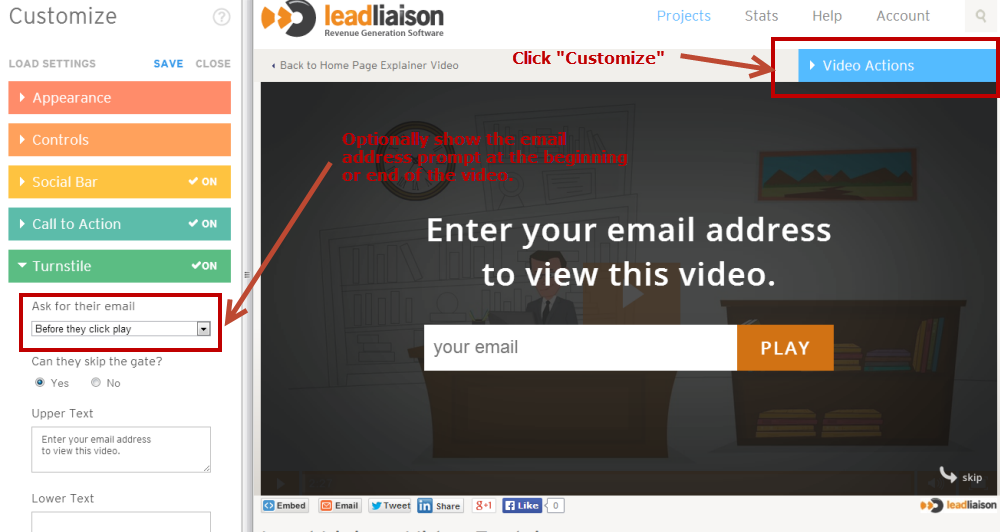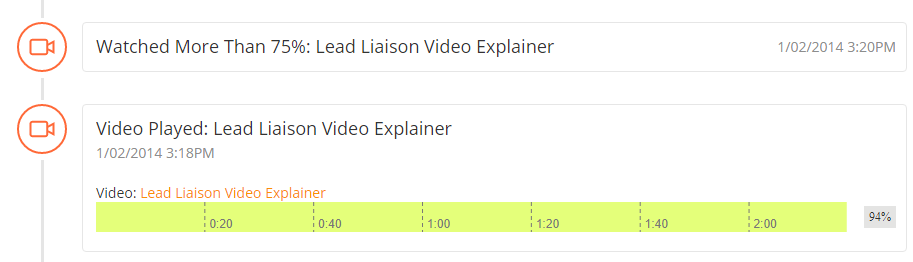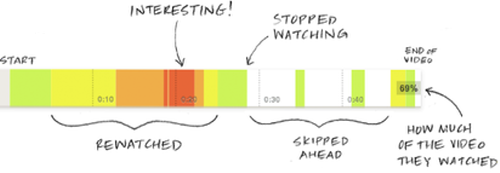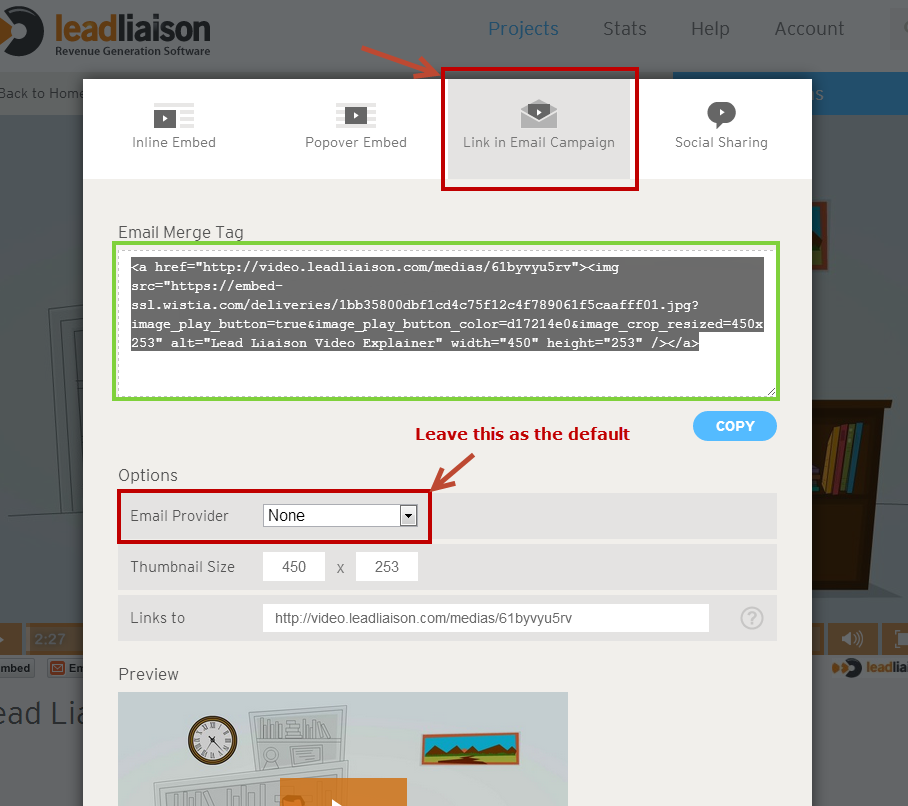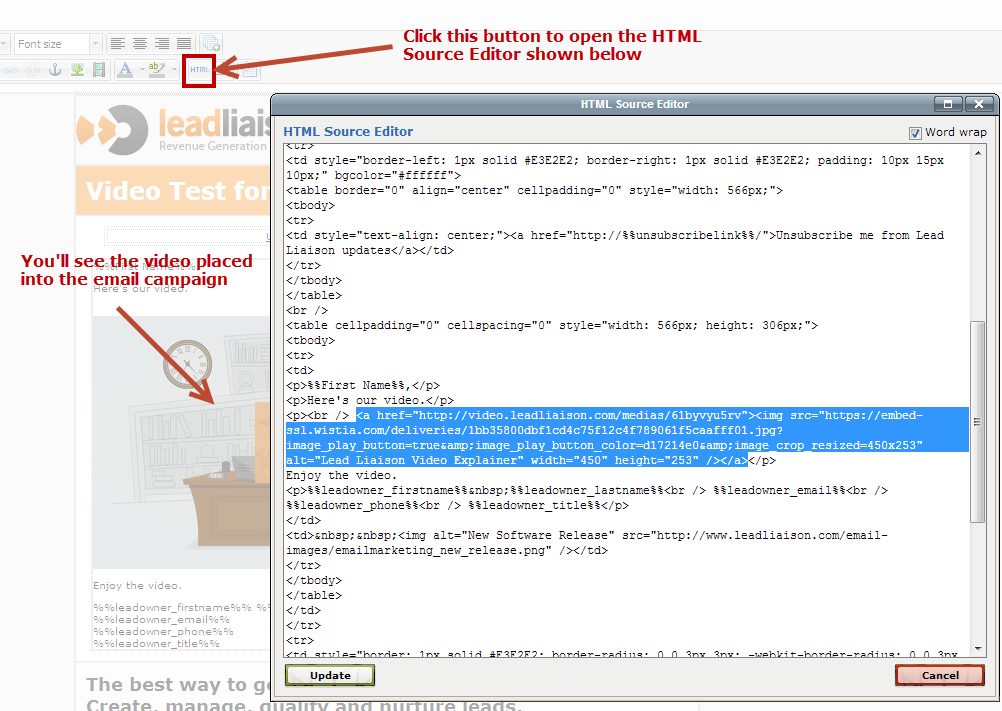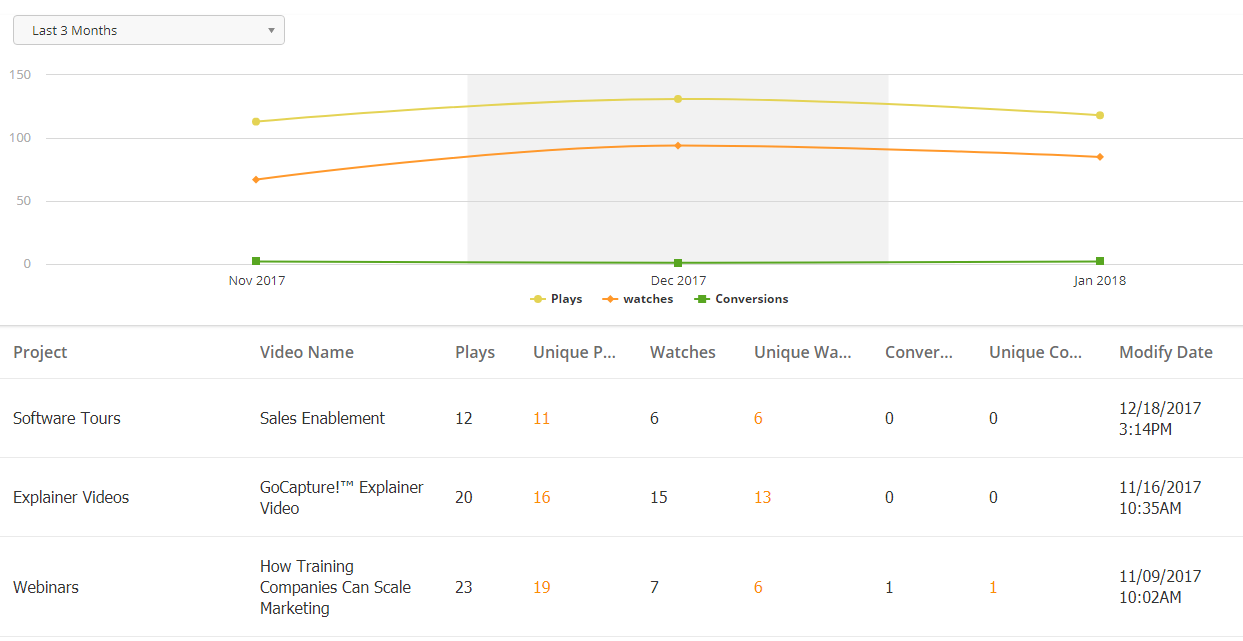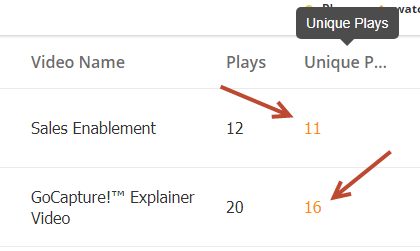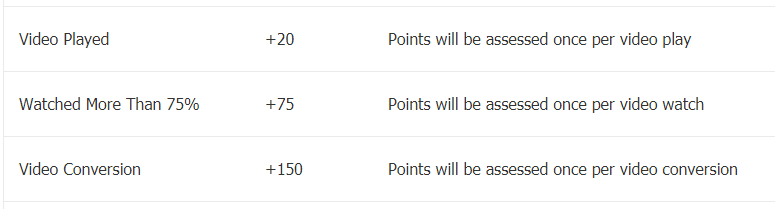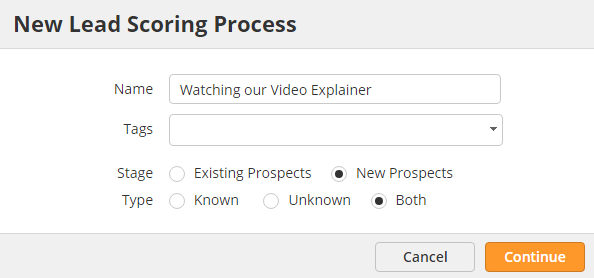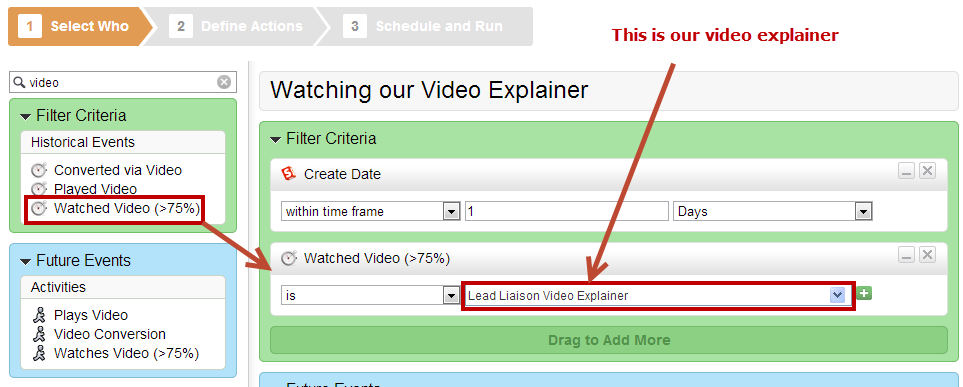Video Marketing
Overview
Supported Versions
All features below except for conversions (requires Wistia's Turnstile) work with any version of Wistia. Wistia provides an API key for all of their hosting packages. The API key is the only required component to work with Lead Liaison.
Lead Liaison integrates with video marketing to help businesses:
- better convert website visitors,
- build a richer set of intelligence on prospect's, customer's or partner's online behavior,
- better qualify prospects, customers and partners
- and more effectively target marketing communications
The integration provides better tracking, qualification, conversion, segmentation, and nurturing of prospects using video data. Rich video analytics are appended to prospect profiles to give sales people critical insight into buyer's interests. Marketers gain an advantage with segmenting and retargeting using video data while launching responsive marketing campaigns against video engagement.
Customer's must have an active account at Wistia to be able to use integration. Wistia's pricing is very affordable. Videos hosted on Wistia do not have advertisements or redirect viewers to other random videos. Do you really want your prospects, customers and partners watching one of your YouTube videos then getting redirected to a Miley Cyrus video? It's important to own the customer experience and use tools that enable better conversion and visibility into what your visitors need.
The following additional features are added with the Wistia Connector:
- Automatic, out of the box lead scoring for Videos Played, Videos Watched (> 75%), and Video Conversions.
- Filters to use in any business process. The additional filters are Videos Played, Videos Watched (> 75%), and Video Conversions.
- Enhanced Prospect Profiles. All video events are recorded and include a heat map of videos viewing activity.
- Analytics to identify ROI of your videos.
Watching > 75%
The "Watched > 75%" event is triggered/recorded when the viewer watches any aspect of the video after the 75% mark. For example, if a video is 60 seconds long and the viewer either watches 46 seconds of the video or clicks their mouse on the 46th second mark (skipping to that point in the video) then this event will be triggered/recorded.
Requirements
To use the video integration customers must:
- Have an active account with Wistia.
- Have the Wistia Connector app enabled in Lead Liaison.
- Add your Wistia credentials in the Connector section of Lead Liaison
To add the Wistia Connector do the following:
- Go to Settings > Integrations > Connectors
- Enter your API Password and Public Token into the Wistia box
Public Token
The Public Token is optional and used to display the heat map (shown below).
Adding a Video
- Setup your Wistia account
- Create your video and upload it to Wistia
- Customize the video in Wistia and optionally add a prompt for an email address at the beginning or end of the video. For example, if your video is considered premium content and you want to collect their email address before the visitor watches the video display the email prompt as a gate in the beginning of the video. Once the visitor enters their email address Lead Liaison will consider this a conversion event and associate the visitors email address with their Prospect Profile in Lead Liaison. The conversion event will be scored and recorded in the visitor's Prospect Profile.
- As soon as the video is added in Wistia it will be saved and visible in Lead Liaison and tracking will automatically start.
NOTE
Video tracking for Wistia videos will only work for videos that are hosted on a LL tracked site. In other words, in order for the video to appear under Content > Videos, it has to be first embedded on a webpage with our tracking code running on it, or on one of our landing pages.
Enriched Prospect Profiles
Key video events (plays, watching more than 75% and conversions) are recorded in a person's Prospect Profile as shown below. This information provides additional insight for sales to better understand what the person cares about. Sales will be more equipped when they reach out.
Reading the Heat Map
Heatmaps show you where individual viewers rewatch, skip ahead, and play through your video. It's a very quick and easy way to differentiate the people who are interested from those who are not. It's also a great tool for spotting which parts of a video are confusing your viewers. In particular, video heatmaps are hugely helpful for lead qualification and prospecting.
As video marketing continues to become more popular, it's important to know more than just who registered to watch my webinar. I need to know if my prospects are engaging with my content. Heatmaps are a great way to measure engagement and assess interest on an individual basis.
Embedding Video in Emails
If you've ever tried embedding videos into emails you know, it's not that easy. Many email clients (Outlook, Gmail, Apple Mail, Thunderbird, etc.) cannot properly render video. With Wistia's solution and Lead Liaison's trackability, taking your video marketing with email is easy. Follow the steps below to embed your video into an email and track it.
- Once the video is added to Wistia, click the "Link in Email Campaign" tab at the top.
- Copy/paste the email merge tag code (as shown below).
- Keep the "Email Provider" set to None.
- Open up the email campaign you want to add the video to within Lead Liaison.
- Open the HTML Source Code Editor and insert the embed code. In the screenshot below we're highlighting the embed code in blue.
- A thumbnail of the video is automatically created in the email campaign.
- Once the email is sent the link to the video will be encoded with special tracking code.
- When the video is clicked, this activity is tracked in the Prospect's Profile.
Video Heat Maps
A video heat map is only shown for videos that are played on a website tracked with Lead Liaison. In the example above, when the video is played it's played on Wistia's website. Make sure to set the CNAME and add your logo in your Wistia account to keep the experience tailored with your branding.
Using Video Events in Business Processes
Six filters are added (plays, watching more than 75% and conversions) to Lead Liaison's automation. Filters may be used in any processes such as segmenting your database, targeted nurturing and more. For more information see:
Analyzing ROI
Lead Liaison provides analytics for videos integrated into the platform. Each metric is displayed below. To view video analytics do the following:
- Click Content > Videos
Here's an explanation of each video metric:
- Project = The name of the Wistia Project as specified in their UI
- Video Name = The name of the video as specified in the Wistia UI
- Plays = Total number of times the video has been played (someone hitting the play button)
- Unique Plays = Total number of times the video has been played by unique Prospects
- Watches = Total number of times the video has been watched (someone watching more than 75% of the video)
- Unique Watches = Total number of times the video has been watched (someone watching more than 75% of the video) by unique Prospects
- Conversions = Total number of times the video has collected an email address from someone.
- Unique Conversions = Total number of times the video has collected an email address from unique people.
Tip on Conversions
Once a visitor enters their email address a conversion event is recorded. As long as the visitor does not clear their browser cookies the email address prompt will not show up again on any video (not just the same video) since their email address has already been captured.
The graph at the top displays analytics for all tracked videos. Use the date range selector on the top right to view analytics over specified periods of time.
Who Watched Your Video?
Clicking any number in blue the analytics table (as shown below) takes you to the Memberships page. The Memberships page shows who watched the video. Members may be exported into an Excel file or used in a marketing campaign.
Scoring Video Events
Video events will automatically be scored using Lead Liaison out of the box lead scoring. Three key video events may be scored, when a video is played, when more than 75% of a video is watched and when a video conversion event (as shown above with email capture) occurs. Default values are:
- Video Played, +20 points
- Watched More Than 75%, +50 points
- Video Conversion, +100 points
Default values may be changed at any time. To change the default scoring values do the following:
- Click Settings > App Setup > Lead Qualification > Lead Scoring
- Scroll down to the Baseline section
Lead scores may be customized as well. For example, you might have one video that's very important to your business, such as a video explainer. That might indicate true interest from a prospect. To setup a customized lead scoring process for a specific video do the following:
- Go to Settings > App Setup > Lead Qualification > Lead Scoring > Add Custom Scoring
- We used the following settings to score new prospects, both known (when we have their email) and unknown (anonymous)
- Add the criteria in Step 1 which you'd like to use. In this case, we'll only score Prospects who have watched more than 75% of the video.
- Specify the specific video you're going to score.
- Then in Step 2 enter the score.
- All done!
Notes
- Videos are synced with Wistia on a daily basis at around 4:30AM Central.
© 2021 Lead Liaison, LLC. All rights reserved.
13101 Preston Road Ste 110 – 159 Dallas, TX 75240 | T 888.895.3237 | F 630.566.8107 www.leadliaison.com | Privacy Policy