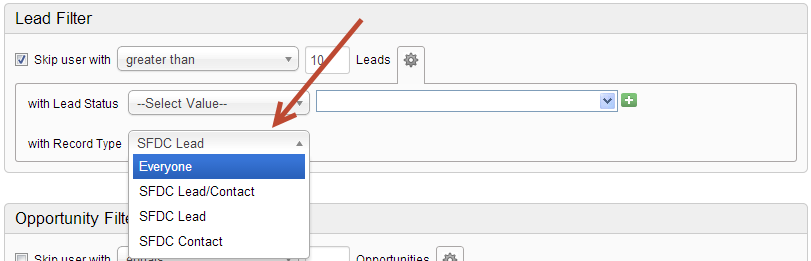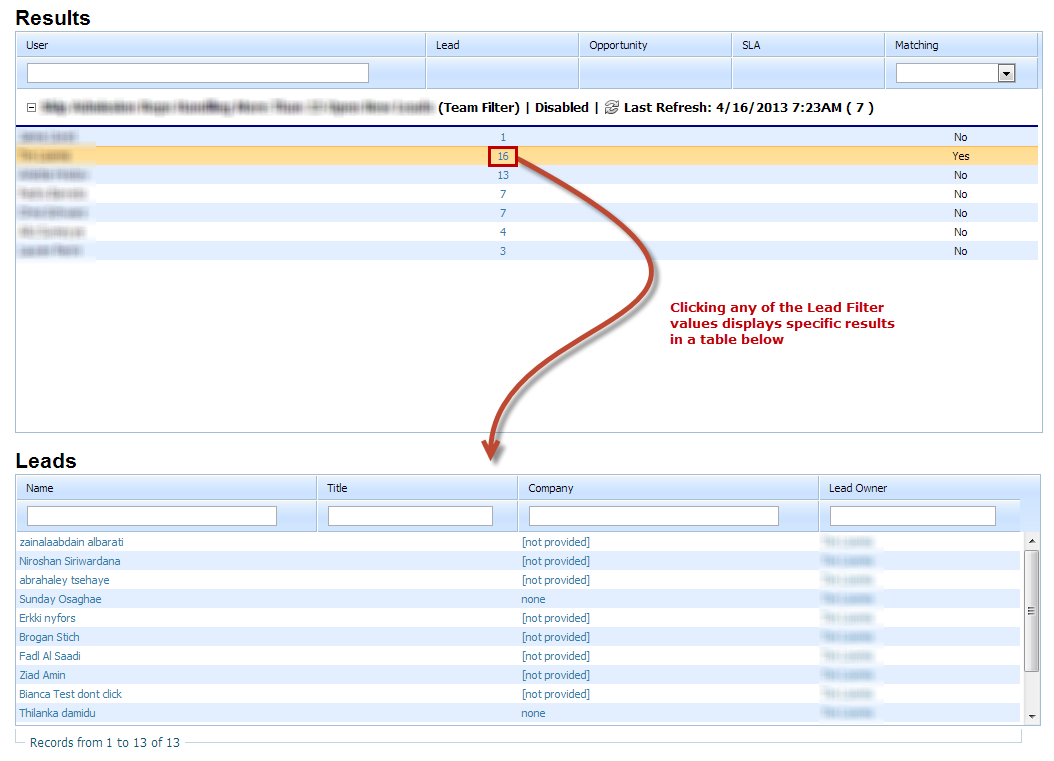User & Team Filters
User/Team Filters
User/Team Filters are used to not distribute leads to (or "skip") individual Users, or Users on a Team, who have a high number of leads and/or opportunities they are working. Using User/Team Filters is an intelligent way to distribute the load of leads across your organization.
User/Team Filters are Global
User/Team Filters are global across your organization. Once defined, they can be activated per Distribution Rule. They are not applied by default. To apply User/Team Filters to a Distribution Rule check the "Apply User/Team Filters" check box when building a Distribution Rule.
Two Filters are available:
- Opportunity Filter
- Lead Filter
When enabled, an Opportunity Filter will not distribute a lead to a User/Team who meets the specified criteria. Criteria may be defined for each Filter as follows:
Lead Filter
Lead Filters will not distribute leads to users that meet the defined lead criteria. For example, to not distribute leads to users that have 20 or more open leads select "greater than or equals" from the drop down and enter 20 in the field. Lead Liaison can also apply Lead Status to the lead criteria. To use Lead Status criteria click the gear and enter the Lead Status. In the use case above, select "equals" from the drop down and enter "Open" in the text field.
Use the following operators to apply to the number of leads used in this Filter:
- equals
- does not equals
- less than
- less than or equals
- greater than
- greater than or equals
- empty
- not empty
Use the following operators to apply to the Lead Status (text value) used in the Filter:
- equals
- does not equals
- empty
- not empty
- contains
- does not contain
- starts with
- does not start with
- ends with
- does not end with
For Customers Using Salesforce.com
The Lead Filter contains an additional "Record Type" criteria. Use this criteria to match the number of leads calculated based on Record Type. By default, Everyone is selected. When choosing a value such as "SFDC Lead" it selects all Lead Liaison Prospects (with the Lead Status selected) who are also linked to a Salesforce.com record, in this case a Lead record.
Opportunity Filter
Opportunity Filters will not distribute leads to users that meet the defined opportunity criteria. For example, to not distribute leads to users that have 10 or more open opportunities select "greater than or equals" from the drop down and enter 10 in the field. Lead Liaison can also apply Opportunity Stage to the opportunity criteria. To use Opportunity Stage criteria click the gear and select the Opportunity Stage from the drop down. In the use case above, select "is" from the drop down and "Open" in the drop down field at the end.
Use the following operators to apply to the number of opportunities used in this Filter:
- equals
- does not equals
- less than
- less than or equals
- greater than
- greater than or equals
- empty
- not empty
Use the following operators to apply to the Opportunity Stage used in the Filter:
- is
- is not
- is any
Opportunity Stages
There are three available Opportunity Stages to choose from: Open, Closed/Won and Closed/Lost. Many CRMs such as Salesforce.com use these Opportunity Stages. To support Lead Liaison's integration with CRMs we've used these three stages.
Building a User/Team Filter
To build a User/Team Filter do the following:
- Go to Settings > App Setup > Lead Distribution > Filters tab
- Click the Create Filter button
- Give the User/Team Filter a name and select and/or logic. The "Use OR operator between Filters" will not distribute leads to Users who meet any of the enabled criteria. The "Use AND operator between Filters will not distribute leads to Users who meet all of the enabled criteria.
- Check the box next to the respective Filter to enable the Filter. Leave it unchecked to disable the Filter. Disabled Filters will not be applied.
- Enter the appropriate criteria per the Lead/Opportunity Filter section defined above.
- Select the User/Team you'd like to associate with the Filter. To apply the Filter(s) to more than one User/Team click the green plus sign. Similarly, when one or more Users/Teams are applied they may be removed by clicking the minus sign.
- Click the Save button.
Managing Filters
User/Team Filters can be individually turned on/off. When a User/Team Filter is turned off it will not be included/ignored when distributing leads. This option allows organizations to build various User/Team Filters and selectively enable/disable them based on business needs. To turn a User/Team Filter on/off do the following:
- Go to Settings > App Setup > Lead Distribution
- Click the Filters tab
- Turn each User/Team Filter on/off as needed
Filter Results
Results for each Filter are calculated every two hours and displayed at the bottom of the User/Team Filters tab. Each set of Filter results can be expanded or collapsed. The Matching column identifies if a User or Team matched the Filter based on your Filter rules. Yes, means they matched the Filter and would be skipped if Filters are applied to the Distribution Rule.
When clicking the Lead Filter value results appear at the bottom of the page similar to the screen shot below:
Notes
- User/Team Filters are processed every 2 hours.
Related content
© 2021 Lead Liaison, LLC. All rights reserved.
13101 Preston Road Ste 110 – 159 Dallas, TX 75240 | T 888.895.3237 | F 630.566.8107 www.leadliaison.com | Privacy Policy