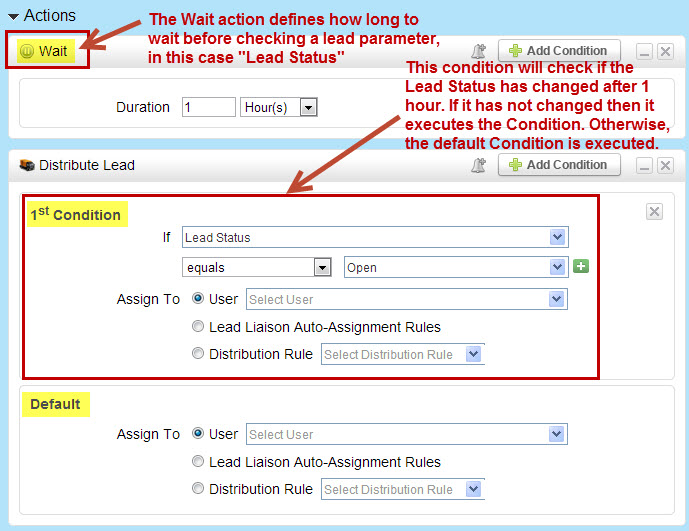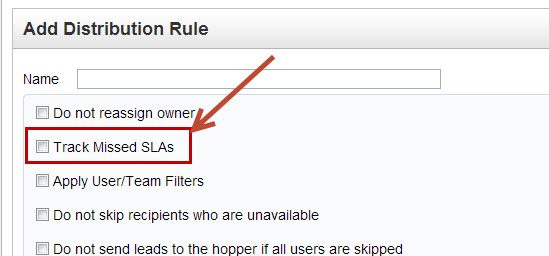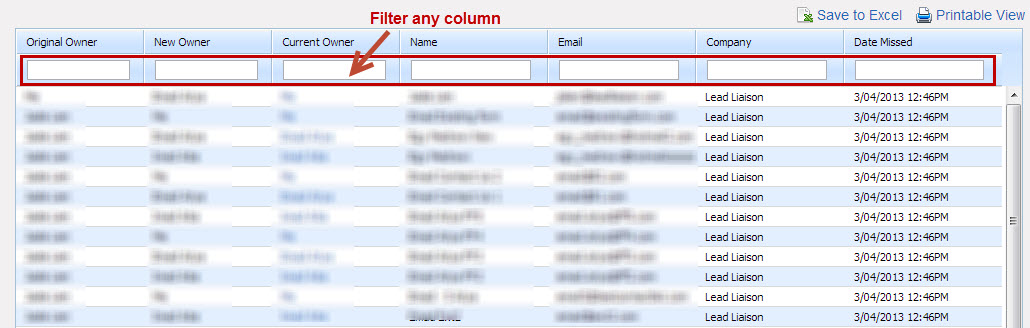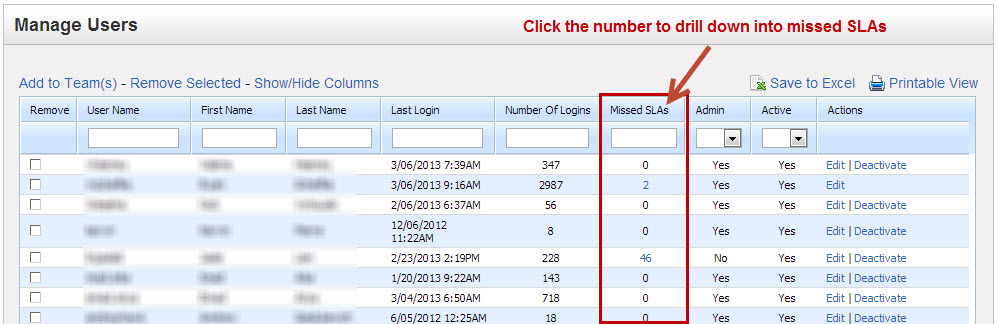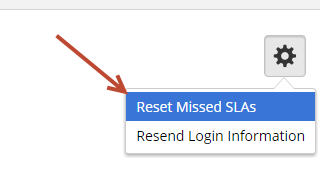Service Level Agreements (SLAs)
Implementing SLAs
Service Level Agreements (SLAs) allow organizations to ensure leads are followed up with in reasonable time. To define a SLA setup a new Automation action by doing the following:
- Go to New > Automation
- In Step 2 (Define Actions) search for "Wait" to add a wait-state
- Then add a "Distribute Lead" action along with a Condition
See the screen shot below for an example of an SLA that monitors Lead Status after one hour.
Single-Threaded Execution
Each action will only execute one time on a prospect.
Avoiding Re-Distribution
Leave the default Distribute Lead Action field empty to keep the same Lead Owner, which will not re-distribute the lead.
Tracking, Managing & Enforcing SLAs
After you've implemented SLA controls, it's important to track, manage and enforce them. Lead Liaison can keep track of how many missed SLAs have occurred and give you insight as to which specific SLAs were missed. View which sales people have missed the most SLAs. Add options to not distribute leads to sales people who have missed a specific number of SLAs over a defined period of time. As a sales manager, SLAs may be a very helpful tool to motivate your team to promptly follow up with prospects.
Enabling SLA Tracking
SLA tracking (counts and views) are enabled per Distribution Rule. Check the "Track Missed SLAs" checkbox within each Distribution Rule to enable tracking. Do the following to see your Distribution Rules:
- Go to Settings > App Setup > Lead Distribution
- Click the Distribution Rules tab
- Create a new Distribution Rule or edit an existing one
You'll see the setting per Distribution Rule as shown below:
View Missed SLAs
Lead Liaison provides a single view to manage all missed SLAs. This view allows the user to filter any column by typing in the field within each column. Below is a description of each column:
- Original Owner = The user who originally owned the prospect before the prospect was redistributed.
- New Owner = The user who the prospect was redistributed to since the original owner missed the SLA turnaround time.
- Current Owner = The user who presently owns the prospect. This column is shown since a prospect may be re-assigned at any point in time.
- Name = Prospect's name.
- Email = Prospect's email address.
- Company = Prospect's company.
- Date Missed = Date and time the SLA was missed.
To view missed SLAs, go to Settings > App Setup > Lead Distribution and click the "SLAs" tab.
View Missed SLAs by User
To view missed SLAs by user go to Settings > Users > All Users and inspect the "Missed SLAs" column as shown in the screen shot below. To drill down into the specific missed SLAs per user click the number in this column which takes you to the SLAs tab of the Lead Distribution section and automatically filters the table by Original Owner.
Resetting Missed SLA Count per User
To reset a user's number of Missed SLAs do the following:
- Click Settings > Users > All Users
- Click gear and click the "Reset Missed SLAs" menu option
Removing Missed SLAs
To remove a user's Missed SLAs do the following:
- Click Settings > App Setup > Lead Distribution
- Click the SLAs tab
- Click "Delete" under the Actions column next to the SLA you want to remove. To remove more than one SLA at a time check the box next to each SLA you want to remove then click the "Remove Selected" link at the top of the table.
Enforcing SLAs
Lead Liaison also provides an "SLA Enforcement Filter" for User/Team Filters. When used in combination with the "Distribute Lead" action the SLA Enforcement Filter can be used to skip lead distribution for users that violate your SLA enforcement policies. For example, the screen shot below shows a SLA Enforcement Filter which will not distribute leads to users (or users within a Team if the Filter is assigned to a Team) who have more than 30 missed SLAs in the past week. To setup a SLA Enforcement Filter do the following:
- Click Settings > App Setup > Lead Distribution
- Click the Filters tab
- Edit an existing User/Team Filter or create a new one
© 2021 Lead Liaison, LLC. All rights reserved.
13101 Preston Road Ste 110 – 159 Dallas, TX 75240 | T 888.895.3237 | F 630.566.8107 www.leadliaison.com | Privacy Policy