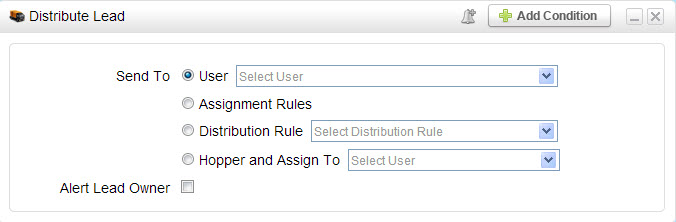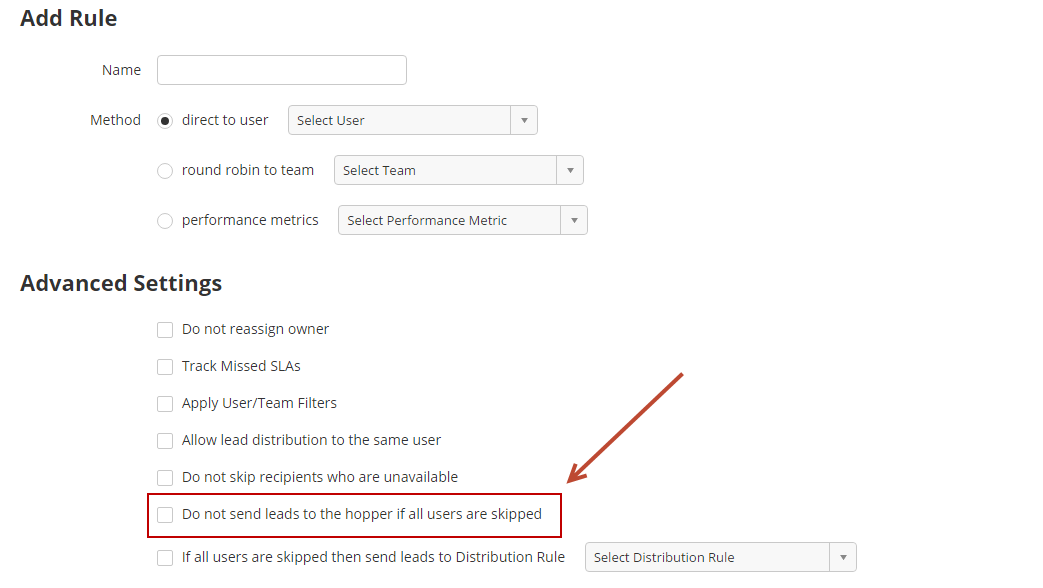Distribute Lead Action
Distribute Lead Action
The lead distribution action is part of an automation. It's located in Step 2 of the configuration wizard. To locate the Distribute Lead action do the following
- Go to New > Automation
- On Step 2 (Define Actions) drag/drop the Distribute Lead action to the canvas
Based on any number of explicit or implicit criteria leads may be distributed using the Distribute Lead action in one of three ways. Leads may be sent to:
- a specific User
- Sends a lead directly to the selected User
- This use case is helpful if you know who you want to send the lead to based on the defined criteria in Step 1 of your Automation program.
- If a Lead Owner already exists then this option will also reassign the Lead Owner.
- Assignment Rules
- Sends a lead through the Assignment Rules engine
- Assignment Rules are setup by your company. See the list of rule criteria that may be used in Assignment Rules.
- This use case is helpful when you need to distribute leads based on company size, location or name (for Major Account Managers supporting assigned accounts)
- Distribution Rules
- Sends leads through a specific Distribution Rule
- This use case is helpful when you do not need to distribution leads based on company size, location or name (Assignment Rule criteria). Instead, you'd like to distribute leads only to a specific User, round robin, based on performance or take a User's/sales person's load (# of opportunities and/or # of leads they're managing) into consideration.
- Hopper and Assign To
- Sends leads to the Hopper.
- It's optional to assign a Lead Owner. Leave the "Select User" drop down blank to keep the lead Unassigned.
- The Hopper can be used as a "shark tank" for hungry sales people to refer to for fresh new leads.
Combining Assignment and Distribution Rules
Assignment Rules and Distribution Rules can work together to provide advanced lead distribution methods. For example, distributing leads based on location as well as performance. To do this, select the Distribution Rule in the drop down box in the Assignment Rule tab.
Keeping Leads in a Queue
A setting exists within each Distribution Rule that sends leads to the Hopper if all users are skipped. Users can be skipped for various reasons, including being unavailable or if a User/Team Filter applies. The setting is called "Do not send leads to the hopper if all users are skipped". It is unchecked by default, which will send leads to the Hopper if the lead cannot be distributed. If this setting is checked a lead will remain in the lead distribution queue until it can be distributed to the first available user.
For example, suppose there are 5 members of a Team called "Sales" and everyone is unavailable. Assume the Distribute Lead action is trying to send a lead to this Sales team in Round Robin mode. Assume 10 hours passed and every user in the Round Robin process is still unavailable and therefore skipped. If this setting is checked, and 1 of the 5 people suddenly become available the lead will be distributed to that person. This is an effective strategy if you want to ensure leads get distributed to sales reps without having the lead go to the Hopper and potentially be overlooked.
Related content
© 2021 Lead Liaison, LLC. All rights reserved.
13101 Preston Road Ste 110 – 159 Dallas, TX 75240 | T 888.895.3237 | F 630.566.8107 www.leadliaison.com | Privacy Policy