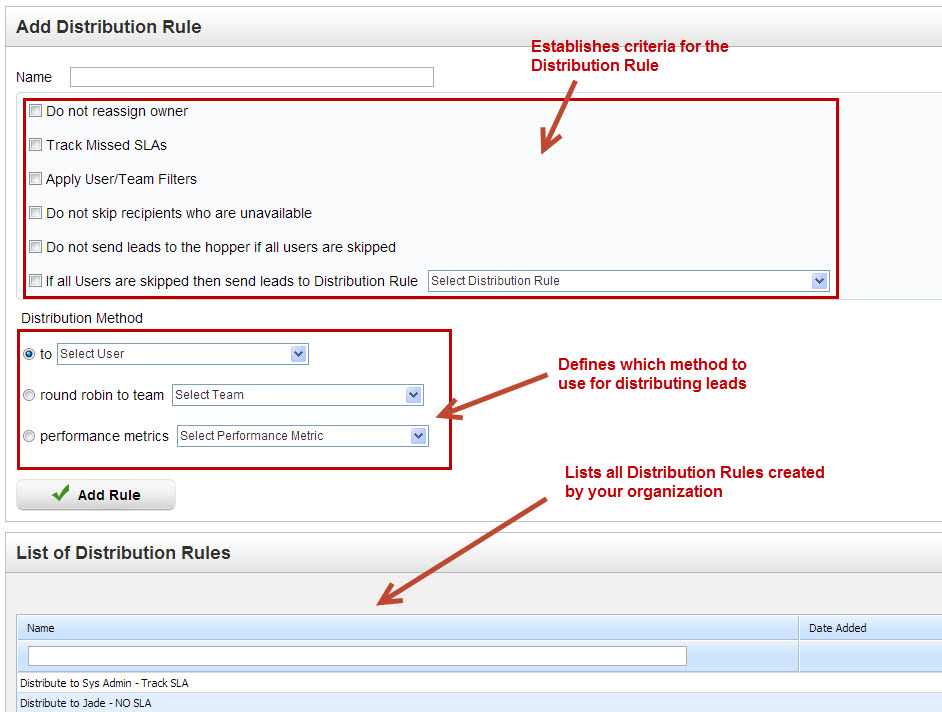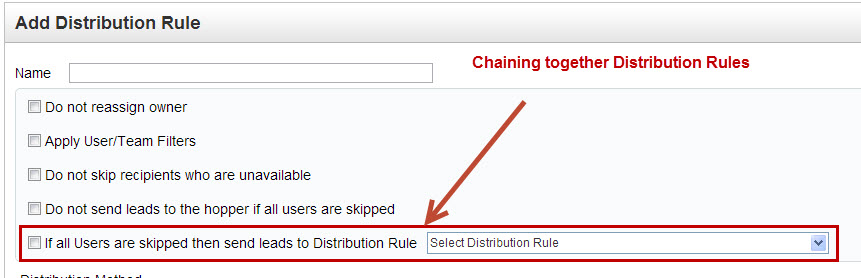Distribution Rules
Distribution Rules
Email Owner Option
When a Distribution/Assignment Rule is called from a "Distribute Lead" action in an Automation the "Email Owner" setting is passed on to each Distribution/Assignment rule in the chain/process.
Distribution Rules allows organizations to select from one off three distribution methods
- directly to a User
- Round Robin to a team
- using Performance Metrics
When building an Assignment Rule associate it with a Distribution Rule or define a Distribution Rule and use the Distribute Lead action to distribute the lead directly to the Distribution Rule criteria. To create a new Distribution Rule do the following:
- Go to Settings > App Setup > Lead Distribution
- Click the Distribution Rules tab
- Select criteria and Distribution Method then click the Add Rule button
The following criteria may be applied to each Distribution Rule
- Do not reassign owner = If a Lead Owner already exists then the lead will not be reassigned.
- Track Missed SLAs = Used to add +1 to "Missed SLA" count of the original Lead Owner. Primarily used when deciding whether or not to re-distribute a lead.
- Apply User/Team Filters = Applies User/Team Filters that are enabled to the Distribution Rule. See the User/Team Filters section for more information.
- Allow lead distribution to the same user = If checked a lead can be distributed to the same user even if they were the original owner. For example, if the lead was initially distributed and then the lead is re-distributed in round robin order to a team if the original lead owner is a user in the team and this setting is unchecked then the original owner would be skipped and the lead would be distributed to the next person in the round robin order.
- Do not skip recipients who are unavailable = If checked then the system will not skip over Users who have the Available option set to "no" in their profile settings. If this setting is left unchecked then Users who have the Available option set to "no" in their User Profile will not receive distributed leads if this Distribution Rule is executed.
- Do not send leads to the hopper if all users are skipped = If this option is checked then the system will not send leads to the hopper if all users are skipped (from User/Team Filters) or from being unavailable. For example, if a lead was distributed using Performance Metrics but all Performance Metrics were turned off then leads would be sent to the hopper by default unless this setting was enabled (checked). Similarly, if all Users who are part of a Performance Metric are marked as Unavailable (out of the office, on vacation, etc.) then leads would be sent to the hopper by default unless this setting was enabled (checked). Also see "Keeping Leads in a Queue" section on this page.
- If all Users are skipped then send leads to Distribution Rule = Used for chaining together / linking distribution rules. See "Chaining Together Distribution Rules" in the section below.
Chaining Together Distribution Rules
Distribution Rules may be chained together if recipients (Users) in the Distribution Rule are skipped. Instead of leaving the lead stagnant and undistributed, the lead will be re-distributed according to the new Distribution Rules. See the screen shot below as as an example. Users are skipped if they are out of the office or affected by a User/Team Filter. To chain Distribution Rules together use the "If all Users are skipped then send leads to Distribution Rule" setting on the Distribution Rule page.
Deleting Distribution Rules
A "Delete" link will be available under the Actions column next to the respective Distribution Rule if, and only if, the Distribution Rule is not tied to any workflow process (Automation, Lead Distribution, etc.) or Assignment Rule.
Related content
© 2021 Lead Liaison, LLC. All rights reserved.
13101 Preston Road Ste 110 – 159 Dallas, TX 75240 | T 888.895.3237 | F 630.566.8107 www.leadliaison.com | Privacy Policy