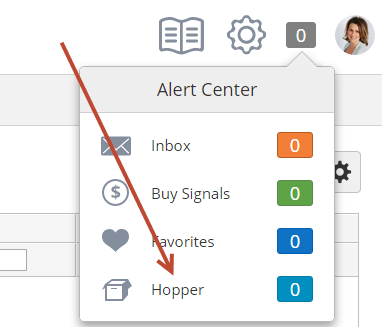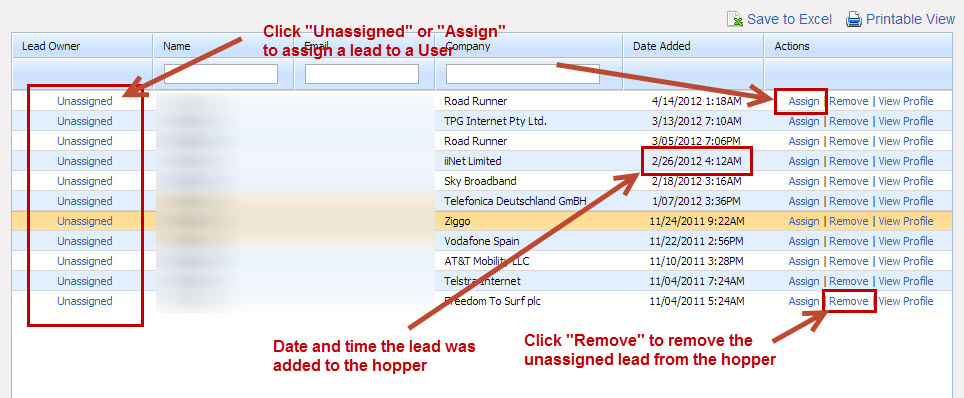Hopper
Hopper Overview
The Hopper is equivalent to a "shark tank". It's a repository for leads that could not be distributed. The Hopper is an excellent source of new leads for "hungry" sales people. The Hopper queues up leads for anyone to claim. Marketers or sales people can access the Hopper to assign a lead to themselves or to their colleagues. Once a lead is assigned from the Hopper to a recipient the recipient (unless assigned to yourself) will receive a Lead Distribution notification via email and the lead will disappear from the Hopper. To access the Hopper click Hopper in the Alert Settings console:
Once inside the Hopper you can search for leads, remove them from the Hopper, assign them to sales, export them, view their profile and more. See the screen shot below:
Sending Prospects to the Hopper
Leads will be sent to the Hopper in any one of the following scenarios:
- Distribute Lead action sends a lead to an Assignment Rule (tied to a Distribution Rule) or directly to a Distribution Rule tied to a Performance Metric and the Performance Metric is turned off.
- Distribute Lead action sends a lead to an Assignment Rule (tied to a Distribution Rule) or directly to a Distribution Rule tied to a Performance Metric and all Users in the Performance Metric have User/Team Filters that apply (resulting in zero Users to distribute the lead to).
- Distribute Lead action sends a lead directly to the Hopper.
- Enable automatic lead distribution setting is turned on and a lead is sent to an Assignment/Distribution Rule that cannot distribute the lead to any one User.
Removing Prospects from the Hopper
Once a Prospect is assigned (Unassigned > Lead Owner) they are automatically removed from the Hopper. However, if a Lead Owner already exists that still means the Prospect is there for the taking and it can be reassigned to another User. Once you've reassigned the Prospect to a new Lead Owner the Prospect will still stay in the Hopper until the "Remove" link is clicked.
Hopper Security
Access to the Hopper may be restricted if a user who is trying to access the Hopper has a User/Team filter apply. For example, suppose there's a User Filter on "John Smith" that applies if John has 40 opportunities with an Opportunity Stage = Open. Let's say John tried to access the Hopper and he had exactly 40 open opportunities. If the "Restrict access to all Hopper leads if User/Team Filter applies" setting is checked then John would see a red error prompt message on top that says "No cherry picking! Sorry, your User/Team Filter does not allow you to see any Hopper leads at this moment."
The option to limit access to the Hopper is called "Restrict access to all Hopper leads if User/Team Filter applies" and is unchecked by default. To access this setting do the following:
- Go to Settings > App Setup > Lead Distribution > Settings
Preventing Cherry Pickers
For those over-eager sales people, an option is available to limit the number of Prospects someone can grab from the Hopper. To prevent a user from grabbing too many leads from the Hopper a "Daily Hopper limit (prevent cherry pickers)" option is available. When enabled, you can specify the maximum number of Prospects a user can pull from the Hopper. Each time a user (per user) assigns a Prospect to them self the "cherry-picker" count goes up by one. Note, the count does not go up by 1 if the user assigns the lead to someone else. For example, the admin could enter 5 in the field. If a user assigns 5 leads from the Hopper to them self and tries to assign a 6th lead they will see this prompt in a popup: "Whoa, cherry picking is not allowed! Sorry, but you can only take up to X prospects from the Hopper per day." On the next day, the user could grab another 5 more, and so on...
Hopper Daily Limit
To access this setting do the following:
- Go to Settings > App Setup > Lead Distribution > Settings
Daily Limit
This daily limit is enforced from 12AM GMT to 11:59PM GMT.
Team Permission for Hopper Assignment
Some business are concerned a user will be able to go into the Hopper and assign bad leads to others and cherry pick only the good leads for himself/herself.
Lead Liaison provides a Team Permission called "Assign Hopper Leads to Anyone", which is turned on by default. When switch is turned off the user can only assign leads to himself/herself. Only his/her name will show up in the popup when trying to re-assign a lead.
Related content
© 2021 Lead Liaison, LLC. All rights reserved.
13101 Preston Road Ste 110 – 159 Dallas, TX 75240 | T 888.895.3237 | F 630.566.8107 www.leadliaison.com | Privacy Policy