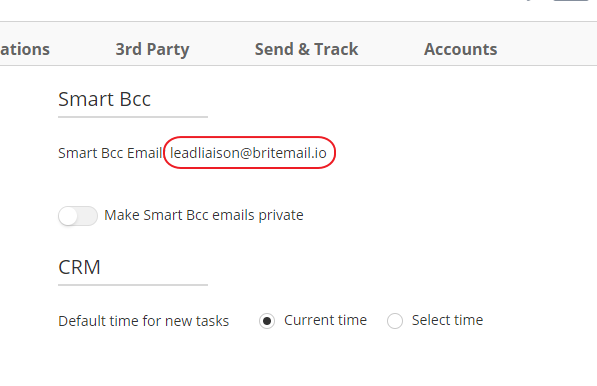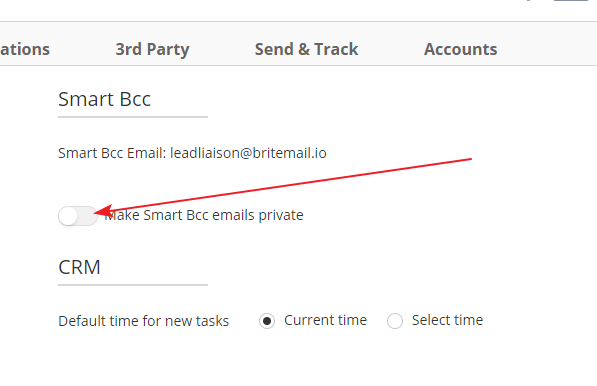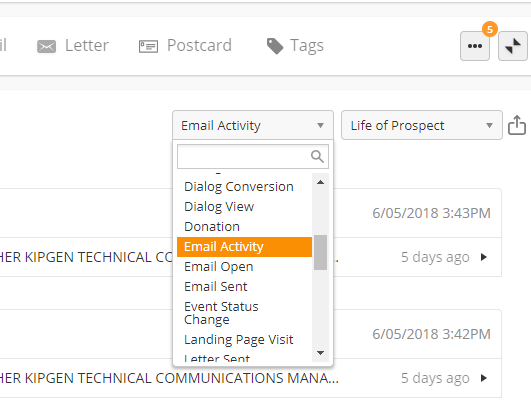Smart Bcc
Overview
Smart Bcc allows you to save emails in OneFocus™. If you've sent an email to an existing Prospect with the Smart Bcc email address, a copy of that email will appear on the Prospect Profile. This is perfect for keeping track of your interactions with Prospects.
If you have a Sales Enablement license on your user account, there is no need to use Smart Bcc. Your emails and the Prospect's replies will automatically be saved to the Prospect Profile.
Yahoo! and Hotmail
Smart Bcc is not supported for senders using Yahoo! and Hotmail email accounts.
Smart Bcc with Send & Track Outlook
Smart Bcc does not work with emails sent with Send & Track for Outlook. It does work with Send & Track for Gmail.
Using Smart Bcc
To use Smart Bcc, first locate your Smart Bcc email address. This can be found under Personal Settings > General under the Smart Bcc section.
Insert this email address into the Bcc field of the email you would like to save. Once the email is sent, the system will check all email addresses in the To field for matches in Lead Liaison. If there is a match, the system will then save a copy of the email to the Prospect Profile. If there is no match, the system will not create a new Prospect Profile.
Private Emails
Private emails can only be seen by the user who sent the Smart Bcc email and, depending on your account's security settings, system administrators. If you wish to keep your emails private,
- Navigate to Personal Settings > General
- Locate the Smart Bcc section
- Enable the toggle shown below
Viewing an Email
To view emails sent to a Prospect, navigate to the appropriate Prospect Profile. The email will appear in the Prospect's Timeline labeled with the email subject and with this symbol:
To view the email, click on the sample text.
You can quickly find all emails sent to this Prospect by changing the Timeline's Activity Type to Email Activity.
Email Aliases
Smart Bcc email aliases are useful if you are sending email using an email address that is different from the email address on your Lead Liaison user account. Add one or more email aliases in the Smart Bcc email aliases field.
Related content
© 2021 Lead Liaison, LLC. All rights reserved.
13101 Preston Road Ste 110 – 159 Dallas, TX 75240 | T 888.895.3237 | F 630.566.8107 www.leadliaison.com | Privacy Policy