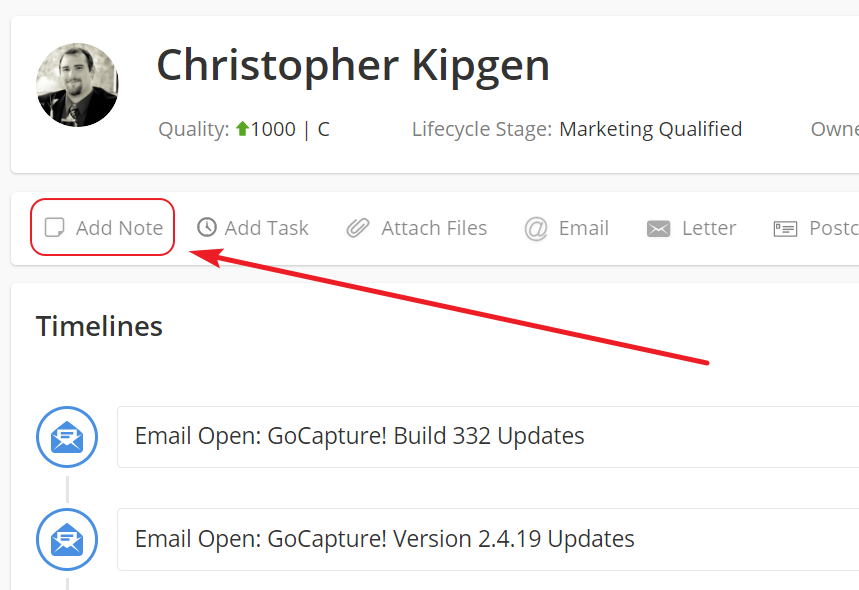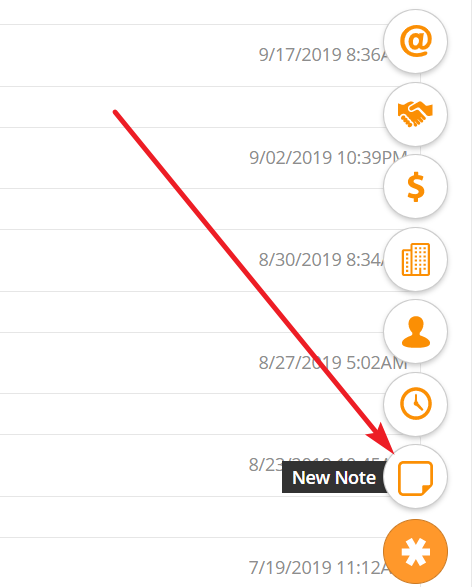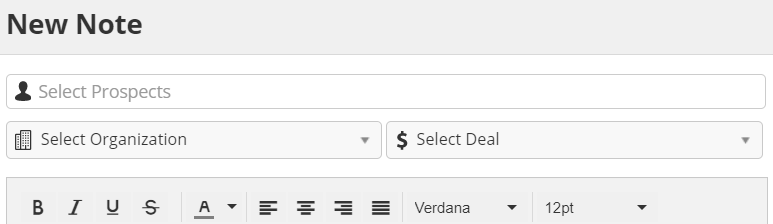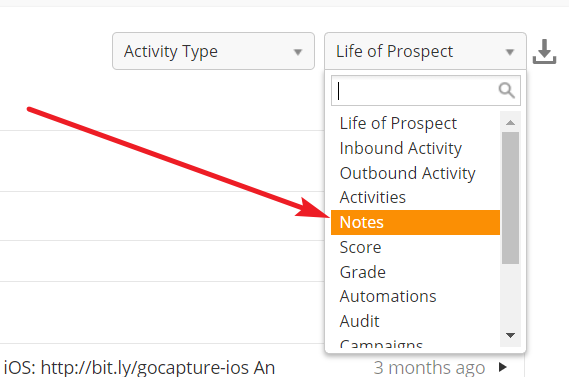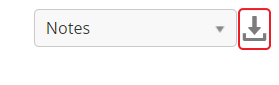Notes
Overview
Use notes to keep track of important information about Prospects, Organizations, and Deals. For example, you may learn that a Prospect is going out of town for the next two weeks. Add a note to their timeline, so next time you view their profile you'll have a reminder.
Adding Notes
To add a Note,
- Click on the Note button in an Object (Prospect, Organization, or Deal) Profile.
OR
- Use the Sales Shortcut menu on any screen in the App.
- Select the Objects associated with the Note.
- Type in your Note.
- Click Save.
The Note will now appear in the Timeline of the selected Objects.
The system will automatically populate the Objects if you add the Note from a Profile page, even if you use the Sales Shortcut menu. Likewise, when you select one Object, the system will also populate the other linked Objects. For example, if I associate a Note with a Prospect, the system will automatically add the connected Organization and Deal. If there is more than one Deal, however, you will still need to select manually.
Viewing Notes
You can view Notes in the Object's Profile Page. Notes will appear in the Timeline positioned based on the date/time they were created. You can also change the Timeline view to only show Notes.
The system displays the Notes symbol as well as a preview of the Note. Click on the preview to view the full Note. Edit or Delete the Note by clicking on the icons to the right of the Note.
Exporting Notes
You can export Notes for a single Prospect or multiple Prospects. To export Notes for a single Prospect,
- Navigate to the Prospect Profile.
- Switch to the Notes Timeline.
- Click the Export icon to the right of the Timeline.
To export Notes for multiple Prospects,
- Navigate to Sales > Prospects.
- Optionally Filter the Prospects to the segment you want to export.
- Click on the drop-down menu in the top-right corner.
- Select Export Notes.
Related content
© 2021 Lead Liaison, LLC. All rights reserved.
13101 Preston Road Ste 110 – 159 Dallas, TX 75240 | T 888.895.3237 | F 630.566.8107 www.leadliaison.com | Privacy Policy