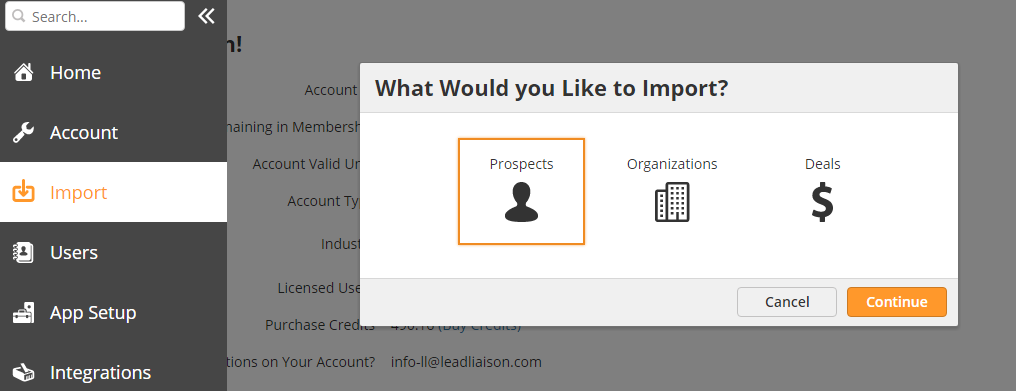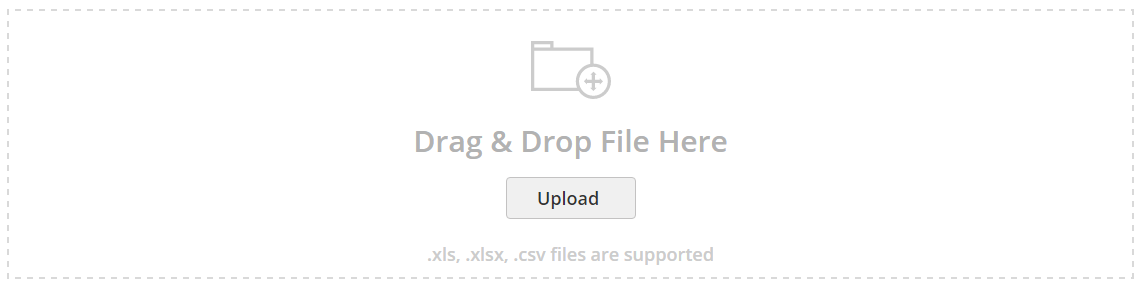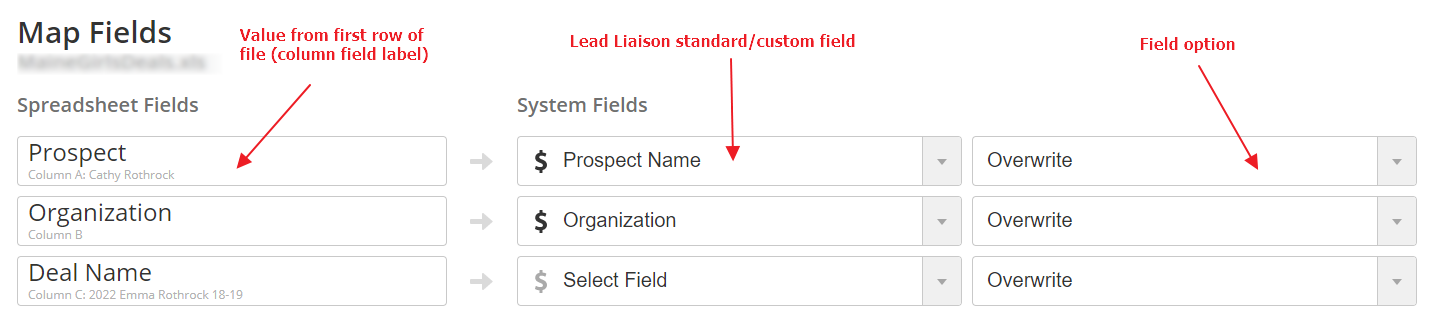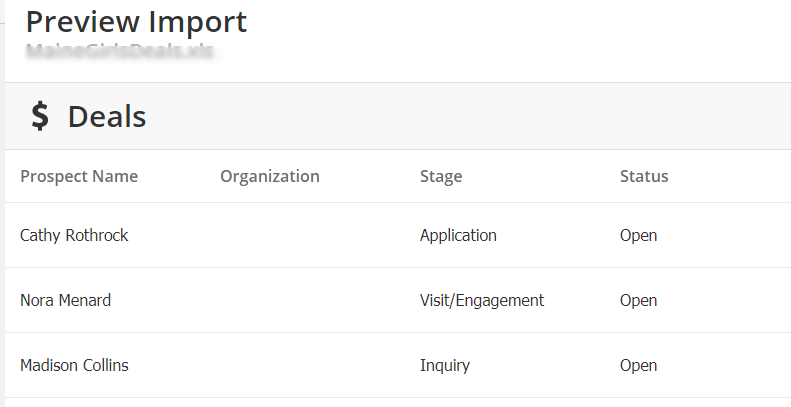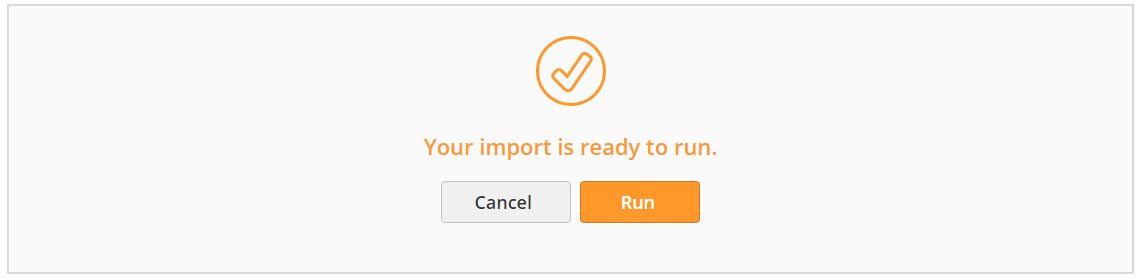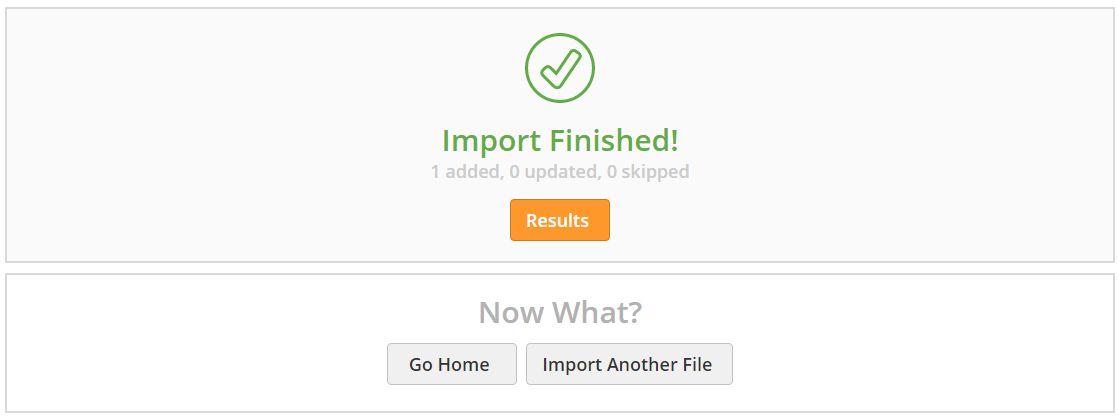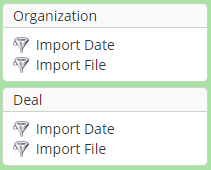Importing Organizations and Deals
Overview
Just like you can import prospects using our Import tool, you can also import Organizations and Deals. This is a great way to move Organizations and Deals from your previous system. You can also perform mass updates to the existing Organizations and Deals using the Import tool.
Importing Organizations/Deals
To import Organizations, do the following:
- Prepare your spreadsheet file for import. Row 1 should be the the Field Labels for each column. At minimum, you must have the Organization or Deal's unique name.
- Click Settings > Import and select Organizations or Deals.
- Drag & Drop the file into the dashed border box or select your file using the Upload button.
- Map List fields to Lead Liaison standard or custom fields. Most fields are automatically mapped by name; however, check all your fields to ensure the data is mapped to a Lead Liaison field.
- Set Import options per field:
- For Multi-Picklist Values:
- Ignore: Ignores the imported field data.
- Overwrite: Adds the data from the List to the matching field in the Organization/Deal Profile. If there is data already in the field, the system will delete the existing data and overwrite it with the List data.
- Merge: Applies only to multi-picklist fields. Imported data will be used to update a Organization's info without deleting existing information. For example, you might have a custom field like "Products," and the Organization already has product A, B, and C listed. If you ran an Import job with this Organization listed that had E and F for this field, the results would be products A, B, C, E, and F listed on the Organization Profile.
- For Everything Else:
- Ignore: Ignores the imported field data.
- Overwrite: Adds the data from the List to the matching field in the Organization/Deal Profile. If there is data already in the field, the system will delete the existing data and overwrite it with the List data.
- Update if empty: Only fills in the field if there is not data on the existing Organization/Deal Profile. If there is data, the system will take no action and leave the existing data intact.
- For Deals only:
- Use the Prospect Name and Prospect Email fields to connect the Deal to the appropriate Prospect. If there is no match to a Prospect Name/Email in the system, the system will not create the Prospect automatically.
- Use the Organization field to connect the Deal to the appropriate Organization. If there is no match to an Organization name in the system, the system will not create the Organization automatically.
- For Multi-Picklist Values:
- Click Next.
- Preview results. The first ten rows of data will be shown in the preview.
If there are multiple Owners for the Organizations in your List, add a column to your List labeled "Owner." Then, insert the Lead Liaison username for the appropriate user into that field.
OR
Assign a Deal Owner, Pipeline, and Pipeline Stage.
If the Deals are in multiple Pipelines, Pipeline Stages, add columns labeled "Pipeline" and "Pipeline Stage." Then, add in the name of the appropriate Pipeline or Pipeline Stage.
If there are multiple Owners for the Deals in your List, add a column to your List labeled "Owner." Then, insert the Lead Liaison username for the appropriate user into that field.
- Click Next.
- Run the Import.
- View Results, Go Home, or import another file.
Related content
© 2021 Lead Liaison, LLC. All rights reserved.
13101 Preston Road Ste 110 – 159 Dallas, TX 75240 | T 888.895.3237 | F 630.566.8107 www.leadliaison.com | Privacy Policy