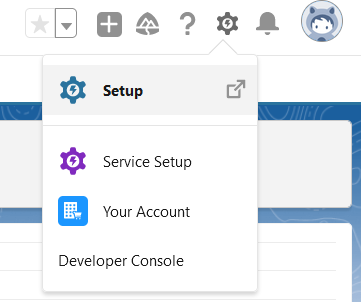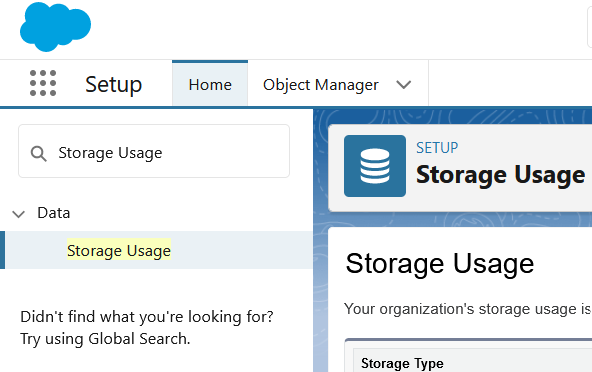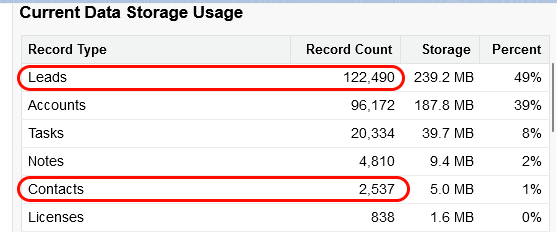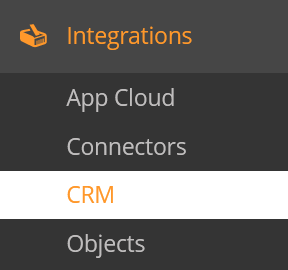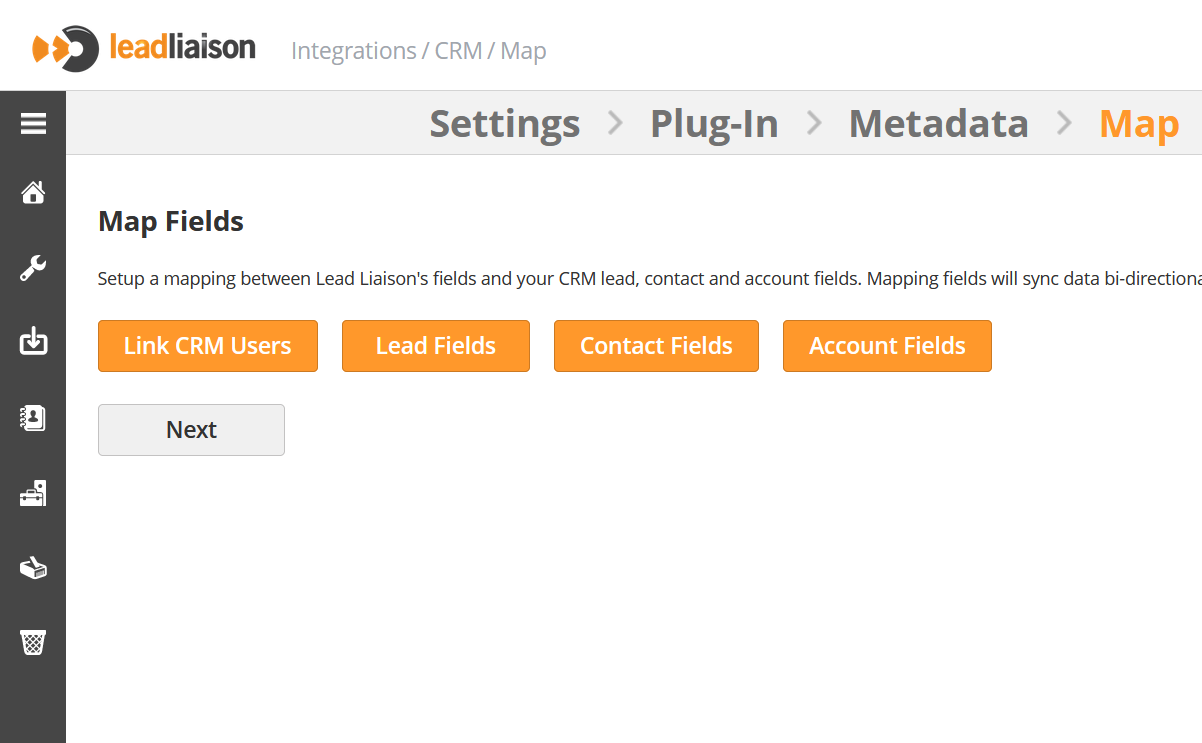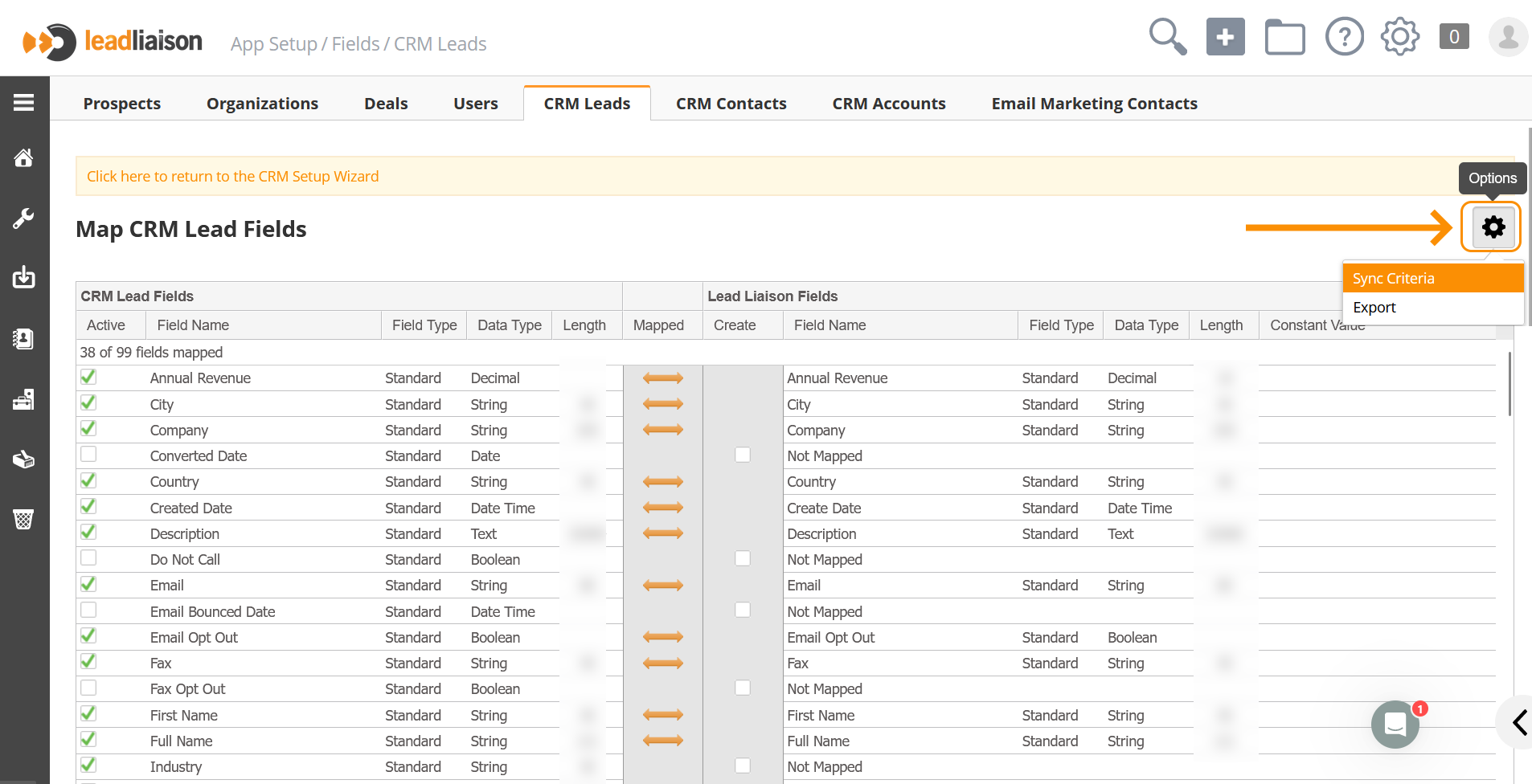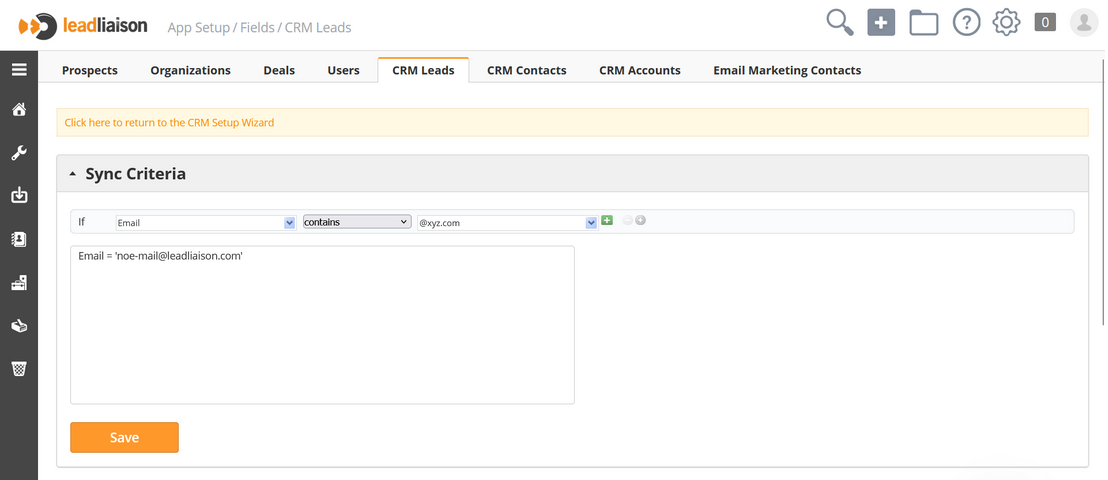Determining Salesforce Contacts
Overview
Follow these steps to determine how many Leads and Contacts you have in Salesforce and control what gets imported and synchronized into Lead Liaison for optimal data integrity and management of your Licensed Contacts.
Instructions
- Go to Salesforce Setup
- Search for Storage Usage and click on it
- Add these two numbers next to Leads and Contacts
Filtering Imported Leads & Contacts Into Lead Liaison
Lead Liaison provides a unique feature to allow you to filter which Salesforce Leads and Contacts get imported and subsequently synchronized with Lead Liaison. As shown in the screenshot below, synchronization criteria may be added for each of the three Salesforce objects, Leads, Contacts and Accounts. These settings are modified in Lead Liaison and can help reduce "clutter" or "noise" in Lead Liaison and also help control the number of Licensed Contacts.
You can change the sync criteria by following the steps below:
1- Go to Settings > Integrations > CRM
2- Proceed with the wizard until you reach Map
3- Click on Lead Fields
4- Click on the options gear and Sync Criteria
5- Add the filters as needed and click Save
6- Repeat step 3,4 and 5 for CRM Contacts and CRM Accounts
Related content
© 2021 Lead Liaison, LLC. All rights reserved.
13101 Preston Road Ste 110 – 159 Dallas, TX 75240 | T 888.895.3237 | F 630.566.8107 www.leadliaison.com | Privacy Policy