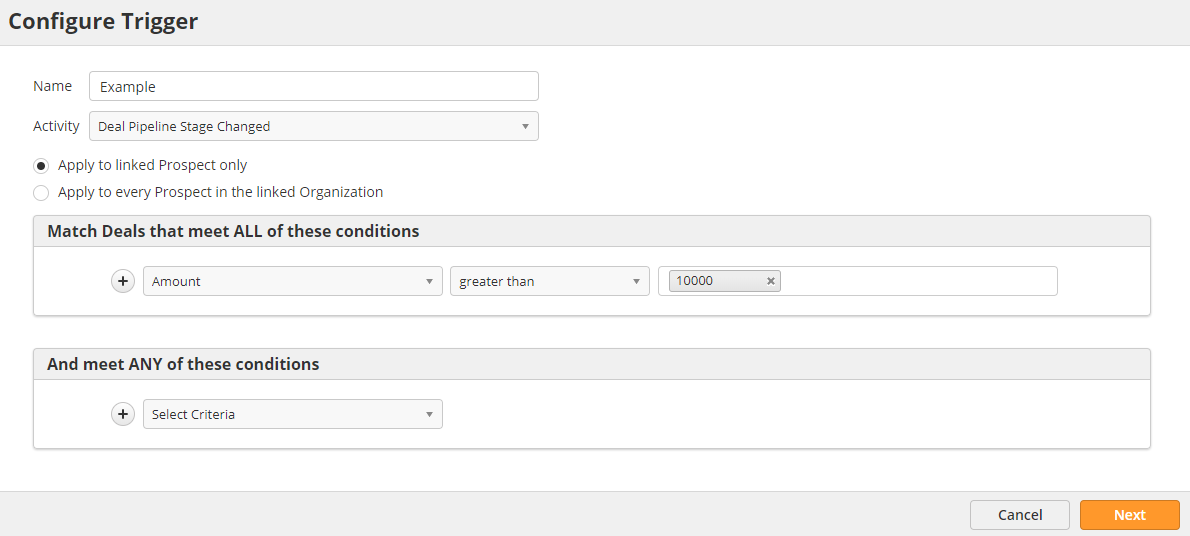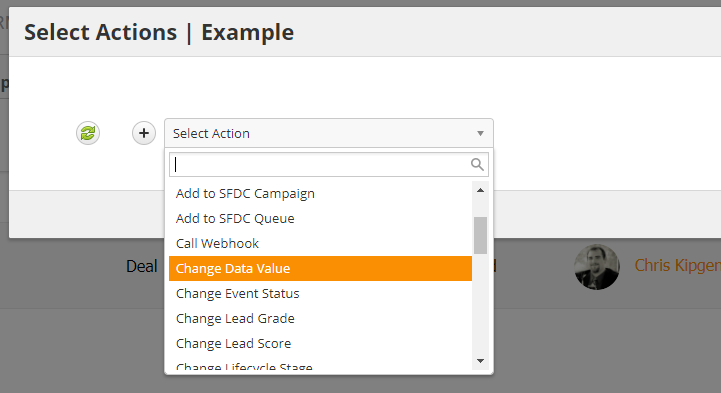/
Triggers
Triggers
Overview
The system can automatically take actions based on changes in Tasks and Deals. For example, you could send an alert to Sales Managers and Administrators any time a Deal is closed, or add a Prospect to a nurture campaign if a Task for a meeting is complete.
Creating Triggers
To create a new Trigger,
- Navigate to Settings > App Setup > CRM
- Click on the Triggers tab
- Click the New button in the top-right corner of the screen
- Select from the available Trigger types (Deal, Task etc.)
- Name the Trigger
- Define the Activity that will activate the Trigger
- Select whether the Trigger will apply to just the linked Prospect or all Prospects within the Organization
- Optionally add conditionals based on Deal/Task field data
- Click Next
- Select actions
- Click Save
Once you have created your Trigger, you can edit, deactivate, or delete it from the same Triggers tab.
Activities
Different activities can trigger an action. Listed below are the Activities for various Trigger types:
Deals
- Deal Created
- Deal Updated
- Deal Deleted
- Deal Won
- Deal Lost
- Deal Pipeline Changed
- Deal Pipeline Stage Changed
Tasks
- Task Created
- Task Updated
- Task Completed
Contract
- Contract Created
- Contract Updated
- Contract Deleted
- Contract Expired
- Contract Renewed
- Contract Daily Check
Org Type
- Org Type Changes
, multiple selections available,
Related content
Triggering off Data Changes in SFDC
Triggering off Data Changes in SFDC
More like this
Lead Capture Management
Lead Capture Management
Read with this
Lead Analyzer
Lead Analyzer
More like this
Creating Salesforce Tasks
Creating Salesforce Tasks
More like this
© 2021 Lead Liaison, LLC. All rights reserved.
13101 Preston Road Ste 110 – 159 Dallas, TX 75240 | T 888.895.3237 | F 630.566.8107 www.leadliaison.com | Privacy Policy