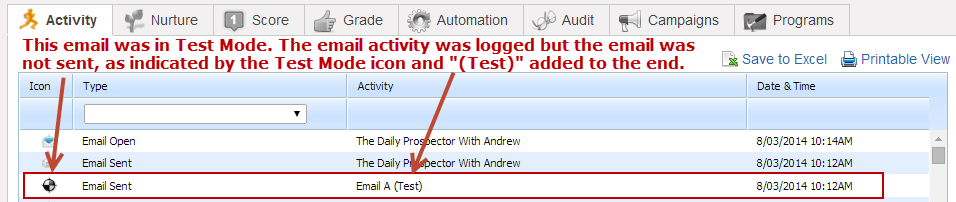Test Mode (Emails)
Overview
Testing is always good when setting up any kind of workflow in the system. There may be times when you're working on critical workflows and testing an email is essential. For this reason, we provide the ability to put each email inside a workflow into Test Mode.
How to Put an Email into Test Mode
To put an email in a workflow into Test Mode, do the following:
- Build your workflow and add the "Send Email" action
- You'll see an icon on the top of the Send Email action that looks like a test target
- Notice the icon is black and white, which means the email is live and not in Test Mode. When Test Mode is disabled it looks like this:
- Click the Test Mode icon and it will turn yellow and black, indicating the email is in Test Mode
Verifying Results of an Email in Test Mode
To verify test results go to the Prospect Profile page for the Prospect(s) you sent an email to. You'll find the test email logged, but not sent as shown in the screenshot below:
© 2021 Lead Liaison, LLC. All rights reserved.
13101 Preston Road Ste 110 – 159 Dallas, TX 75240 | T 888.895.3237 | F 630.566.8107 www.leadliaison.com | Privacy Policy