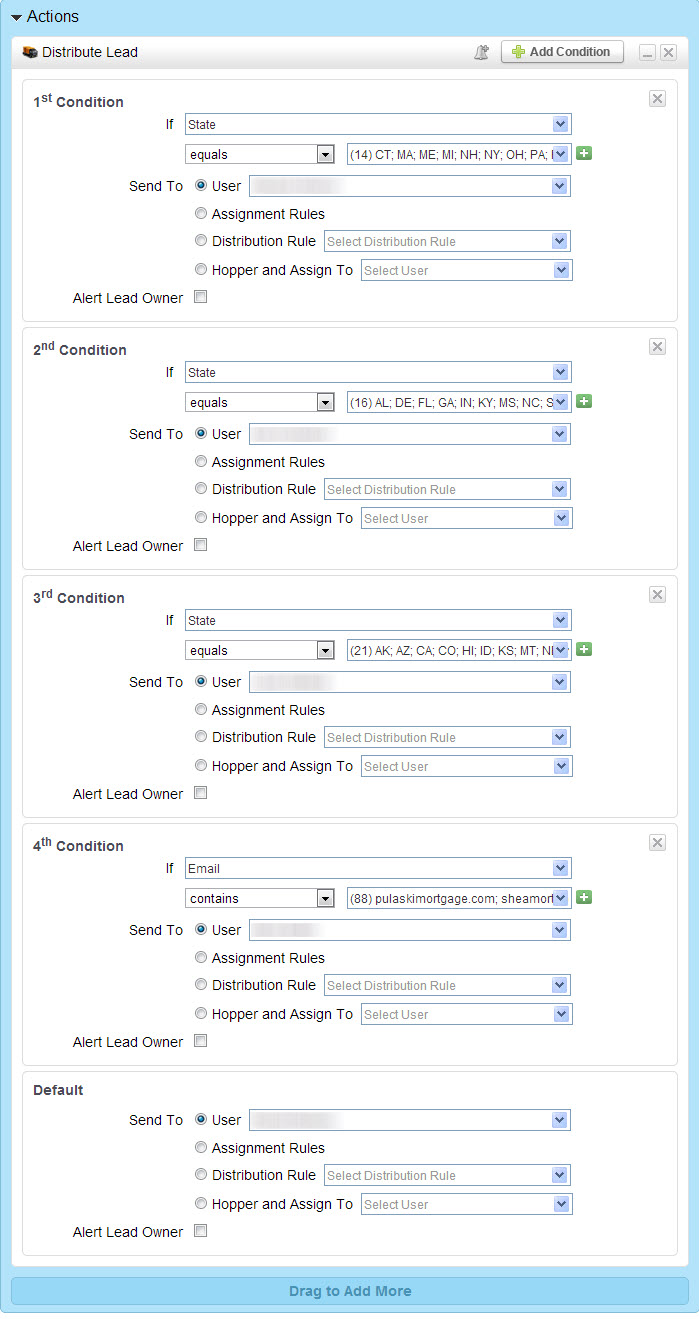Automation FAQ
Should I test my automations?
Test! Test! Test!
Make sure to test your automations by creating a "dummy" lead that meets the given criteria. Make sure your test leads move through the automation flow as expected. If you have long Wait periods, such as 18 Days, then shorten the Wait period to the minimum delay and test.
Can I modify a running automation?
Modifying Activated Workflows
Take care when modifying a running automation. Any modifications could have adverse affects on your prospects.
Here are a few things to consider:
- When adding someone to an activated automation make sure to choose if you want existing members to receive the new actions. If you choose to apply the new actions to existing Members, they will receive any new actions when you save the running automation. This also applies to automations that have matched people only once. You don't need to re-activate the automation, just save it again from actions page.
- Example: Suppose 1,000 prospects complete all actions in an automation and the automation has 5 actions. Then the admin adds a Send Email action as a new action in the 2nd position. All 1,000 existing members will receive the new Send Email action. In summary, new actions can apply on all existing leads within an automation.
- Example: Suppose a Property-based automation was scheduled to run on 100 people to send one email. After the automation completes, the admin can add additional actions, save it, and get prompted to apply the new actions to existing prospects only. This is an easy way to iteratively build an automated campaign.
- If an action is added to the end of an automation and a member has not received it yet they will receive it when they get to that step. Suppose there are 10 actions in the automation and an 11th action is added at the end. If 10 Prospects are still at action #4 (maybe there were some Wait states) then they would not receive the 11th action until the action executes inline (5th, 6th...10th and 11th).
- You can change an action that has not been scheduled to run yet. For example, suppose Email A is scheduled two weeks from now but you want to send Email B in its place instead. Simply change the email campaign from the UI before the action has run and the system will use the new email. Any action can be changed before it executes.
Can I delete an automation?
Caution: Deleting an Automation
For actions to apply, the automation must be not deleted, must be activated, and the Prospect must still be in the automation. To remove a Prospect from an automation go to their Prospect Profile page and manually remove them from the automation. To pause all actions in a automation put the automation into a Suspended status.
Will Prospects receive multiple actions?
Adding Prospects to the Same Automation More than Once
Each prospect can be added to an automation only once and each action applies to a prospect only once. If a prospect is removed from an automation then added back to the same automation at a later point then only the un-applied actions (if there are any) will apply to the prospect. Actions will not apply to the prospect again if they were applied to them previously.
Consider the following scenario:
- When a prospect is removed from an automation actions that did not apply yet ("Waiting" and "Suspended" actions) will get deleted. Actions that have already ran ("Applied" and "Skipped") will still be there.
- Is a Prospect was added to the same automation again then only actions that did not apply (the removed actions) will be scheduled to run on the Prospect.
- Prospect added to Process A which contains 10 actions
- Prospect has 5 out of the 10 actions apply and then
- Prospect is removed from Process A
- The last 5 actions (actions #6 through #10) will be deleted
- Prospect was added again to Process A
- The 5 deleted actions will get scheduled again and eventually get applied. The first 5 actions, which already ran from being added to Process A the first time, will not run - only the actions that did not get applied (#6 through #10).
A prospect is "added" to an automation only one time. For example, if you have three web forms defined in the "Submits Form" Future Event (Step 1) then the actions defined in Step 2 will only be applied one time even if the prospect submits multiple forms. When the first of three forms is submitted the actions will apply. However, suppose the 2nd and 3rd forms were submitted. The actions would not apply again. If you need to notify a lead owner of certain prospect events then we suggest using Buy Signals. Buy Signals will trigger an email and/or text message when specific events occur that are indicative of buying signs. Buy Signals are located under Settings > App Setup > Buy Signals.
Also note, you can come back into a process that is activated and add another action to it. If the prospect has yet to reach the new action step then this action will be applied to them. However, if the new action step is added before the step the prospect is on the prospect will not receive the new action step. New prospects that have not been added to the process will receive all action steps.
How do automations get executed?
Execution Process
All rule criteria in Step 1 of automations run simultaneously. For example, if there were 10 automations and each automation had identical rules in Step 1 then each of the 10 automations would run at the same time. If 5 prospects met the identical criteria then each of the 5 prospects would receive all actions defined in Step 2.
Executing Conditions
All filters used in Step 1 can be applied as sub-filters on each action in Step 2.
It's important to understand how the conditions execute. The best way to explain this is to consider the example below. This automation has four conditions on a single action, the "Distribute Lead" action. Each lead subjected to the automation (as filtered by Step 1) will pass through each condition until a condition is met. In the below scenario, if a lead was in the state of MA then the lead would be distributed immediately via the 1st condition. If the user wanted to distribute any lead whose email contained "pulaskimortgage.com" (4th condition) then they should make the 4th condition the 1st condition; otherwise, the 1st condition would execute on the lead and the 2nd, 3rd and 4th conditions would be skipped.
© 2021 Lead Liaison, LLC. All rights reserved.
13101 Preston Road Ste 110 – 159 Dallas, TX 75240 | T 888.895.3237 | F 630.566.8107 www.leadliaison.com | Privacy Policy