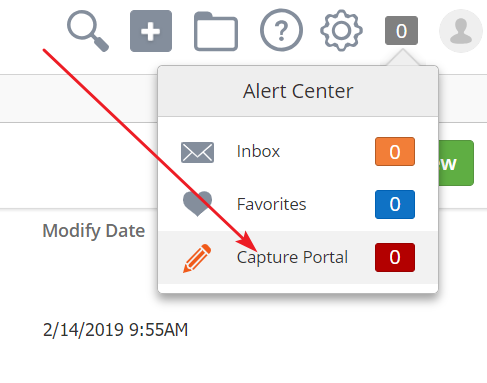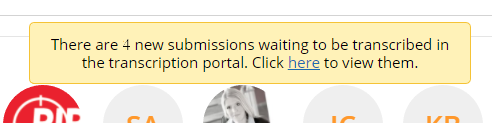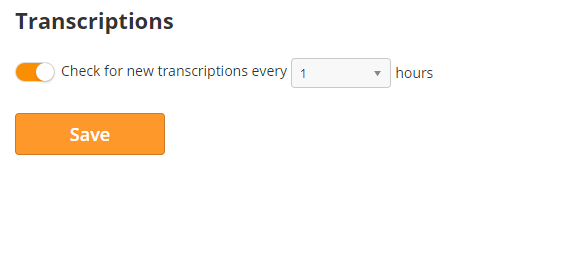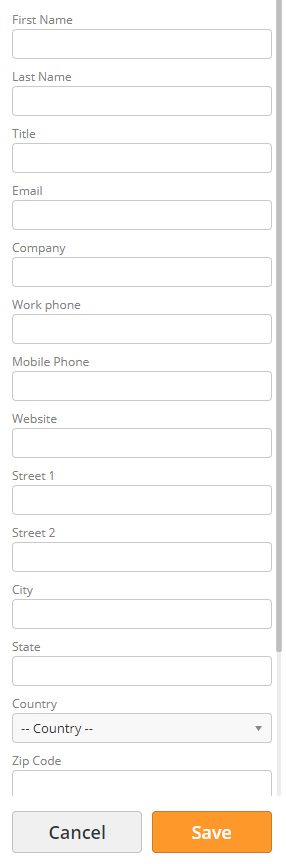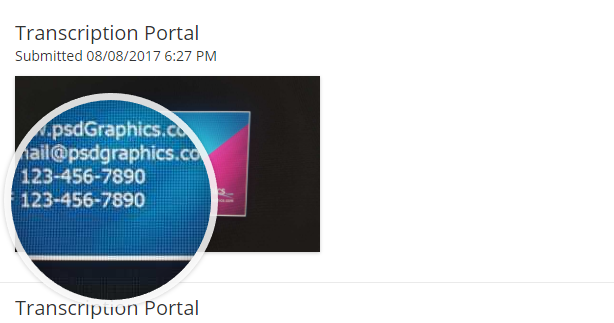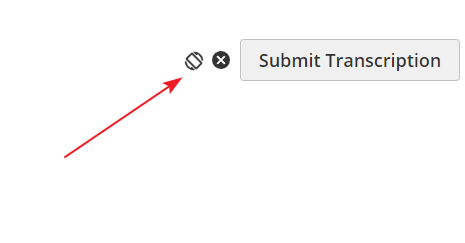Capture Portal
Using the Capture Portal
With internal transcription selected while building a form, your event representative will be able to keep networking while someone back home finished the submission. They get to meet more prospects while you get your valuable data right away.
Access the Portal
You can access the Capture Portal in several ways. When users send a transcription submission, anyone with access to the transcription portal will see a new alert in their alert center. Click on Capture Portal.
Every time a transcription user logs in, the system will also display a banner if new transcription was sent in since the last log in. Click "here" to access the portal.
Assigning Team Members as Capture Portal Users
When creating new users, a setting called Capture Portal User is included for clients with GoExhibit! installed. When this setting is enabled for a user they will only have access to the Capture Portal.
Alerts
You can opt-in to email alerts for new transcriptions. Click on your profile picture > settings > alerts. Under Transcriptions, use the radio switch to activate email alerts.
Use the drop-down menu to choose how often the system will check for transcriptions before sending an alert. The system will only send alerts for new transcriptions since the last check.
Card Transcription
By default, you will see all available transcriptions when you enter the Transcription Portal. Using the top menu, sort by the following options:
- View– see all, available, or ignored forms
- Sort– sort from A to Z, Z to A, oldest first, and newest first
- Choose Form– see submissions from a specific form
- Search– search for a submission by name
- Start Date/End Date– view forms by date range
To start a transcription, click Submit Transcription to the right of the submission. Once you have started a transcription, the submission will lock and a form will appear to the right.
The Transcription Portal includes most prospect contact fields. Even if that field is not on the device form, you can fill it in to add it to the prospect profile. Click Cancel to close the form and unlock the submission. Click Save to submit the form and complete the transcription.
If you need to examine the card closer, mouse over the submission to use the magnifying glass. Click on the image to view it in full size.
If the submission is turned in the wrong direction, use the rotate icon to the right of the Submit Transcription button to rotate the image 90 degrees. If you want to ignore a submission (if it is not a valid prospect, for example), click on the (x).
© 2021 Lead Liaison, LLC. All rights reserved.
13101 Preston Road Ste 110 – 159 Dallas, TX 75240 | T 888.895.3237 | F 630.566.8107 www.leadliaison.com | Privacy Policy