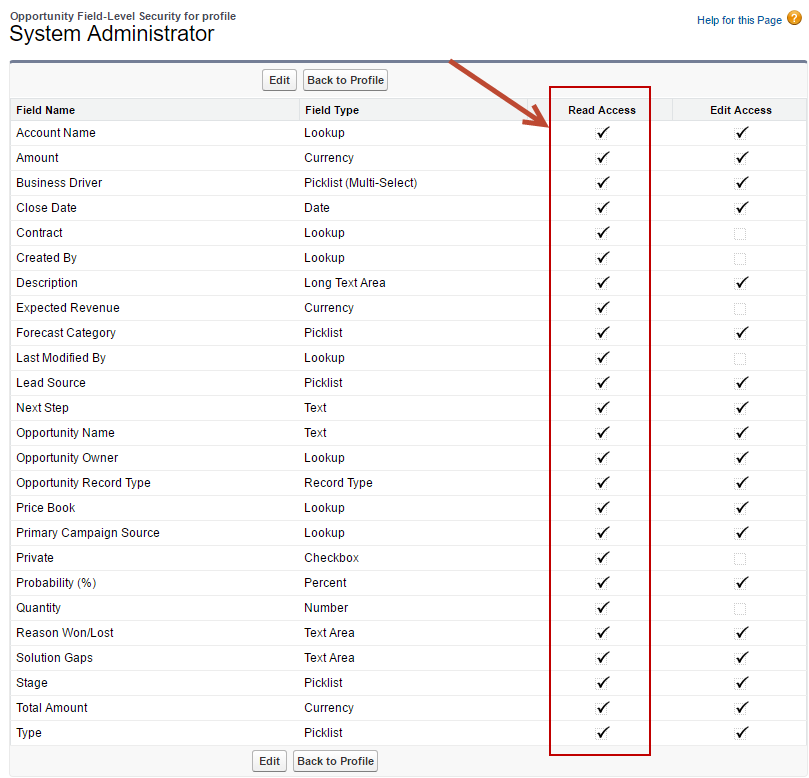Opportunities
Overview
Lead Liaison imports Salesforce.com Standard and Custom Opportunity fields. Opportunity fields are used to calculate marketing ROI, performance metrics which may be used for setting goals or distributing leads based on performance, and for automation criteria.
Contacts Associated with Opportunities
A contact is considered linked with an opportunity when they are in the Contact Roles section of the opportunity. Opportunity criteria applies to all Contacts in the Contact Roles section. For example, suppose you had an opportunity worth $100,000 with two people in the Contact Roles section, one with a job title of VP of Sales and one as VP of Marketing. An automation using opportunity criteria of Has Opportunity with > $99,000 in revenue would select both people. However, if the criteria Job Title contains "Sales" was added with the opportunity criteria, only the VP of Sales would be selected. In summary, Lead Liaison links contacts to opportunities through the Contact Role component of an opportunity:
Opportunity < > Contact Role < > Contact
More information on Contact Roles can be found here.
Ways in Which Opportunity Data Can be Used in the System
There are many ways opportunity data can be used in Lead Liaison. Below is a short list to give you some ideas. It is not intended to be a fully exhaustive list. It's simply a short list to stimulate ideas.
- Sending communication (handwritten letter, email, text, etc.) from the President after a deal is Closed Won
- Setting up a touch point for all Closed Lost deals with a Close Date > 1 year. How are things going? Sorry we couldn't get the relationship started...
- Notifying members of your team (internal communication) when a deal is moved to a certain status and valued above a certain amount.
- Nurturing your customers once the opportunity moves to Closed Won with onboarding tips and tricks.
- Sending reminders at a period (10 months, 1 year, etc.) after a deal is moved to Closed Won.
Enabling Salesforce.com Opportunity Syncing
To enable Salesforce.com Opportunity Syncing:
- In Lead Liaison Navigate to Admin > Account > Settings. In the Salesforce.com section turn on the Enable opportunity syncing option.
- In Salesforce.com navigate to Setup > Manage Users > Profiles. Click the name of the profile used for your sync user. This is typically the System Administrator profile. Under the Field-Level Security section click View for the Opportunity object. Make sure Read Access is enabled for all fields as shown below.
- Return to Lead Liaison and navigate to Admin > Integrations > CRM.
- Click on Step #5, Import.
- Click Run Now.
- If the process completes without any errors you're all done!
Opportunity Fields
Lead Liaison imports the following Salesforce.com Standard Opportunity Fields, as well as all Opportunity Custom Fields and data. When data is changed within Salesforce.com it's updated in Lead Liaison.
Imported Standard Fields
- Unique ID
- Name
- Owner
- Account
- Stage Name
- Amount
- Probability
- Type
- Next Step
- Lead Source
- Is Closed
- Close Date
- Is Won
- Is Deleted [In case an opportunity is deleted]
- Create Date
- Create By
- Last Modified Date
- Last Modified By
© 2021 Lead Liaison, LLC. All rights reserved.
13101 Preston Road Ste 110 – 159 Dallas, TX 75240 | T 888.895.3237 | F 630.566.8107 www.leadliaison.com | Privacy Policy