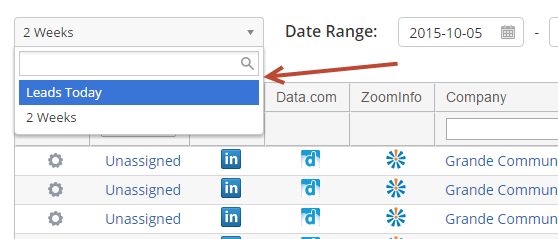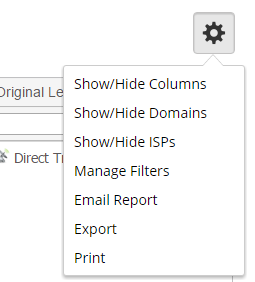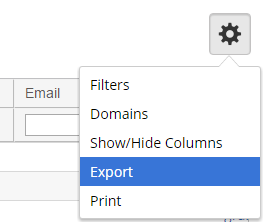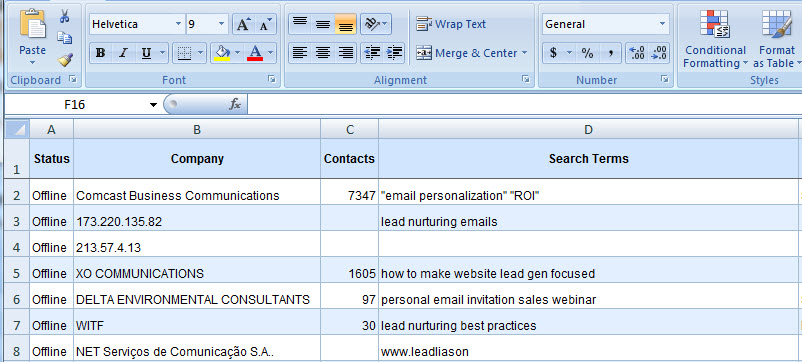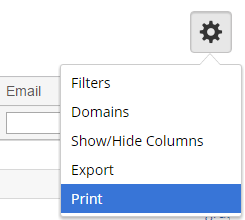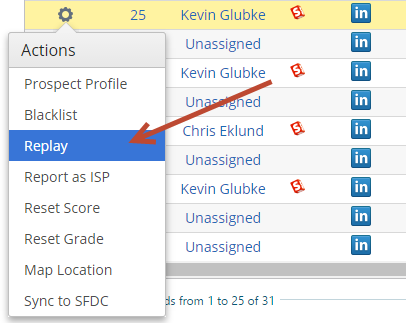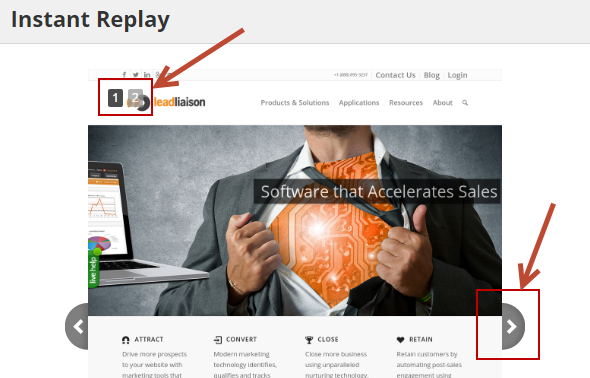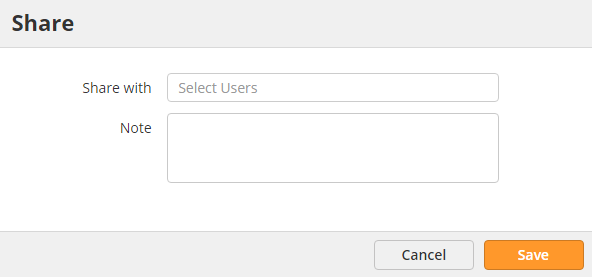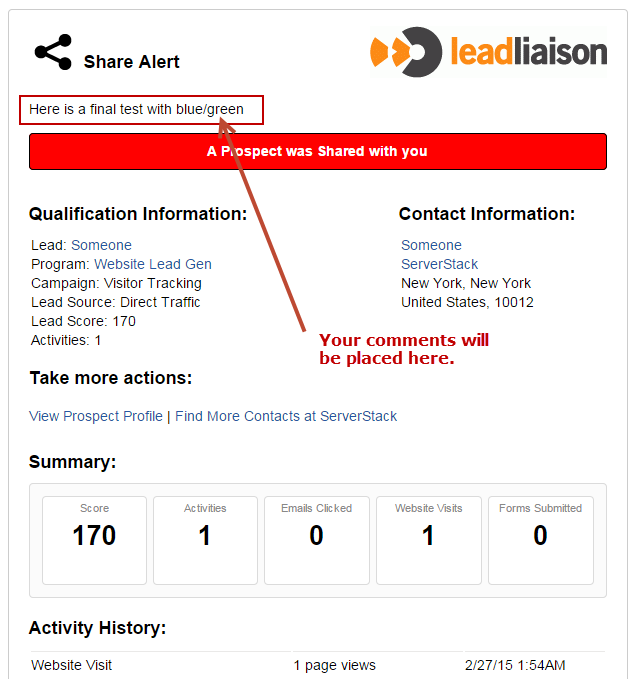Visitor Tracking Table View
The "Visitors" page is a focal point for real time lead capture within Lead Liaison. As leads come into the system they are instantly displayed on this page. There are two types of leads that can enter the system, unknown leads and known leads (indicated under the "Type" column). Leads enter the system by
- visiting your company's website
- responding to an email campaign by clicking a link inside the email
- clicking a link embedded in an email sent with Send & Track (our plugin for Microsoft Outlook)
- filling out a web form
- converting via SiteEngage™
- watching a video on your website
Follow these methods to make sure you're identifying visitors by name and/or email.
Customizing the Visitors Page
The Visitors page may be customized based on content and appearance. Content can be changed by selecting a different filter or filtering data on the page itself. All filtering options are available under the Filters drop down at the top of the Visitors page. Here's some annotation of the important parameters under the 'Filters' drop down on the Visitors page.
Leads can also be filtered based on Campaigns, Domains, or is/is not an ISP values. If you have a license to monitor multiple websites you can filter those websites accordingly by using the Show/Hide Domains option.
Visitors Page Table Columns
Below is a table containing all available columns in the grid located on the Visitors page.
Column | Description | Example | Searchable | Sortable | Enabled by Default |
|---|---|---|---|---|---|
CRM | If the lead is synchronized to your CRM system or not. If the lead is synchronized then an icon for your CRM system will be displayed in this column. Filter this column by choosing 'Synced' or 'Not Synced' from the drop down box in the column header. | Drop down search | Yes | No | |
| Opens LinkedIn in a new browser tab and searches for people in your network who currently work at the company, worldwide. | No | No | Yes | ||
| Data.com | Opens Lead Liaison in a new tab and pulls contacts from Data.com. To purchase contacts, load credentials in your Jigsaw account and add your Jigsaw credentials into the Jigsaw Connector. | No | No | Yes | |
| ZoomInfo | Opens the people search window for finding contacts via ZoomInfo. See your account manager to learn about licensing options. | No | No | No | |
| Device | The type of device the visitor is using at the time of their visit. The device type is per visit and unique for each visit. Tablet, mobile and desktop (respective icons shown to the right) are the three device types tracked. | Yes | No | Yes | |
Original Lead Source | The source of the lead. Currently, there are over 10 lead sources available. 'PPC (Paid Search)' and 'Blog' are two examples of a lead source. The lead source can help marketing identify which marketing events or campaigns are contributing the highest return. For example, if marketing writes a blog article that includes a link to another web page the the website visitor clicks that link, thereby directing them to your corporate website, the lead source will be 'Blog' assuming no other lead sources came first. | Blog | Drop down search | Yes | Yes |
| Lifecycle Stage/ Lifecycle Stage Status | Gives you a perspective on where a visitor is in your sales and marketing processes. You can view the current Lifecycle Stage the visitor is in as well as the Lifecycle Stage status. | Yes | Yes | Yes | |
Type | Indicates whether the lead is known or unknown. A known lead is defined as a lead whose name or email address is known. Names and email addresses are obtained when the lead opts into Lead Liaison. A lead can opt-in to Lead Liaison through email campaigns, web forms, outlook emails and more. | Known | Drop down search | Yes | No |
GUID | The GUID is unique identifier of the website visitor's browser. Each website visitor receives a unique GUID. For example, if the user visited your website using Internet Explorer then opened Firefox and visited your website again the visitor would be recorded as two leads with two GUIDs in the Visitors page. GUID is primarily used by Lead Liaison for testing purposes; however, it's also used to bind individuals to online activity. It allows Lead Liaison to differentiate between multiple visitors from the same company. | 329AA0AD-39DC-4193-B952-4506CB49C07D | Text search | Yes | No |
Page Time | Duration the website visitor has been viewing the current page. The format of the time stamp is HOURS:MINUTES:SECONDS. | 00:04:51 | No | No | No |
Status | Indicates the status of the website visitor. Since Lead Liaison is a real-time lead tracking system it reports the state of the website visitor at any given moment. Possible statuses are 'Offline', 'Browsing', 'Declined' and 'Invited'. When a website visitor is online and viewing your website their status will be 'Browsing'. 'Declined' and 'Invited' are used for eMeetings, or chatting. | Browsing | Drop down search | Yes | Yes |
| Share | Share the Prospect with others.
| No | Yes (By me, With me) | Yes | |
Favorites | Favorites are similar to a "watch list". This alert mechanism watches individuals or companies. Favorites may be assigned to others and run against all of your company's website visitors. A red heart indicates the lead is marked as a favorite. A clear heart indicates the lead is not a favorite but can be marked as a favorite. Clear hearts are only displayed for known leads (where a name and/or email is available for the lead). |
| Yes | Yes | Yes |
Lead Owner | A lead owner is the name of the Lead Liaison user who owns the lead. If a lead has no owner it is shown as "unassigned". Clicking on the Lead Owner allows the user to dynamically change the Lead Owner - to assign or re-assign a lead. If you're the lead owner the Visitors page displays "Me". | ||||
Score | A lead score indicates the quality of a lead. Lead scores range from 0 to 1,000. The background color of a lead score changes based on scoring categories. Categories are defined as Cool, Warm, and Hot. Administrators can customize lead scoring ranges using a sliding graphical scale. In the example to the right, 816 was in the 'Hot' scoring category. As a result, the background of the lead score is red. Grey background indicates a warm lead while a blue background indicates a cool lead. | Text search | Yes | Yes | |
Tag | Tagging is a way to take notes on individual leads and avoid conflict of interest. For example, if a team of two sales development representatives are following up on leads one representative may want to tag the lead to indicate work in progress. This way the other sales development representative will know someone is working the lead. | Bob Sanders [bsanders] | Drop down search | Yes | No |
Search Engine | The search engine the visitor used to find your website. | Text search | Yes | No | |
Chat History | Whether or not a chat session was held with the visitor. If a chat session occurred a blue chat icon will appear. | No | No | No | |
Contacts | Lead Liaison keeps a database of professional contacts that is accessible natively through Lead Liaison. This prevents the need to open a new browser window/tab and access 3rd party sites. If Lead Liaison has any professional contacts in our database for the visiting company a number will be present under this column. | 97 | Text search | Yes | Yes |
Referrer | The Referrer is a URL (web page address) which indicates how the website visitor found you. If no value is in this column then the website visitor entered your corporate website directly into their browser and did not use a search engine or 3rd party website to find your website. | Text search | Yes | No | |
Lead | When the website visitor is Known (we have a name and/or email of the person and not just a company name) then this information is indicated here. A blue person icon indicates a known lead while a grey person icon (with a yellow caution sign) indicates an unknown lead. |
| Text search | Yes | Yes |
Displays the email address of the lead. Email addresses are collected from web forms, email campaign responses, Send & Track plugin and CRM synchronization. | tadams@smith.com | Yes | Yes | Yes | |
Search Terms | The search engine keywords used by the website visitor to find your website. | best steel fences in town | Text search | Yes | Yes |
| Site Search | Search terms used on your website during the visitor's visit. Multiple search terms separated by a semicolon. | best software; top software | Text search | No | Yes |
Total Visits | Displays the total number of website visits made by the website visitor. Multiple website visits within a single day count as the same website visits. Visits within the same day run from 12:00AM GTM to 11:59PM GMT. | 3 | Text search | Yes | No |
Hits | The number of pages viewed by the website visitor. | 3 | Text search | Yes | Yes |
Browser | The browser used by the website visitor when viewing your website. | Drop down search | Yes | No | |
Visit Time | The initial time of the website visitor's visit. The format of the time stamp is MONTH/DAY/YEAR HOURS:MINUTES:SECONDS | 06/13/2011 8:54AM | No | No | Yes |
| ISP | Identifies the internet service provider (ISP) of the visitor. | AT&T | Yes | Yes | Yes |
City | The original geo location of the website visitor or the city value in the prospect's profile. | Livonia | Text search | Yes | No |
| Geo City | The geo location city value on each unique visit. For example, if the website visitor were viewing your corporate website from the city of Livonia the value in this field would be Livonia. The 'Geo City' column does not show the city of the visiting company's headquarters. It is the city of the visitor's geo location. | Livonia | Text search | Yes | No |
State | The original geo location of the website visitor or the state value in the prospect's profile. | Michigan | Text search | Yes | Yes |
| Geo State | The geo location state value on each unique visit. For example, if the website visitor were viewing your corporate website from the state of Michigan the value in this field would be Michigan. The 'Geo State' column does not show the state of the visiting company's headquarters. It is the state of the visitor's geo-location. | Michigan | Text search | Yes | No |
Country | The original geo location of the website visitor or the country value in the prospect's profile. | Text search | Yes | Yes | |
| Geo Country | The geo location country value on each unique visit. For example, if the website visitor were viewing your corporate website from the country of Japan the value in this field would be Japan. The 'Geo Country' column does not show the country of the visiting company's headquarters. It is the country of the visitor's geo-location. | Text search | Yes | No | |
Zip Code | The original geo location of the website visitor or the Zip Code value in the prospect's profile. | 75013 | Text search | Yes | No |
| Geo Zip | The geo location zip code value on each unique visit. The 'Geo Zip' column does not show the Zip Code of the visiting company's headquarters. It is the zip code of the visitor's geo-location. | 75013 | Text search | Yes | No |
Company | The original company name identified in geo tracking or the company name value in the prospect's profile. | Panera LLC | Text search | Yes | Yes |
| Geo Company | The company name identified from tracking on each unique visit. Lead Liaison uses proprietary technology to identify the name of the visiting company. Identifying the company name results in about 85% to 90% accuracy. | Panera LLC | Text search | Yes | No |
IP Address | The original IP Address identified in geo tracking or the IP Address value in the prospect's profile. | 192.158.12.178 | Text search | Yes | No |
| Geo IP | The IP Address identified from geotracking on each unique visit. | 192.158.12.178 | Text search | Yes | No |
Page | The title of the page the website visitor is viewing. The page is a real-time statistic. You'll know what page the visitor is looking at and when they are looking at it. This value is the page title, and not the URL of the page being visited. To view all pages viewed during a website visit click the value in the 'Hits' column. | High Bandwidth Routers | Cisco | Text search | Yes | Yes |
Site Time | Duration the website visitor has spent on your website. This value shows the total time spent on your website within a 24 hour period. For example, if the website visitor spent 10 minutes on your site at 9AM, closed their browser, then spent another 10 minutes on your site at 1PM the 'Site Time' would show '00:20:00' for 20 minutes. The format of the time stamp is HOURS:MINUTES:SECONDS. | 00:20:00 | No | No | Yes |
Reporting from the Visitors Page
Leads on the Visitors page may be saved to Microsoft Excel for further filtering and reporting or exported to a printer friendly view.
Export Visitors to Microsoft Excel
To export your leads to Microsoft Excel do the following:
- Filter leads on the Visitors page that you need to export.
- Click the gear and then Export located to the top right above the grid
- Select the columns you want to export.
- Choose your download method (wait or email).
- View your results.
Sample view of Visitors in Microsoft Excel:
Create a Printable View for Visitors
To create a printable view of your leads do the following:
- Filter leads on the Visitors page that you need to print.
- Click the gear and then Print.
- A new browser tab will open.
- View your results.
- Print the page from your browser window.
Configuring the Visitors Page
The Visitors page can be configured to your liking. Specifically, columns may be hidden or rearranged. To hide or view columns click the gear and then Show/Hide Columns on the Visitors page. Unchecking a box will hide the column from the grid display. To rearrange columns click on the column header while holding down the left mouse button. Drag the column to a new location then release your left mouse button.
It may take a few tries to get the rearranging down. Look for a red line to show up before you drop the column to its new location. When the red line appears that indicates the column can be dropped.
Watch the short video below on showing, hiding and rearranging columns.
"Unknown" Visitors/IPs
If ISP Tracking is turned on then you may occasionally see visitors classified with a company name and IP address as "unknown". These visitors are behind a transparent proxy, effectively hiding their IP address from the rest of the world. To remove "unknown" visitors turn ISP Tracking off.
Instant Replay
Staring at plain old links is boring! To see an instant replay of your visitors experience click the gear under the actions column and select Replay as shown in the screenshot below.
The system will automatically scroll through each page viewed by the visitor, giving you a play-by-play of their experience. Use the page numbers across the top or the right/left navigation tabs next to the page preview to navigate through the visitor's experience:
Notes:
- Page thumbnails are cached for 12 months. Pages will be refreshed after the 12 month caching period.
Sharing a Prospect
See a hot Prospect or key activity and you want to let your colleagues know about it? Share a Prospect with others by doing the following:
- From the Visitors report, click the share icon.
- Select who you want to share the Prospect with (Lead Liaison Users only) and what you want to tell them as shown below:
- The recipients will receive a Share Alert similar to the one below:
Viewing only B2B Leads
Lead Liaison displays business and residential leads by default. Business leads are leads from other businesses wherein a website visitor was at a corporate location when they accessed your website. Residential leads are leads from any non-business entity. A non-business entity could be a website spider, an internet service provider or an individual visiting your website from their home. To turn off tracking of residential leads do the following:
- Go to Settings > Account > Settings > Account
- Uncheck the Show Internet Service Providers (ISPs) check box.
Each user can also control whether they see or do not see ISPs in their view. An "ISP" filter criteria is available to each user. When enabled, this ISP filter criteria will override the global account settings noted above.
Business Intelligence
Additional Module
Adding business intelligence to the visitor tracking feature requires an additional investment. Please contact your account manager for more details.
Lead Liaison offers an integration with Dun & Bradstreet for business intelligence information to ready sales and marketing teams for follow up and/or prospecting. To access business intelligence information click on the name of the company (under the 'Company' column) on the Visitors page. To close the business intelligence window click the red x button on the top left side of the drop down. The following business intelligence information is provided:
- Company description
- Location type
- Industry
- Revenue
- NAICS code
- Location
- Phone
- Website address
Action Column
A number of short cut features are readily available under the Actions columns on the Visitors page.
Menu Option | Description |
|---|---|
Prospect Profile | Displays the profile of the visitor. |
Blacklist | Adds a specific website visitor to your blacklist. If a website visitor is on a blacklist then future website visits from that visitor will not be tracked. Blacklisting is useful for spiders or other leads that continue to show up even after enabling tracking of business visitors only. |
Report as ISP | Sends a message to Lead Liaison reporting the lead as an internet service provider (ISP). Lead Liaison will research the lead to validate whether or not the tracked entity is a business or an ISP. Lead Liaison will have the option of accepting or declining the reported entity as an ISP. |
Sync to CRM | Synchronizes the lead with your CRM account. Once a lead is synched present and future activity will be tracked and automatically input into your CRM under the lead or contact it is synched with. |
Reset Score | Resets the lead score to a value of your choice. |
Map of Location | Displays a map of the lead's location. |
Seeing Pages Viewed
It is possible to see what page a visitor is viewing in real-time. Additionally, it's possible to look back in time to get a snapshot of all pages viewed. To do so, click the number under the 'Hits' column on the Visitors page. A drop down will show up that displays the page number, date, time, page title and page URL of the web pages viewed during the visit. Here's an example where the user clicked the 3 under the 'Hits' column, indicating 3 pages were viewed:
Related content
© 2021 Lead Liaison, LLC. All rights reserved.
13101 Preston Road Ste 110 – 159 Dallas, TX 75240 | T 888.895.3237 | F 630.566.8107 www.leadliaison.com | Privacy Policy