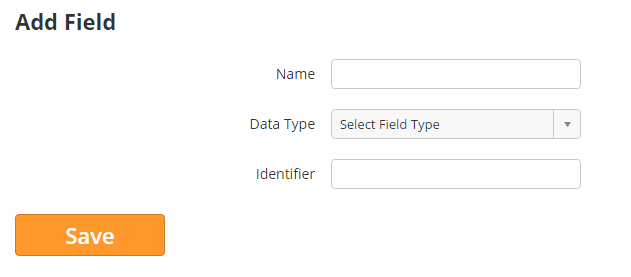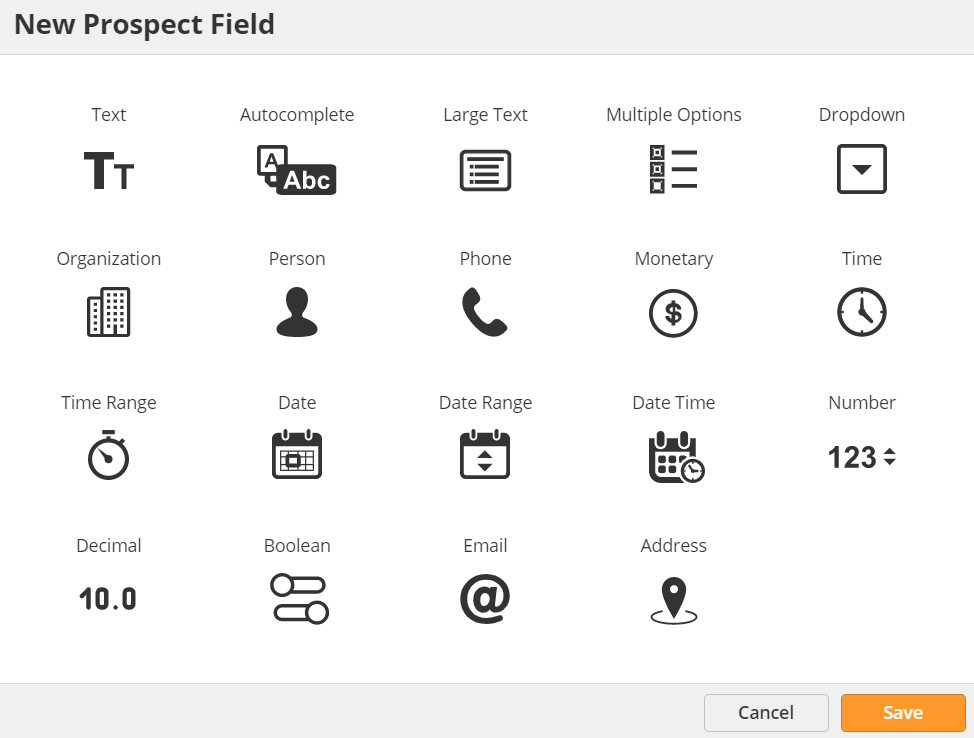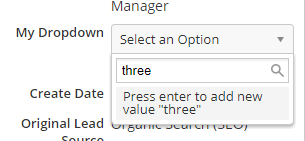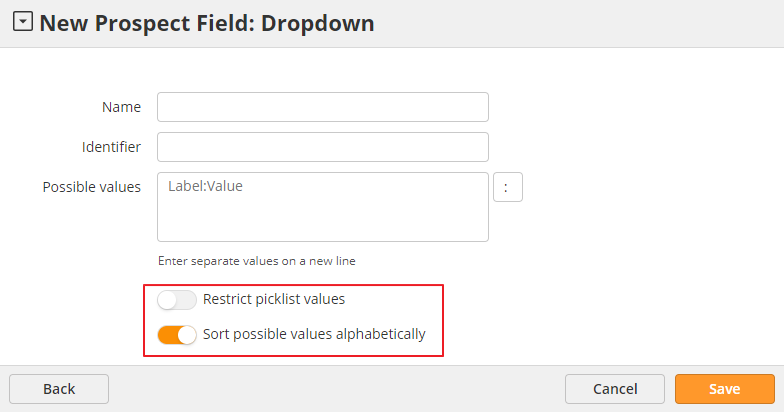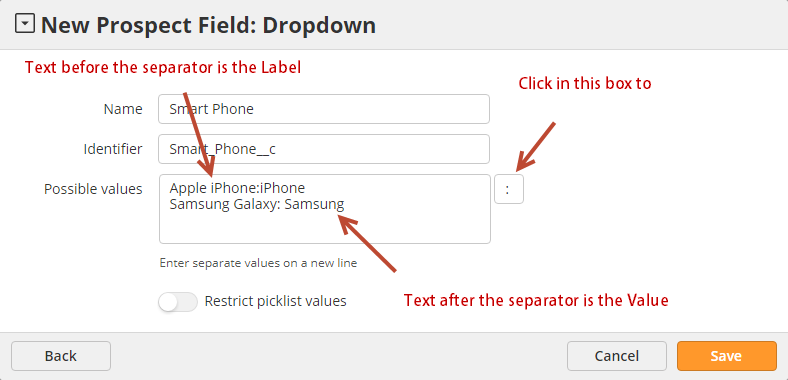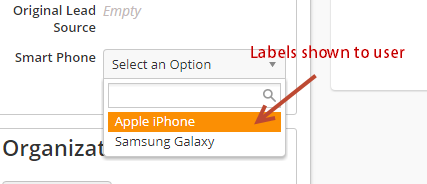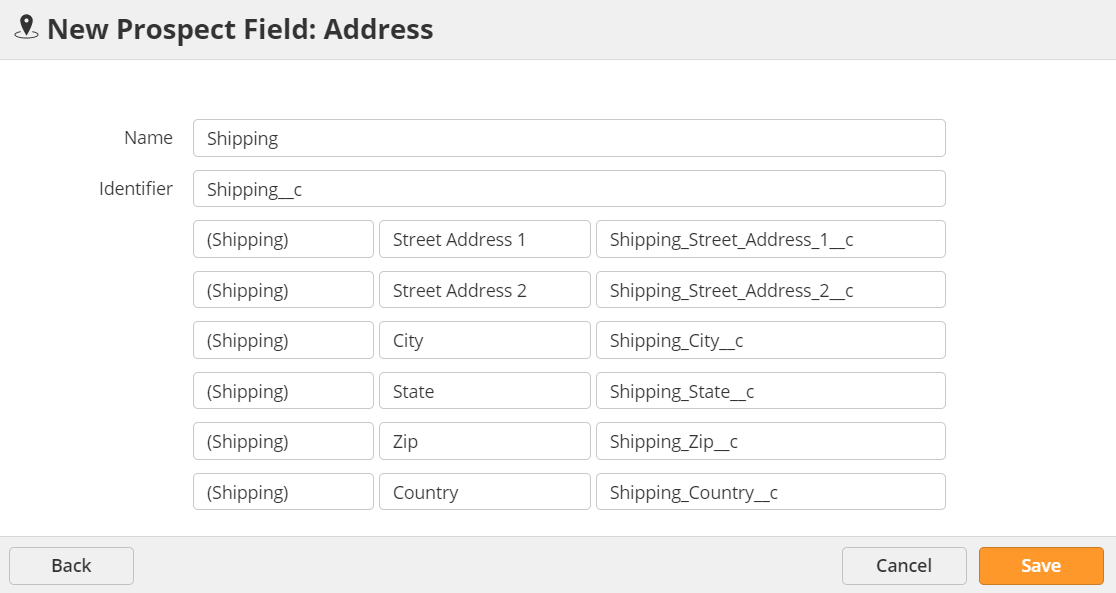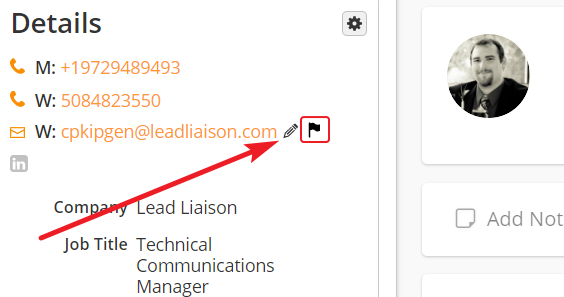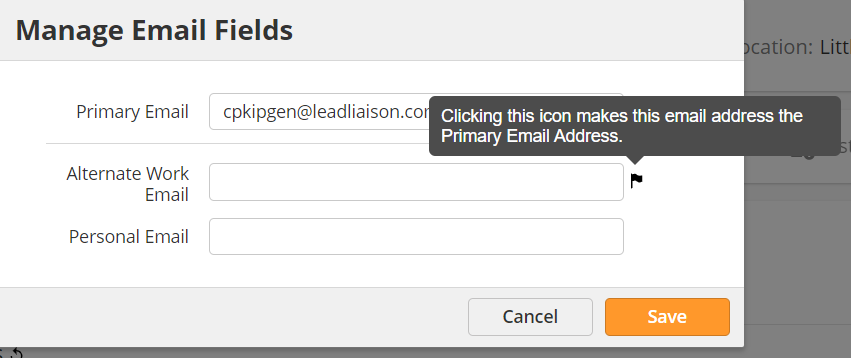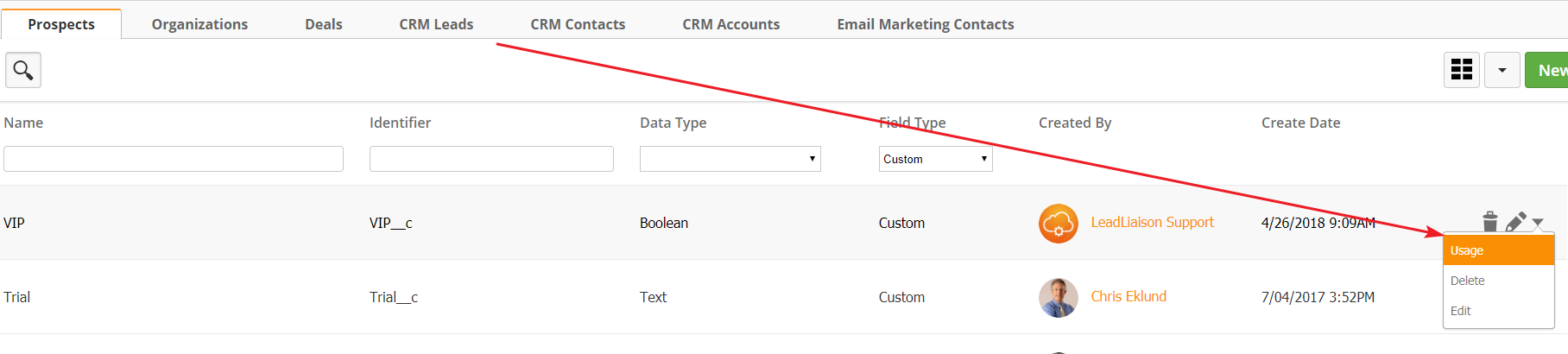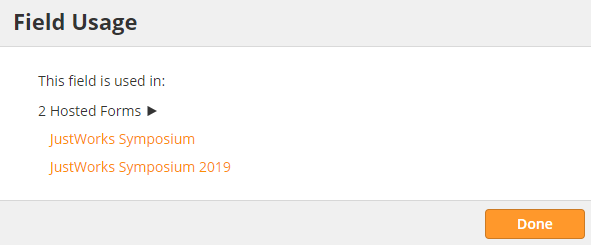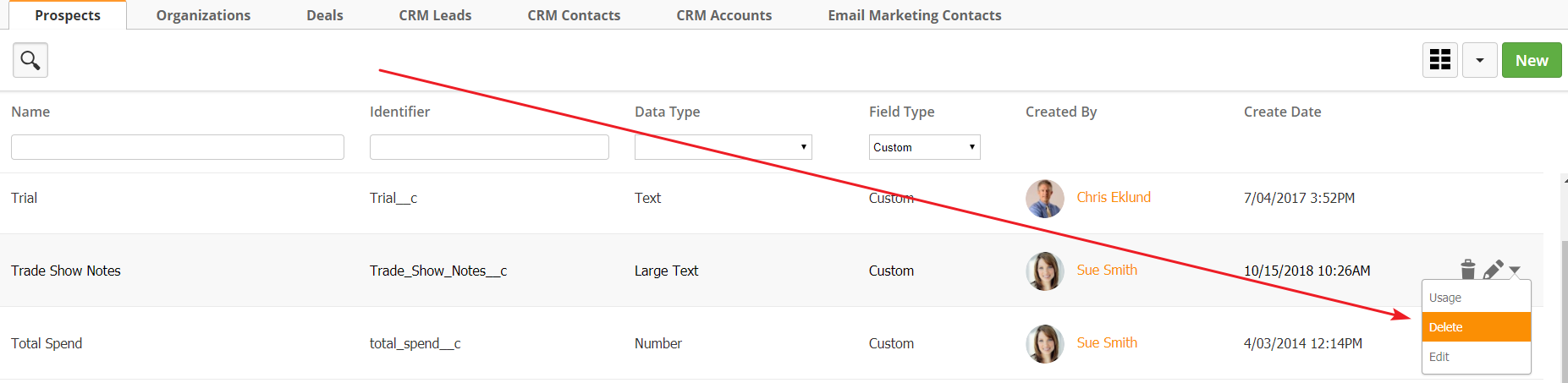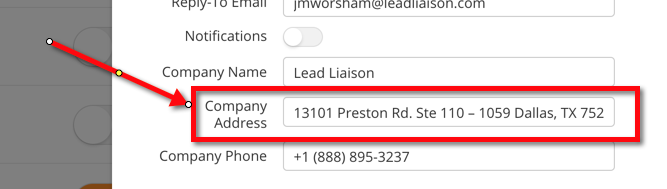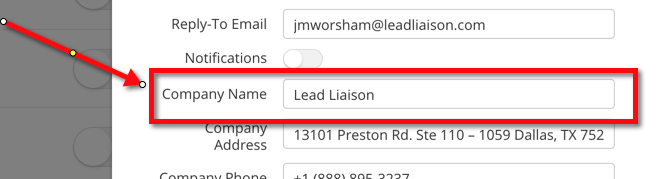Managing Fields
Adding a Custom Field in Lead Liaison
To add a custom field in Lead Liaison do the following:
- Click Settings > App Setup > Manage Fields
- Click the Add Field button
- Enter details of the new custom field:
- Name = Name you'd like to give this custom field. We suggest using the same name you used when adding the custom field to Salesforce.com
- Data Type = Type of data. Data types are explained below.
- Click Save when finished.
- The new custom field will appear in System Fields tab.
Customers using OneFocus™ CRM will have a slightly different experience when creating a new Prospect custom field. The same experience applies for creating new custom fields on Deals and Organizations.
- Click Settings > App Setup > Manage Fields
- Click the Add Field button
Restrict Picklists
For the Multiple Options and Dropdown field type you'll see a Restrict picklist values option. Enable this switch to enforce data integrity with restricted picklists. This setting limits the field to accept only values from your picklist. For example, when enabled, the user will not see the text nor have the option to press enter to add a new value (see first screenshot below). Note, API updates or imports will create new values.
You can also choose to sort values alphabetically or by the order they are added.
Multi-Option Fields
Autocomplete, Multiple Options, and Dropdown fields offer the ability to add the same or different Labels or Values.
- A Label is what the end user will see in the dropdown or multi-select.
- A Value is what is saved into the database.
- When searching the Prospect database or using merge fields the Value is always used.
- Unique Label/Value pairs can be automatically imported into a Lead Liaison form.
- In the example below, we create a Smart Phone field with the Label first, a colon as the separator, and the Value second. In the 2nd screenshot, you'll see how the dropdown is displayed to the user.
Custom Address Fields
The Address field type allows you to create a group of fields. Give the field a name, and it will apply that name to the following sub-fields:
- Street Address 1
- Street Address 2
- City
- State
- Zip
- Country
In the example below, we are create a Shipping Address field. Note that each sub-field is labeled as Shipping Street Address 1 etc.
Custom Email Fields
If you create multiple Email fields, the system will prompt you to select which field to use when sending. You can use the Prospect's primary email, or select one of your custom fields. To change a Prospect's primary email from the standard Email field, click on the flag icon next to the email address on the Details Info Card.
Use the Flag icon next to the address you would like to set as the Prospect's primary email. The system will use this field as a default for this Prospect moving forward.
Checking Field Usage
You can edit or delete fields, but doing so may break mappings in Forms, data merge fields, and Automations. Check where a field is in use by locating it on the Manage Fields page and using the drop-down menu to the far right.
Click on each of the object types to see where the form is used. Click on the object to view/edit.
Deleting Custom Fields
You can delete Custom Fields by using the drop-down menu to the far right of the field.
If the field is in use, the system will display the Field Usage menu. Make sure to update each of the objects to use a different field or you may run into complications with other parts of the system.
Standard Fields
| Name | Data Merge Value | With Default Value | Identifier | Data Type |
|---|---|---|---|---|
| Annual Revenue | %%AnnualRevenue%% | %%AnnualRevenue:default=Default Value Here%% | AnnualRevenue | Decimal |
| Area of Interest | %%AreaOfInterest%% | %%AreaOfInterest:default=Default Value Here%% | AreaOfInterest | String |
| Assistant | %%Assistant%% | %%Assistant:default=Default Value Here%% | Assistant | String |
| Bounced | %%Bounced%% | %%Bounced:default=Default Value Here%% | Bounced | Boolean |
| Budget | %%Budget%% | %%Budget:default=Default Value Here%% | Budget | Decimal |
| City | %%City%% | %%City:default=Default Value Here%% | City | String |
| Comments | %%Comments%% | %%Comments:default=Default Value Here%% | Comments | String |
| Company | %%Company%% | %%Company:default=Default Value Here%% | Company | String |
| Company Address | %%companyaddress%% *Comes from "Company Address" field on an Email List. | %%companyaddress:default=Default Value Here%% | companyaddress | String |
| Company Name | %%companyname%% *Comes from "Company Name" field on an Email List. | %%companyname:default=Default Value Here%% | companyname | String |
| Competitors | %%Competitors%% | %%Competitors:default=Default Value Here%% | Competitors | String |
| Country | %%Country%% | %%Country:default=Default Value Here%% | Country | String |
| Create Date | %%CreateDate%% | %%CreateDate:default=Default Value Here%% | CreateDate | Date Time |
| CRM | %%CRM%% | %%CRM:default=Default Value Here%% | CRM | String |
| Current Year | %%currentyear%% | %%currentyear:default=Default Value Here%% | currentyear | String |
| Date | %%Date%% | %%Date:default=Default Value Here%% | Date | Date |
| Date and Time | %%DateAndTime%% | %%DateAndTime:default=Default Value Here%% | DateAndTime | Date Time |
| Department | %%Department%% | %%Department:default=Default Value Here%% | Department | String |
| Description | %%Description%% | %%Description:default=Default Value Here%% | Description | Text |
| Do Not Call | %%DoNotCall%% | %%DoNotCall:default=Default Value Here%% | DoNotCall | Boolean |
| Do Not Email | %%DoNotEmail%% | %%DoNotEmail:default=Default Value Here%% | DoNotEmail | Boolean |
| %%Email%% | %%Email:default=Default Value Here%% | String | ||
| Fax | %%Fax%% | %%Fax:default=Default Value Here%% | Fax | String |
| First Inbound Activity Date | %%FirstInboundActivityDate%% | %%FirstInboundActivityDate:default=Default Value Here%% | FirstInboundActivityDate | Date Time |
| First Name | %%FirstName%% | %%FirstName:default=Default Value Here%% | FirstName | String |
| First Outbound Activity Date | %%FirstOutboundActivityDate%% | %%FirstOutboundActivityDate:default=Default Value Here%% | FirstOutboundActivityDate | Date Time |
| Full Address | %%FullAddress%% | %%FullAddress:default=Default Value Here%% | FullAddress | String |
| Full Name | %%FullName%% | %%FullName:default=Default Value Here%% | FullName | String |
| Geo IP Address | %%geo_ip_addresses%% | %%geo_ip_addresses:default=Default Value Here%% | Geo_IP_Addresses | string |
| Grade | %%LeadGrade%% | %%LeadGrade:default=Default Value Here%% | LeadGrade | String |
| Home Phone | %%HomePhone%% | %%HomePhone:default=Default Value Here%% | HomePhone | String |
| Industry | %%Industry%% | %%Industry:default=Default Value Here%% | Industry | Dropdown |
| Job Title | %%JobTitle%% | %%JobTitle:default=Default Value Here%% | JobTitle | String |
| Last 3P Email Respond Date | %%Last3PEmailRespondDate%% | %%Last3PEmailRespondDate:default=Default Value Here%% | Last3PEmailRespondDate | Date Time |
| Last Autoresponder Link Click Date | %%LastAutoresponderLinkClickDate%% | %%LastAutoresponderLinkClickDate:default=Default Value Here%% | LastAutoresponderLinkClickDate | Date Time |
| Last Autoresponder Open Date | %%LastAutoresponderOpenDate%% | %%LastAutoresponderOpenDate:default=Default Value Here%% | LastAutoresponderOpenDate | Date Time |
| Last Autoresponder Sent Date | %%LastAutoresponderSentDate%% | %%LastAutoresponderSentDate:default=Default Value Here%% | LastAutoresponderSentDate | Date Time |
| Last Chat Date | %%LastChatDate%% | %%LastChatDate:default=Default Value Here%% | LastChatDate | Date Time |
| Last Chat Decline Date | %%LastChatDeclineDate%% | %%LastChatDeclineDate:default=Default Value Here%% | LastChatDeclineDate | Date Time |
| Last Content Download Date | %%LastContentDownloadDate%% | %%LastContentDownloadDate:default=Default Value Here%% | LastContentDownloadDate | Date Time |
| Last Email Link Click Date | %%LastEmailLinkClickDate%% | %%LastEmailLinkClickDate:default=Default Value Here%% | LastEmailLinkClickDate | Date Time |
| Last Email Open Date | %%LastEmailOpenDate%% | %%LastEmailOpenDate:default=Default Value Here%% | LastEmailOpenDate | Date Time |
| Last Email Sent Date | %%LastEmailSentDate%% | %%LastEmailSentDate:default=Default Value Here%% | LastEmailSentDate | Date Time |
| Last Event Status Change Date | %%LastEventStatusChangeDate%% | %%LastEventStatusChangeDate:default=Default Value Here%% | LastEventStatusChangeDate | Date Time |
| Last Form Submit Data | %%last_form_submit_data%% | %%last_form_submit_data:default=Default Value Here%% | ||
| Last Inbound Activity Date | %%LastInboundActivityDate%% | %%LastInboundActivityDate:default=Default Value Here%% | LastInboundActivityDate | Date Time |
| Last Invite to Chat Date | %%LastInviteToChatDate%% | %%LastInviteToChatDate:default=Default Value Here%% | LastInviteToChatDate | Date Time |
| Last Landing Page Visit Date | %%LastLandingPageVisitDate%% | %%LastLandingPageVisitDate:default=Default Value Here%% | LastLandingPageVisitDate | Date Time |
| Last Name | %%LastName%% | %%LastName:default=Default Value Here%% | LastName | String |
| Last Outbound Activity Date | %%LastOutboundActivityDate%% | %%LastOutboundActivityDate:default=Default Value Here%% | LastOutboundActivityDate | Date Time |
| Last Referrer | %%LastReferrer%% | %%LastReferrer:default=Default Value Here%% | LastReferrer | String |
| Last Sales Email Link Click Date | %%LastSalesEmailLinkClickDate%% | %%LastSalesEmailLinkClickDate:default=Default Value Here%% | LastSalesEmailLinkClickDate | Date Time |
| Last Sales Email Open Date | %%LastSalesEmailOpenDate%% | %%LastSalesEmailOpenDate:default=Default Value Here%% | LastSalesEmailOpenDate | Date Time |
| Last Sales Email Sent Date | %%LastSalesEmailSentDate%% | %%LastSalesEmailSentDate:default=Default Value Here%% | LastSalesEmailSentDate | Date Time |
| Last Search Engine | %%LastSearchEngine%% | %%LastSearchEngine:default=Default Value Here%% | LastSearchEngine | String |
| Last Search Phrase | %%LastSearchWords%% | %%LastSearchWords:default=Default Value Here%% | LastSearchWords | String |
| Last Send and Track Email Respond Date | %%LastSendAndTrackEmailRespondDate%% | %%LastSendAndTrackEmailRespondDate:default=Default Value Here%% | LastSendAndTrackEmailRespondDate | Date Time |
| Last Social Media Click Date | %%LastSocialMediaClickDate%% | %%LastSocialMediaClickDate:default=Default Value Here%% | LastSocialMediaClickDate | Date Time |
| Last Video Conversion Date | %%LastVideoConversionDate%% | %%LastVideoConversionDate:default=Default Value Here%% | LastVideoConversionDate | Date Time |
| Last Video Play Date | %%LastVideoPlayDate%% | %%LastVideoPlayDate:default=Default Value Here%% | LastVideoPlayDate | Date Time |
| Last Video Watch Date | %%LastVideoWatchDate%% | %%LastVideoWatchDate:default=Default Value Here%% | LastVideoWatchDate | Date Time |
| Last Web Form Submission Date | %%LastWebFormSubmissionDate%% | %%LastWebFormSubmissionDate:default=Default Value Here%% | LastWebFormSubmissionDate | Date Time |
| Last Website Visit Date | %%LastWebsiteVisitDate%% | %%LastWebsiteVisitDate:default=Default Value Here%% | LastWebsiteVisitDate | Date Time |
| Lead Status | %%LeadStatus%% | %%LeadStatus:default=Default Value Here%% | LeadStatus | String |
| Mobile Phone | %%MobilePhone%% | %%MobilePhone:default=Default Value Here%% | MobilePhone | String |
| Most Recent Geo IP Address | %%most_recent_geo_ip_address%% | %%most_recent_geo_ip_address:default=Default Value Here%% | Most_Recent_Geo_IP_Address | String |
| Number of Employees | %%NumberOfEmployees%% | %%NumberOfEmployees:default=Default Value Here%% | NumberOfEmployees | Number |
| Operating System | %%OperatingSystem%% | %%OperatingSystem:default=Default Value Here%% | OperatingSystem | String |
| Original IP Address | %%TrackedIpAddress%% | %%TrackedIpAddress:default=Default Value Here%% | TrackedIpAddress | String |
| Original Lead Source | %%LeadSource%% | %%LeadSource:default=Default Value Here%% | LeadSource | Dropdown |
| Original Referrer | %%OriginalReferrer%% | %%OriginalReferrer:default=Default Value Here%% | OriginalReferrer | String |
| Original Search Engine | %%OriginalSearchEngine%% | %%OriginalSearchEngine:default=Default Value Here%% | OriginalSearchEngine | String |
| Original Search Phrase | %%OriginalSearchWords%% | %%OriginalSearchWords:default=Default Value Here%% | OriginalSearchWords | String |
| Original Source Info | %%OriginalSourceInfo%% | %%OriginalSourceInfo:default=Default Value Here%% | OriginalSourceInfo | String |
| Original Source Type | %%OriginalSourceType%% | %%OriginalSourceType:default=Default Value Here%% | OriginalSourceType | String |
| Password | %%Password%% | %%Password:default=Default Value Here%% | Password | String |
| Product Interest | %%ProductInterest%% | %%ProductInterest:default=Default Value Here%% | ProductInterest | String |
| Prospect ID | %%Prospect_ID%% | N/A | Prospect_ID | String |
| Salutation | %%Salutation%% | %%Salutation:default=Default Value Here%% | Salutation | String |
| Score | %%LeadScore%% | %%LeadScore:default=Default Value Here%% | LeadScore | Number |
| State/Province | %%State%% | %%State:default=Default Value Here%% | State | String |
| Street Address | %%StreetAddress%% | %%StreetAddress:default=Default Value Here%% | StreetAddress | String |
| Timeframe | %%Timeframe%% | %%Timeframe:default=Default Value Here%% | Timeframe | String |
| Type | %%Type%% | %%Type:default=Default Value Here%% | Type | String |
| Website | %%Website%% | %%Website:default=Default Value Here%% | Website | String |
| Work Phone | %%WorkPhone%% | %%WorkPhone:default=Default Value Here%% | WorkPhone | String |
| Zipcode | %%Zipcode%% | %%Zipcode:default=Default Value Here%% | Zipcode | String |
| Last Event Submission Event End Date | %%LastEventSubmissionEventEndDate%% | %%LastEventSubmissionEventEndDate:default=Default Value Here%% | LastEventSubmissionEventEndDate | Date |
| Last Event Submission Event ID | %%LastEventSubmissionEventID%% | %%LastEventSubmissionEventID:default=Default Value Here%% | LastEventSubmissionEventID | Number |
| Last Event Submission Event Start Date | %%LastEventSubmissionEventStartDate%% | %%LastEventSubmissionEventStartDate:default=Default Value Here%% | LastEventSubmissionEventStartDate | Date |
| Last Event Submission Initial Station | %%LastEventSubmissionInitialStation%% | %%LastEventSubmissionInitialStation:default=Default Value Here%% | LastEventSubmissionInitialStation | Text |
| Last Event Submission Event Archive Date | %%LastEventSubmissionEventArchiveDate%% | %%LastEventSubmissionEventArchiveDate:default=Default Value Here%% | LastEventSubmissionEventArchiveDate | Date |
| Last Event Submission Rating | %%LastEventSubmissionRating%% | %%LastEventSubmissionRating:default=Default Value Here%% | LastEventSubmissionRating | Text |
| Last Event Submission Event Street Address | %%LastEventSubmissionEventStreetAddress%% | %%LastEventSubmissionEventStreetAddress:default=Default Value Here%% | LastEventSubmissionEventStreetAddress | Text |
| Last Event Submission By | %%LastEventSubmissionBy%% | %%LastEventSubmissionBy:default=Default Value Here%% | LastEventSubmissionBy | Text |
| Last Event Submission Event Zipcode | %%LastEventSubmissionEventZipcode%% | %%LastEventSubmissionEventZipcode:default=Default Value Here%% | LastEventSubmissionEventZipcode | Text |
| Last Event Submission Method | %%LastEventSubmissionMethod%% | %%LastEventSubmissionMethod:default=Default Value Here%% | LastEventSubmissionMethod | Text |
| Last Event Submission Event City | %%LastEventSubmissionEventCity%% | %%LastEventSubmissionEventCity:default=Default Value Here%% | LastEventSubmissionEventCity | Text |
| Last Event Submission Date | %%LastEventSubmissionDate%% | %%LastEventSubmissionDate:default=Default Value Here%% | LastEventSubmissionDate | Date Time |
| Last Event Submission Event State | %%LastEventSubmissionEventState%% | %%LastEventSubmissionEventState:default=Default Value Here%% | LastEventSubmissionEventState | Text |
| Last Event Submission Event Country | %%LastEventSubmissionEventCountry%% | %%LastEventSubmissionEventCountry:default=Default Value Here%% | LastEventSubmissionEventCountry | Text |
| Last Event Submission Event Full Address | %%LastEventSubmissionEventFullAddress%% | %%LastEventSubmissionEventFullAddress:default=Default Value Here%% | LastEventSubmissionEventFullAddress | Text |
| Last Event Submission Event Owner | %%LastEventSubmissionEventOwner%% | %%LastEventSubmissionEventOwner:default=Default Value Here%% | LastEventSubmissionEventOwner | Text |
| Last Event Submission Device | %%LastEventSubmissionDevice%% | %%LastEventSubmissionDevice:default=Default Value Here%% | LastEventSubmissionDevice | Text |
| Last Event Submission Event Name | %%LastEventSubmissionEventName%% | %%LastEventSubmissionEventName:default=Default Value Here%% | LastEventSubmissionEventName | Text |
| Last Event Submission Number of Visited Stations | %%LastEventSubmissionNumberOfVisitedStations%% | %%LastEventSubmissionNumberOfVisitedStations:default=Default Value Here%% | LastEventSubmissionNumberOfVisitedStations | Number |
Description of Select Standard Fields
- Create Date: The date the Prospect was created.
Using a CRM
If the Lead Liaison Prospect is synced with a CRM, such as Salesforce.com, then the Create Date in your CRM will override the Create Date in Lead Liaison.
- Original Referrer: The URL of the website that originally referred the prospect to your company's website. Set the first time the prospect is tracked as a visitor and will never be set again even if there was no initial value.
- Original Search Engine: The original search engine used by the prospect to find your company's website. Set the first time the prospect is tracked as a visitor and will never be set again.
- Original Search Phrase: The original search phrase (keywords/keyphrase) used by the prospect to find your company's website. Set the first time the prospect is tracked as a visitor and will never be set again even if there was no initial value.
- Last Referrer: The URL of the website that referred the prospect to your company's website on their last visit. Set every time a new visit is tracked for a prospect but only if it has a value. If it is empty, then the value is ignored and the last value is kept.
- Last Search Engine: The search engine the prospect last used to find your company's website. Set every time a new visit is tracked for a prospect but only if it has a value. If it is empty, then the value is ignored and the last value is kept.
- Last Search Phrase: The search phrase (keyword/keyphrase) the prospect last used to find your company's website. Set every time a new visit is tracked for a prospect but only if it has a value. If it is empty, then the value is ignored and the last value is kept.
Data Merge
Data can be merged with most areas of functionality across Lead Liaison. The following areas can be used with data merge:
- Email messages
- Email message subject lines
- Autoresponders
- Web form alerts
- Hosted web form success/error messages and redirect URLs
- Send alert Workflow action
- Webhook templates
- SiteEngage Dialog Windows
- Handwritten Letters
- Postcards
Use the "Data Merge Value" in the above table to merge data into any of the above sections.
Default values may be used when no value exists at the time of merge. To use a default value follow this form:
%%FieldName:default=Default Value Here%%
You'll notice that ":default=Default Value Here" was added at the end of the field name. Default values work for standard or custom fields. For example, suppose you're sending out an email campaign and you want to personalize the email with the person's first name by saying something like "Hey Mike". However, if the person did not have a first name in the system you could say something like "Hey There". Here's how you'd do it:
%%FirstName:default=There%%
The list of allowed characters in a data merge are:
- Letters (lower and upper case)
- Numbers
- White space
- And these characters _ : = + - } { | ; ? , . !
Data Merge for Custom Fields
Use the "Identifier" shown next to your custom field in Lead Liasion surrounded by "%%" for data merge values on custom fields. For example, if your custom field is "Favorite Color", your Identifier is likely "favorite_color__c". The merge value would be "%%favorite_color__c%%".
Field Types
The following field types are supported:
Note on Picklist (Multi-Select)
The Lead Liaison Standard Field with type "Picklist (Multi-Select)" is for fields that have multiple values together. For example, red, blue and green. The "Picklist (Multi-Select)" field type cannot be used for mapping while importing contacts into Lead Liaison. The primary purpose for this field type is to support a CRM system, such as Salesforce.com, with the same data type.
When using a picklist multi-select field in automation, be mindful of the contains and does not contain operators. Suppose your multi-select picklist field was called "color" and had blue, red, and green. Lets use an example to better understand how this works. Imagine a box of balls with a blue, red, and green ball inside. If we asked, does the box of balls contain a blue ball, the value would be true, since there's a blue ball in the box. If we asked, does the box not contain blue, the answer would also be true, as there's a red and green ball inside. When using a field with does not contain as the operator, a similar result will happen. For example, does the color field not contain red? The answer would be true, because blue and green are also values selected in the multi-select picklist.
For Salesforce.com Users
The Salesforce.com standard "Picklist" field (which will only have one value, not multiple values) can be mapped to a Lead Liaison Custom Field with data type as string.
© 2021 Lead Liaison, LLC. All rights reserved.
13101 Preston Road Ste 110 – 159 Dallas, TX 75240 | T 888.895.3237 | F 630.566.8107 www.leadliaison.com | Privacy Policy