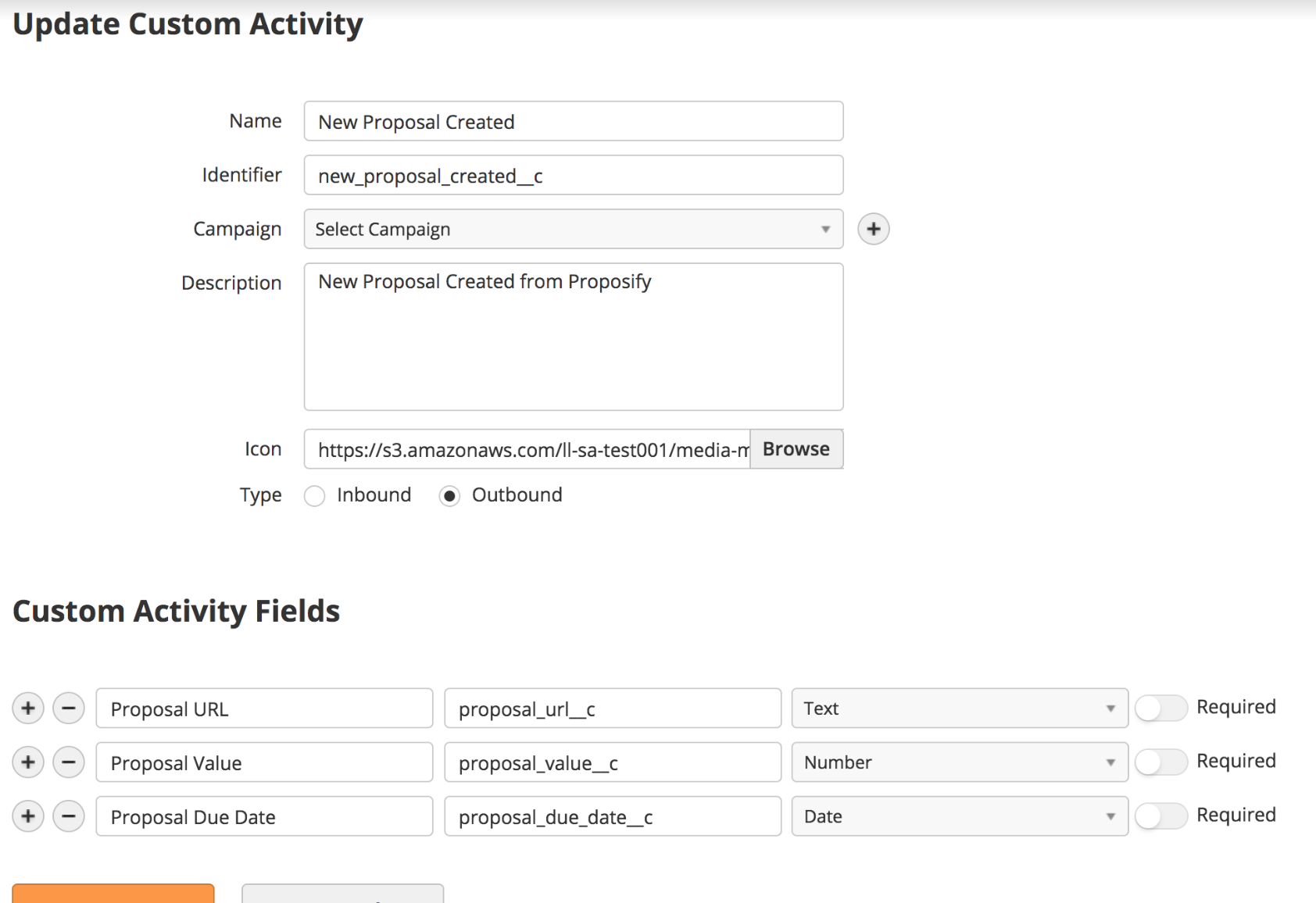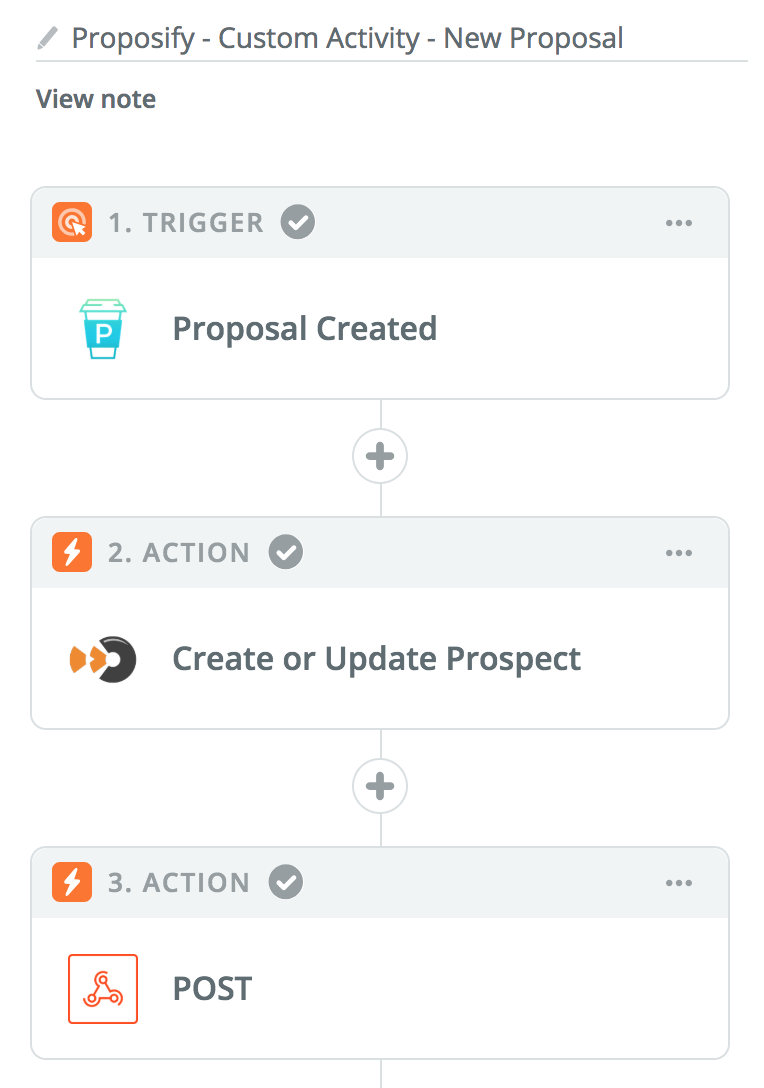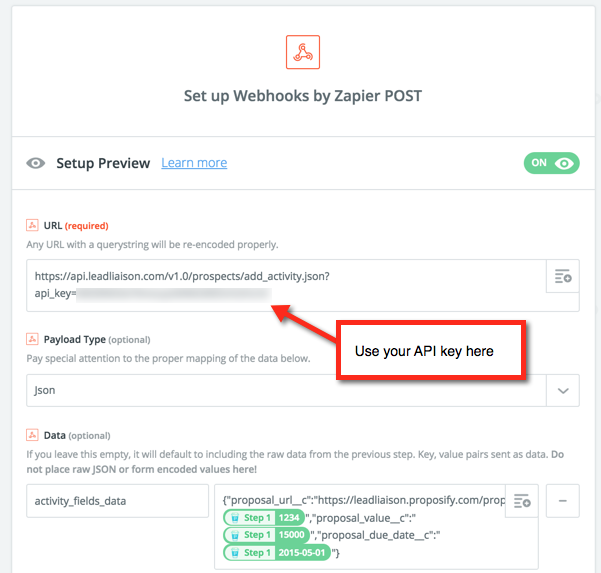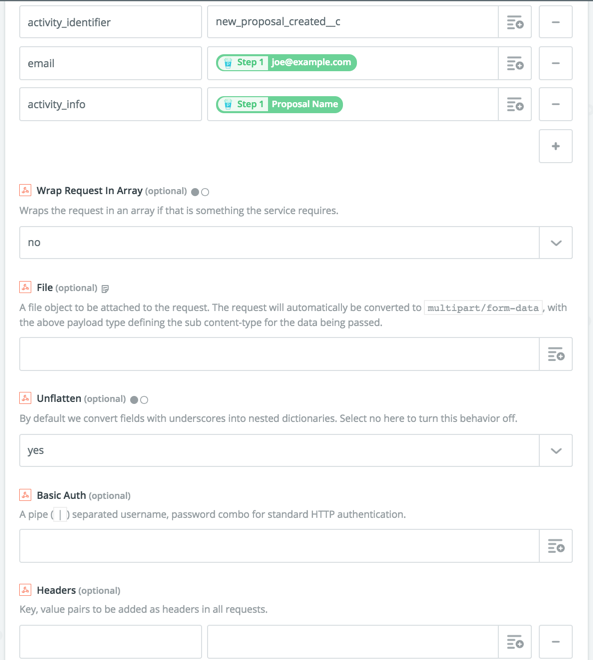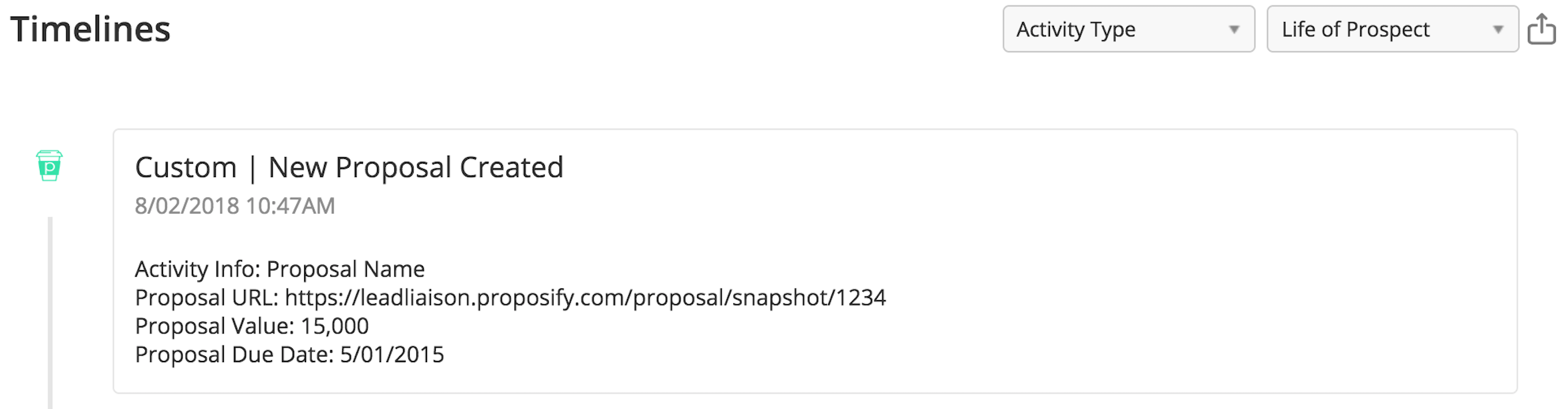Webhooks Use Case: Adding Proposify Proposals to Timeline Using Zapier
Overview
Lead Liaison can log all types of events that occur outside of the platform into a Prospect Profile. One example of that is with a Proposal. Proposify is a 3rd party software platform to create and send Proposals. In the example below, we use Lead Liaison with Zapier and Proposify to log a newly created Proposal, along with it's details, into a Prospect's timeline using a Custom Activity.
Create a Custom Activity in Lead Liaison
- First, create a Custom Activity in Lead Liaison.
- Add Custom Activity Fields. These are additional fields that accompany the Custom Activity and will be show in the Prospect Profile when the user expands the activity. In the example below we're adding the Proposal URL, Value, and Due Date.
Create a Zap
- Your Zap should be built with a Trigger and two Actions as shown in the screenshot below.
- Use the Create or Update Prospect action to first create the Prospect in Lead Liaison and then the following action to log the proposal in the timeline.
- The third action is a Zapier Webhook. You'll need the API key from Lead Liaison for this step. Grab your API key by going to Settings > Integrations > API.
- Use the POST method for the Webhook to post to Lead Liaison.
- Set up your Webhook details with your API key:
- Once you create a new Proposal in Proposify, your Zap will create/update the Prospect in Lead Liaison and add the Proposal activity to the timeline. It's that easy!
© 2021 Lead Liaison, LLC. All rights reserved.
13101 Preston Road Ste 110 – 159 Dallas, TX 75240 | T 888.895.3237 | F 630.566.8107 www.leadliaison.com | Privacy Policy