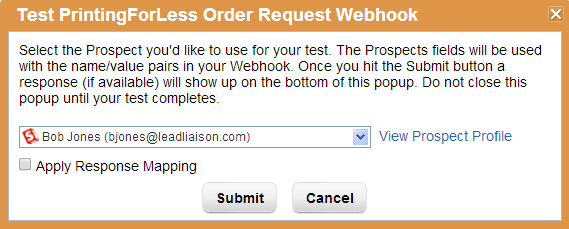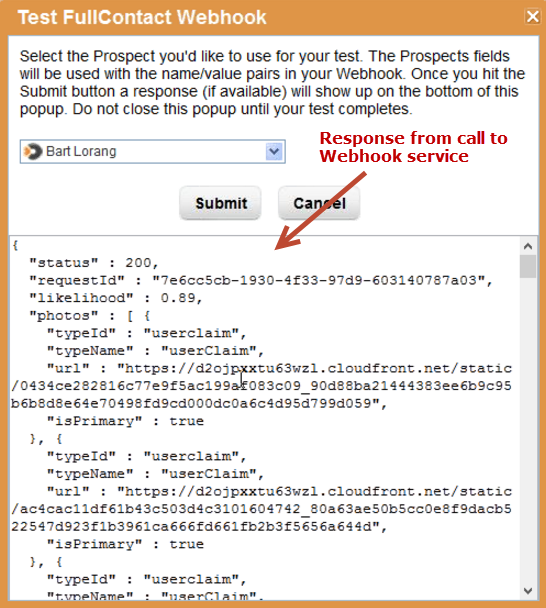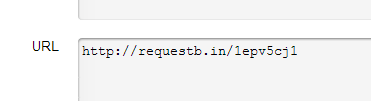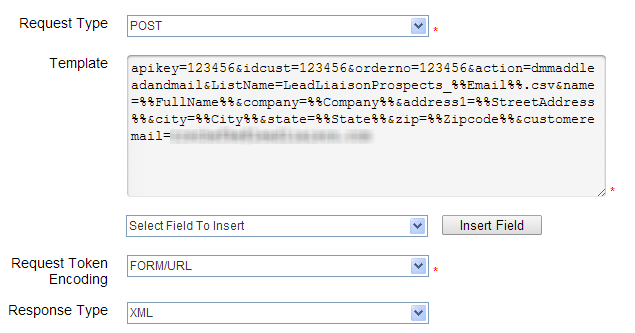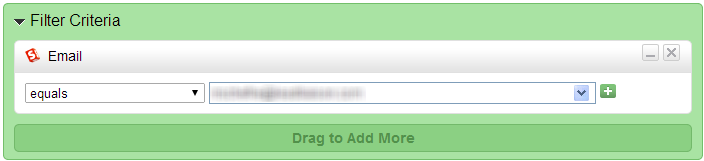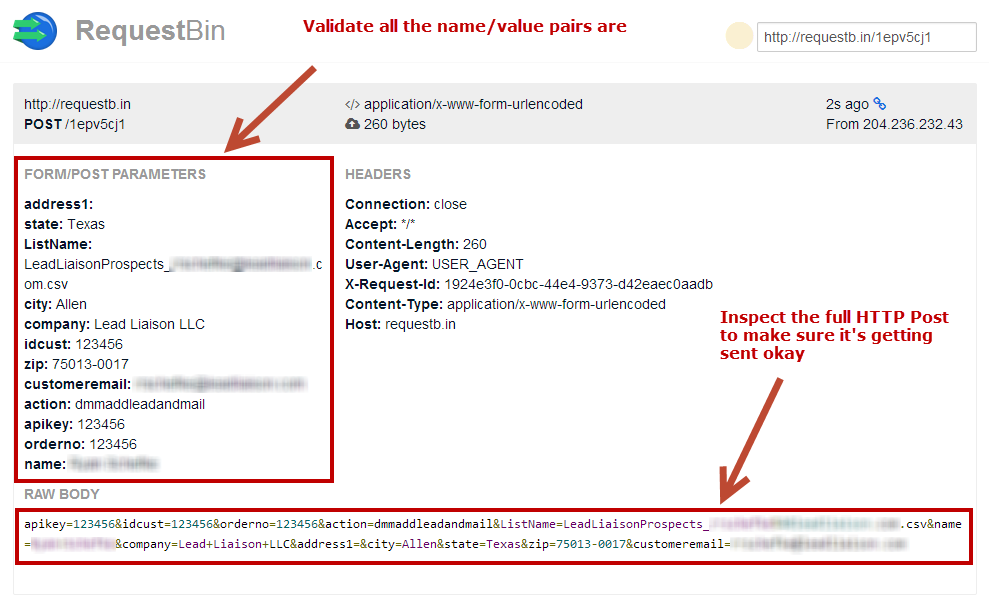Testing Your Webhook
Testing Your Webhook
Overview
It's always a good idea to make sure the name/value pairs used in your webhook are accurate. Follow the steps below to run a test before you make use of your Webhook. There are two ways to test your Webhook. Use Lead Liaison's test method and use a 3rd party testing service, called Requestb.in.
Instructions: Lead Liaison Test Method
- Next to the Webhook you'd like to test go under the Actions column. Click the "Test Webhook" option.
- Choose a Prospect you'd like to use for your test. The Prospect's information (standard/custom fields as tokens) will be used in the test.
- Once a Prospect is selected click the "View Prospect Profile" link to the right to ensure this is the Prospect you want to apply the Webhook call to.
- If the Webhook provides a response back to Lead Liaison and your Response Mapping is setup an "Apply Response Mapping" checkbox will appear below the Prospect. Check the box to have the response write back to the Prospect's record.
- Click the Submit button.
- Results of the test will be shown at the bottom of the window, as shown in the screenshot below:
Instructions: Requestb.in
- Go to Requestb.in and click the green button that looks like the one below. Requestb.in is a free tool to test Webhook calls. Check “Private” if you don’t want anyone else to be able to see the data.
- Once you have the bin created, you'll see this nice big page with your URL and a ton of examples plastered all over it.
Do Not Close RequestBin Page
Keep the RequestBin page open in your browser tab. You'll need to refresh that page to see results once the Webhook call is made.
- Copy the URL out of that box and then head over to your Lead Liaison account. Paste the URL into the URL box, like this:
- To test the name/value pairs you're sending with the call, enter the required Template information in the Template box. For example, here's the rest of the Webhook configuration we're testing. In this case, this is the Template required for Direct Mail Manager, used to send a direct mail piece. The RequestBin allows us to test the values for accuracy before we actually use the Webhook and send it to Direct Mail Manager.
- Once you're ready to go save the Webhook and add it to a process. We suggest creating an Automation and using "Email" as the criteria. Use something like this with your own email:
- In the Define Actions step of the Automation, add the Call Webhook action and select your test Webhook to RequestBin.
- Once the Automation runs (give it a few minutes) go back to the RequestBin page and hit refresh on your browser. A new section will appear on the top with the results from your Webhook call.
Use webhook.site
Visit https://webhook.site/ to post a webhook to the test site and see results.
, multiple selections available,
Related content
Creating Your Own Webhook
Creating Your Own Webhook
More like this
Webhooks
Webhooks
More like this
Inbound Webhooks
Inbound Webhooks
More like this
Webhooks Use Case: Sending Text Messages
Webhooks Use Case: Sending Text Messages
Read with this
Webhooks Use Case: Sending Emails Using Zapier
Webhooks Use Case: Sending Emails Using Zapier
More like this
Webhooks Use Case: Sending Prospect Data to Marketing Automation Platforms
Webhooks Use Case: Sending Prospect Data to Marketing Automation Platforms
More like this
© 2021 Lead Liaison, LLC. All rights reserved.
13101 Preston Road Ste 110 – 159 Dallas, TX 75240 | T 888.895.3237 | F 630.566.8107 www.leadliaison.com | Privacy Policy