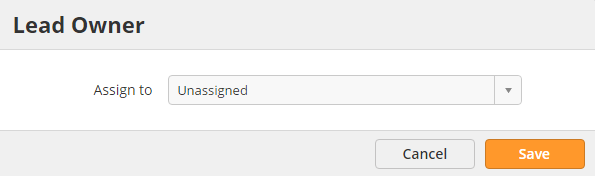Lead Ownership
Overview
Leads can be assigned a lead owner. Currently, Lead Liaison allows leads to be assigned manually. Lead ownership may also be automatically assigned when a lead is distributed (based on a set of rules) or if the lead is synced with your CRM account. Lead ownership allows users to be notified of any alerts (for example, buy signal alerts if they're enabled) on their leads and better filter activity from leads they own.
Changing a Lead Owner
There are two ways to assign or change the owner of a lead:
- From the Visitors page
- Go to your Visitors page.
- Make sure the "Lead Owner" column is visible. If it's not visible then click gear on the top right and select "Show/Hide Columns" and check the box next to "Lead Owner".
- If the value under the Lead Owner column is "Unassigned" the lead does not have a lead owner. If you're the owner of the lead it will say "Me".
- Regardless of the value, click it. A popup similar to the one below will appear.
- Select the lead owner by clicking inside the field or typing any portion of a users name.
- From the Inbox
- Click the Alert Center then Inbox
- Filter the grid by selecting "Assigned Lead" under the Type column. You can also use the other boxes to search for the lead you want to modify.
- Click "Modify" under the Actions column.
- Click the drop down box to change the lead owner to another user.
, multiple selections available,
© 2021 Lead Liaison, LLC. All rights reserved.
13101 Preston Road Ste 110 – 159 Dallas, TX 75240 | T 888.895.3237 | F 630.566.8107 www.leadliaison.com | Privacy Policy