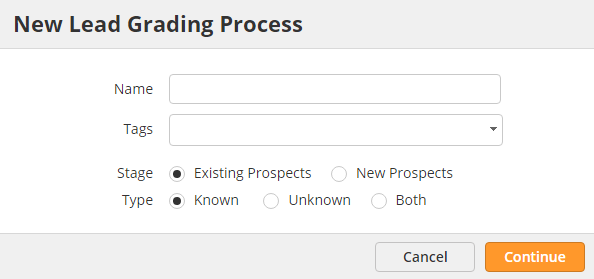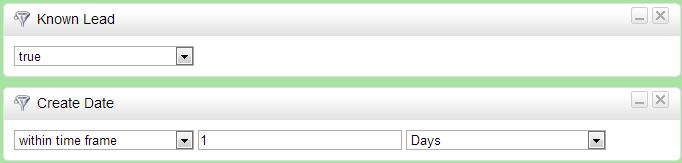Lead Grading
Overview
Lead Liaison offers lead grading to help qualify prospects based on how well a prospect matches your company's ideal buyer profile. Prospects are graded according to specific demographics or characteristics. Grading values are represented by a letter, ranging from A+ to F.
What is Lead Grading?
- Qualifies leads based on explicit information
- Explicit information is location, company size, title, industry or any custom parameter. Essentially, items you might find on someone’s business card
- Best practice is to use lead grading for explicit information and lead scoring for implicit information (online behavior and/or engagement)
Benefits of Lead Grading
- Helps sales people do their job better
- Identifies ideal and non-ideal buyers
- Helps marketers communicate more effectively
- Segment databases
- Profile prospects/companies based on type of customer
- Automatically route leads
- Marketing supporting sales
Differences Between Lead Grading and Lead Scoring
| Lead Grading | Lead Scoring |
|---|---|
| Uses implicit information such as location, company size, title, industry | Uses explicit information such as form submissions, return visits, pages viewed |
| Ranges from A+ to F | Ranges from 0 to 1,000 |
| Set using rules engine | Set using rules engine |
| Default is C | Default is 0 |
| Can be set to a specific grade (A+ to F) | Can be set to a specific value (0 to 1,000) |
| One unit = 1/3 of a grade. Can be incremented/decremented by one or more units at a time (max is +/- 6). | One unit = 1. Can be incremented/decremented by one or more units at a time. |
Preparing for Lead Grading
- What criteria does your company look for?
- How does your company define an ideal lead?
- What values are important?
- Location?
- Company size?
- Job titles?
- How important are those values?
- Are some values more important than others?
Using Lead Grading
Segment your database based on lead grade. Use the Prospect Grade filter:
Increment/decrement or set lead grade based on criteria using the Change Lead Grade action:
Setting Up Lead Grading
To setup a lead grading process do the following:
- Click Settings > App Setup > Lead Qualification > Lead Grading > Add Custom Grading button
An orange popup will appear. At this stage, decide if you want to grade existing prospects in the Lead Liaison database or only new prospects that enter your database. Typically, you'll only need to grade Known prospects. Known prospects are people in the database with an email address.
Program Name
By default, the Program name of every lead grading process will be "Lead Grading". To change the default name of the Program go to Marketing > Campaigns > Gear > Campaign Settings and double click the name of the Program under the "Program" column.
Each section in the configuration popup is described below:
- Name = The name of the Lead Grading Process. The name entered here will also be the name of the Campaign.
- Stage = Existing or new prospects.
- Existing Prospects = Existing prospects in the Lead Liaison database. This is a good way to profile your existing database for your sales team.
- New Prospects = Selects only new prospects that enter the system.
- Type = Known, Unknown or both.
- Known = Prospects with an email address.
- Unknown = Prospects without an email address.
- Both = Both Known and Unknown prospects.
Grade Your Database
To grade your existing prospect database do the following:
- Click Settings > App Setup > Lead Qualification > Lead Grading > Add Custom Grading button
- Enter a Name for the lead grading process. The name will also be the Campaign name.
- Select Existing Prospects in the Stage section
- Select Known in the Type section
Based on your configuration, the software will launch a three step process and load a template. In Step 1, the Known Lead filter is added. Known Lead means only grade prospects with an email address. Since no other filter(s) exist, all prospects in your database will be graded.
Click the Next button
By default, the system loads the Change Lead Grade action. Use + to increase the lead grade. Use - to decrease the lead grade and use = to set the lead grade.
To add filter criteria to the action click the Add Condition button (optional)
- Click the Next button
- By default, the system will run your grading process across your entire database once after clicking the Activate button. If you prefer to activate the lead grading process at some point in the future set the start date accordingly before clicking the Activate button
Grade New Prospects
To grade your existing prospect database do the following:
- Click Settings > App Setup > Lead Qualification > Lead Grading > Add Custom Grading button
- Enter a Name for the lead grading process. The name will also be the Campaign name.
- Select New Prospects in the Stage section
- Select Known in the Type section
- Based on your configuration, the software will launch a three step process and load a template. In Step 1, Known Lead and Create Date are loaded. Known Lead means only grade prospects with an email address. Create Date within 1 day will only select new prospects that have been created within the day.
- Click the Next button
- By default, the system loads the Change Lead Grade action. Use + to increase the lead grade. Use - to decrease the lead grade and use = to set the lead grade.
- To add filter criteria to the action click the Add Condition button (optional)
- Click the Next button
- By default, the system will continually match prospects every hour after clicking the Activate button. If you prefer to activate the lead grading process at some point in the future set the start date accordingly before clicking the Activate button
Managing Lead Grading Processes
To manage your lead grading processes do the following:
- Click Settings > App Setup > Lead Qualification > Lead Grading
- The table displayed will automatically be filtered by Type = Lead Grading
Viewing Lead Grade
The Lead Grade is visible in your CRM, if connected to a CRM. For example, in Salesforce.com the Lead Grade is part of the Lead Liaison Marketing Data section and can be reported on using standard Salesforce.com reporting mechanisms. Lead Grade is also visible in the lead's Prospect Profile as shown in the screen shot below:
Related content
© 2021 Lead Liaison, LLC. All rights reserved.
13101 Preston Road Ste 110 – 159 Dallas, TX 75240 | T 888.895.3237 | F 630.566.8107 www.leadliaison.com | Privacy Policy