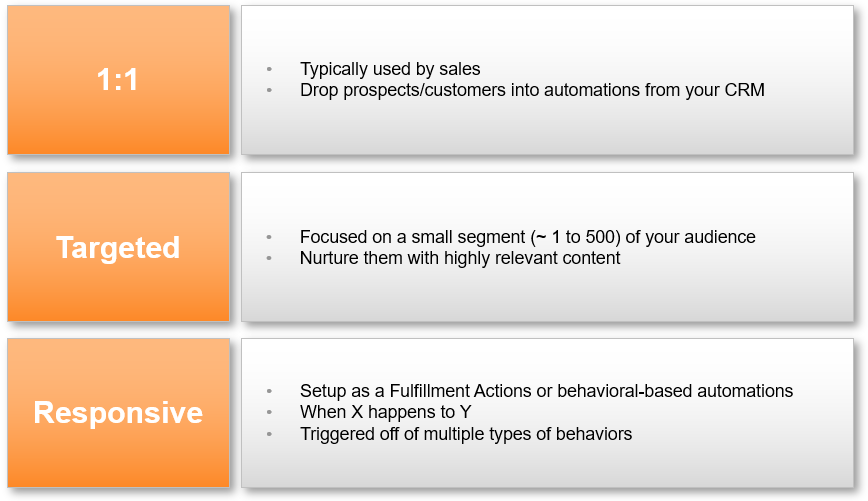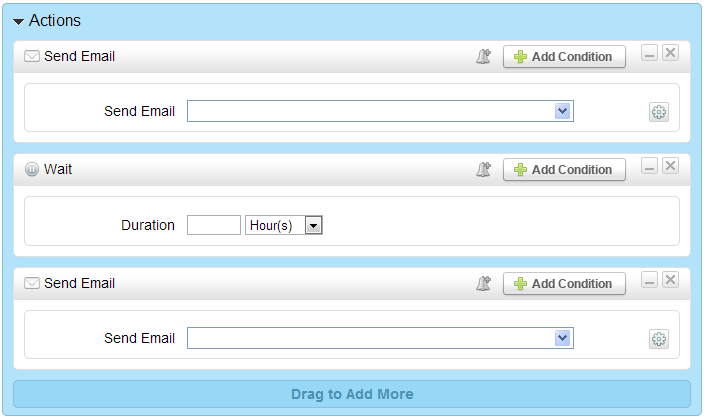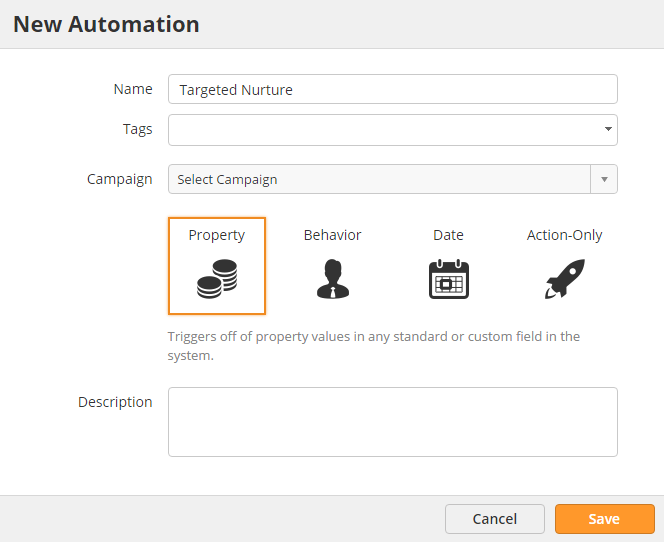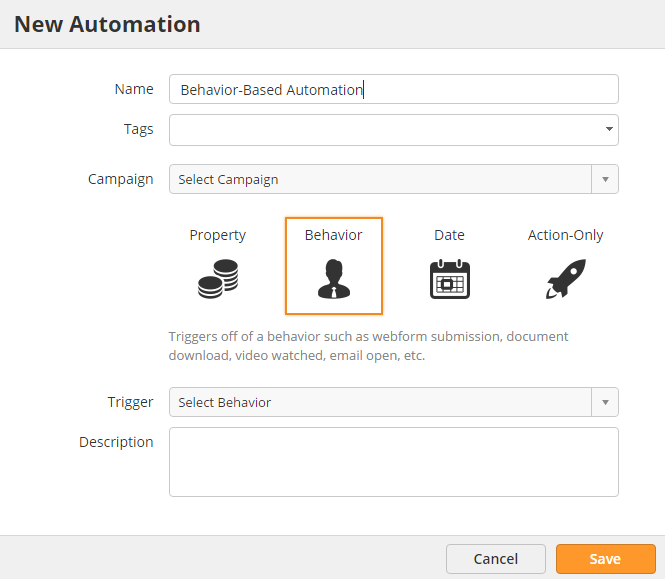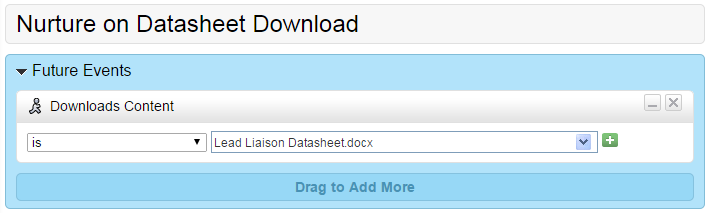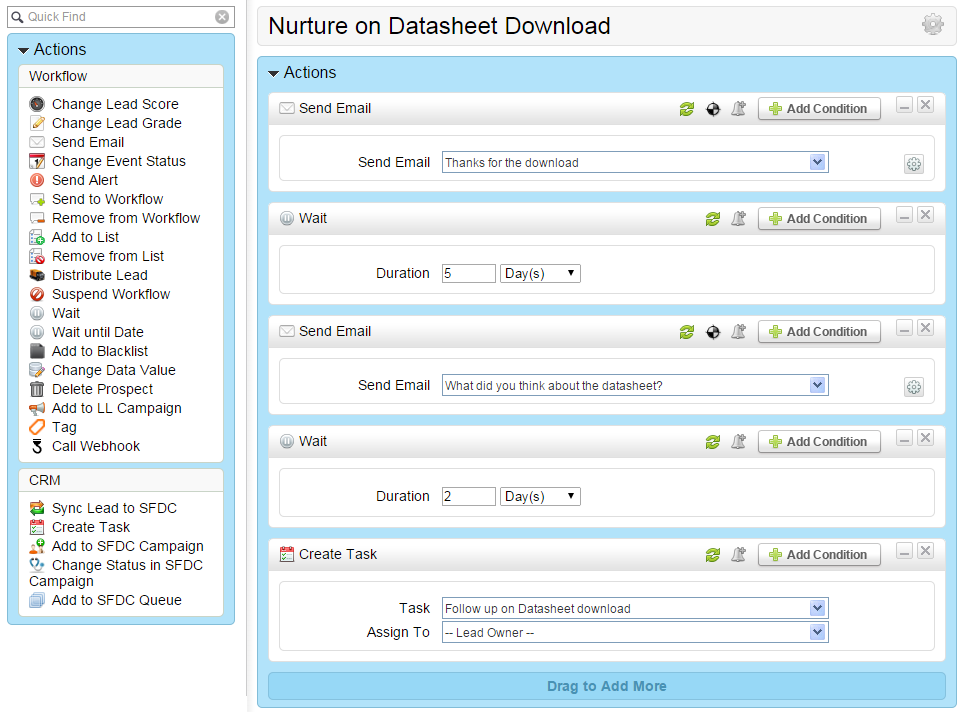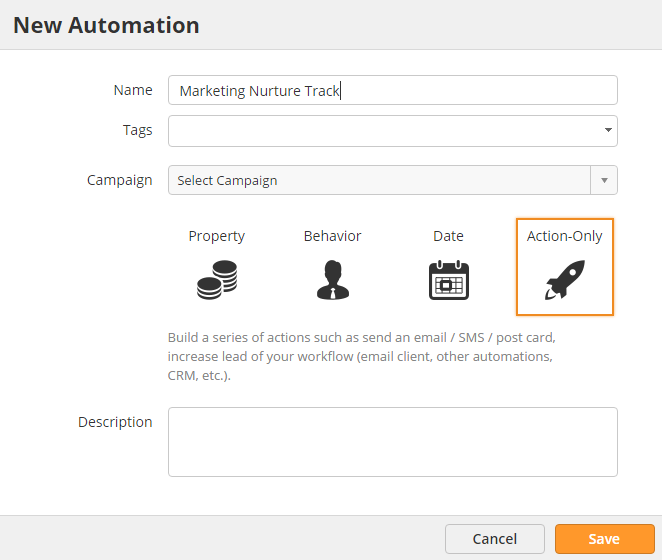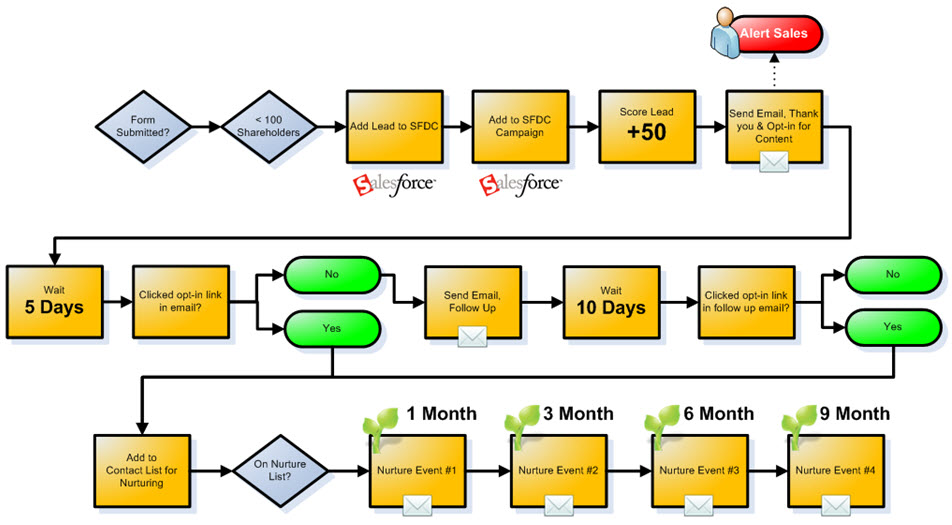Lead Nurturing
Setting Up Lead Nurturing
There are three main types of lead nurturing processes offered by Lead Liaison.
- 1:1 lead nurturing
- Targeted lead nurturing
- Responsive lead nurturing
Each type of nurturing is described below:
1:1 Lead Nurturing (Nurturing for Sales)
Visibility for Sales
Lead nurturing processes created with "Type = Just for sales" are the only nurturing processes visible from the Nurturing tab of the Prospect Profile, within a CRM such as Salesforce.com, and from the Hot Leads Dashboard (clicking the plant for nurturing). All other types will not be visible from these areas.
Sales people are busy and often times struggle keeping in touch with prospects/customers. Unfortunately, many new leads slip through the cracks. With Lead Liaison's nurturing for sales processes marketers can pre-configure lead nurturing tracks for sales to drop prospects or customers into. To set up a lead nurturing process for sales do the following:
- Click New > Automation
- A popup will appear asking you to configure the new automation
- Enter a Name for your lead nurturing process.
- Select the Campaign to add the nurturing process to. When a prospect clicks a link in an email from the nurturing process a campaign touch will be recorded. Assigning the nurturing process to a Campaign is optional.
- Select Action-Only
- Enter a description in the Description section
- Click the Save button
- A two step process appears. The two steps are to define the actions for the nurturing process and schedule/run it.
- In Step 1, Define Actions, Lead Liaison gives you a jump start by adding a few actions to the process:
- In Step 2, Schedule and Run, click the Activate button to make the lead nurturing process live. Alternatively, choose "On this date/time" from the Frequency drop down.
- In the last step make sure to select Share with Sales
- To build an email marketing list containing each member added to the nurturing process by sales click the "Show Advanced Settings" link and check the "Build List" checkbox.
How Does Sales Nurture?
Salespeople can add prospects or customers to the nurturing process(es) that marketing creates by doing one of the following three things:
- Going to a Prospect Profile page, clicking the Nurture tab, and adding the prospect to the nurturing campaign using the left-hand section.
- Clicking the Nurture tab inside your CRM and adding the prospect to the nurturing campaign using the left-hand section.
- Clicking the plant icon under the Actions column from within Hot Prospects.
Targeted Lead Nurturing
Nurturing a target audience applies a series of nurturing actions to a select segment of your database. Nurturing a target audience helps sales and marketing teams send relevant communication select groups of people. To nurture a segment of your database do the following:
- Click New > Automation
- Enter a Name for your lead nurturing process.
- Select the Campaign to add the nurturing process to. When a prospect clicks a link in an email from the nurturing process a campaign touch will be recorded. Assigning the nurturing process to a Campaign is optional.
- Select Property
- Enter a description in the Description section
- Click the Save button
- A two step process appears. The two steps are to define the actions for the nurturing process and schedule/run it.
- In Step 1, Define Actions, Lead Liaison gives you a jump start by adding a few actions to the process:
- In Step 2, Schedule and Run, click the Activate button to make the lead nurturing process live. Alternatively, choose "On this date/time" from the Frequency drop down.
- To build an email marketing list containing each member added to the nurturing process by sales click the "Show Advanced Settings" link and check the "Build List" checkbox.
Responsive Lead Nurturing
Responsive lead nurturing may be used to add prospects into an automation when specific events happen. For example, when a Prospect watches a video or downloads a document. In the example below, we'll apply a series of actions on a Prospect when they download our datasheet. Responsive lead nurturing is setup using a behavioral automation.
- Add your content to Lead Liaison by following these instructions.
- Create a new behavior-based automation by clicking New > Automation.
- Choose Behavior
- In the Trigger drop down select the behavior to use as the trigger, in this case "downloads a document".
- In Step 1 of the wizard select the datasheet from the dropdown.
- Add the actions you want to use in the workflow.
- In this example, we'll send an email thanking the person for downloading the content. Then we'll wait 5 days and send a follow up email to ask what the Prospect thought of the datasheet. Then we'll wait 2 more days (7 days after the download) and create a task in our CRM for the sales person to follow up. The actions that you use are entirely up to you and your business process.
- On Step 3, determine how long you want to run the campaign for then click Activate to make it live.
- All done!
Core Nurture Tracks
Core nurturing tracks can be created and integrated with other automations, like chaining things together. For example, suppose a marketer wants to create a core nurturing track to send everyone too if they opened specific email campaigns that were in another automation. By creating a core nurture track the track can be selected from other areas, such as the Send to Workflow action in any Workflow. To create a core nurturing track do the following:
- Click New > Automation
- Enter a Name for your lead nurturing process.
- Select Action-Only
- Select the Campaign to add the nurturing process to. When a prospect clicks a link in an email from the nurturing process a campaign touch will be recorded. Assigning the nurturing process to a Campaign is optional.
- Enter a description in the Description section
- Click the Save button
- A two step process appears. The two steps are to define the actions for the nurturing process and schedule/run it.
- In Step 1, Define Actions, Lead Liaison gives you a jump start by adding a few actions to the process:
- In Step 2, Schedule and Run, click the Activate button to make the lead nurturing process live. Alternatively, choose "On this date/time" from the Frequency drop down.
- To build an email marketing list containing each member added to the nurturing process by sales click the "Show Advanced Settings" link and check the "Build List" checkbox.
Creating Sophisticated Lead Nurturing Processes
© 2021 Lead Liaison, LLC. All rights reserved.
13101 Preston Road Ste 110 – 159 Dallas, TX 75240 | T 888.895.3237 | F 630.566.8107 www.leadliaison.com | Privacy Policy