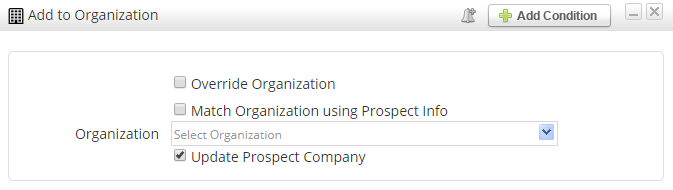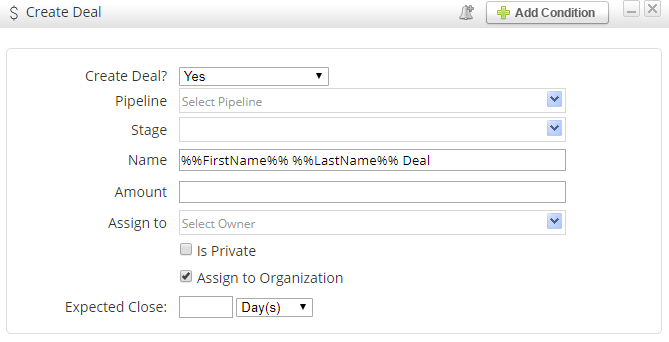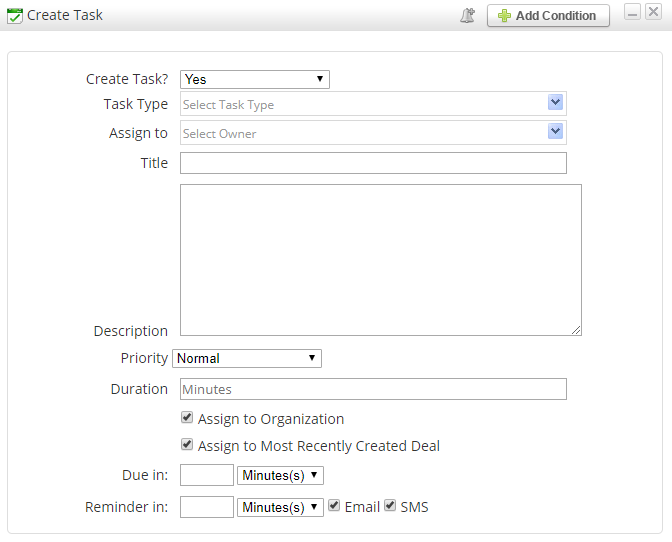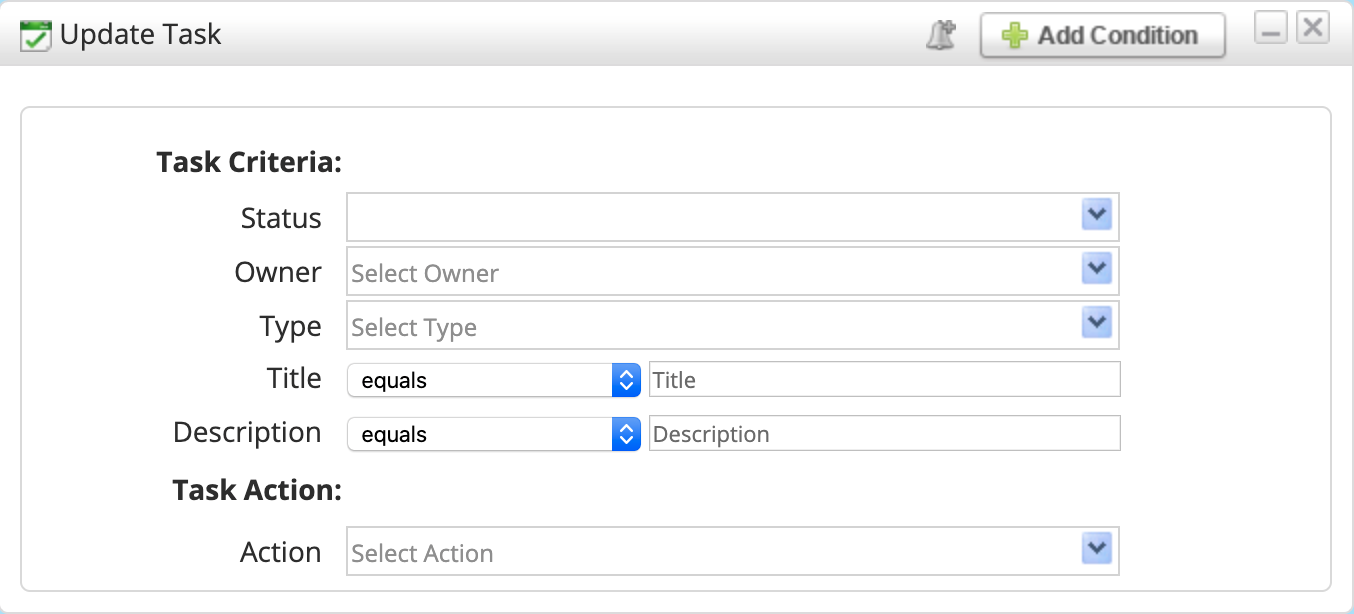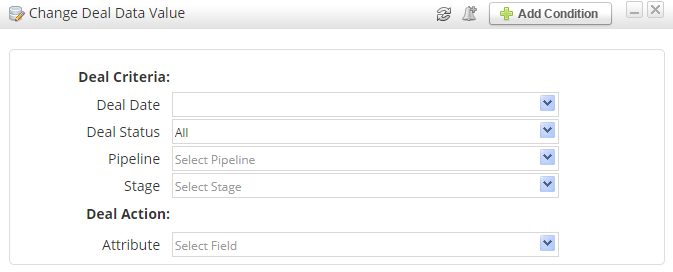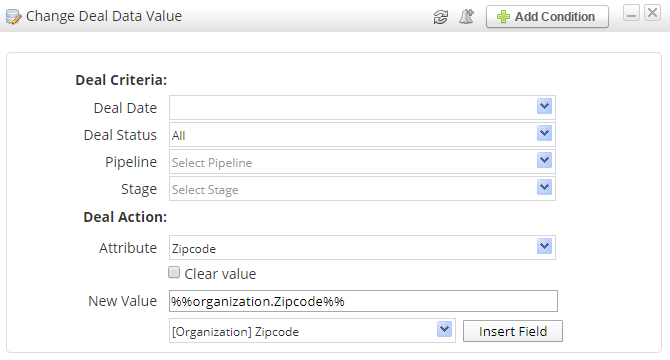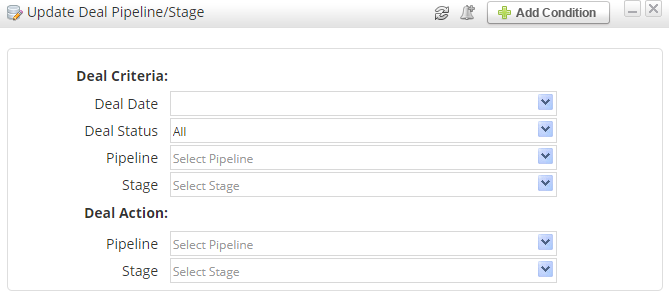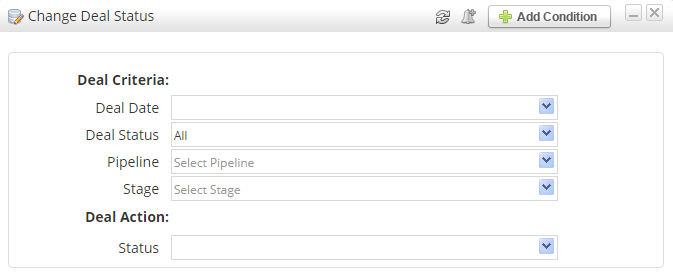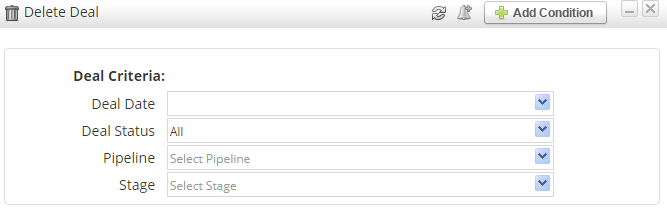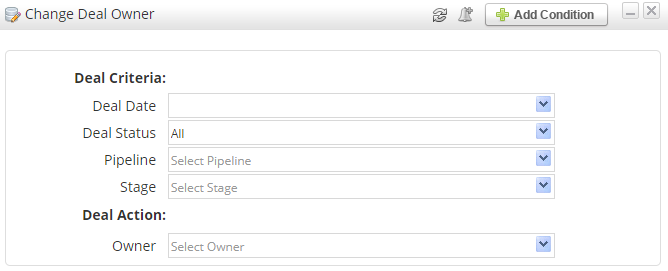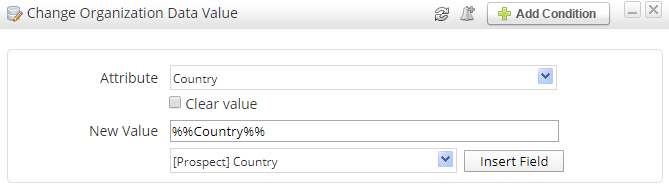Actions (OneFocus)
Overview
Several Actions are exclusive to OneFocus™ CRM. By using these actions, you can easily add Prospects to Organizations as well as assign Deals and Tasks. Like all Actions, these support conditions, so you can make sure they only apply to the proper Prospects.
Add to Organization
The Add to Organization Action will add a Prospect into the selected Organization.
- Override Organization – places the Prospect into the new Organization, even if they are a member if a different Organization.
- Match Organization using Prospect Info – system will try to find a matching Organization with the same domain as the value in the Prospect's Email or the same name as the value in the Prospect's Company field. If a match is found, then the Prospect will be added to the matching Organization. The following choices are available:
- Organization – select a specific Organization to place Prospects in.
- Update Prospect Company – updates the Prospect's Company field to match the name of the Organization
Creating a new Organization
If you have selected the option to match the Prospect to an Organization based on the Prospect's Company field, you will have an extra option labeled Create new Organization is no match found. When this option is enabled, the system will try to match the Prospect using the name of the Organization. If there is not an exact match (not case sensitive), the system will create a new Organization.
Please note that there must be an exact match between the name of the Organization and the name in the Company field. For example, the Organization "Lead Liaison" would not be a match if the Company field was "Lead Liaison, LLC."
Remove from Organization
Removes Prospect from their assigned Organization.
Create Deal
The Create Deal Action allows you to automatically create Deals in OneFocus™.
Create Task
The Create Task Action allows you to automatically create Tasks in OneFocus™.
Update Task
Updates Tasks in bulk in the system. This is useful when changing Owners from one User to another, among other benefits.
Update Deals
There are several Actions that can Update Deals in OneFocus™. Because Prospects could have multiple Deals associated with them, you can filter in several ways:
- Deal Date - tell the system to target the first/last Deal created, last modified, or first/last modified.
- Deal Status - filter by Open, Closed, Closed-Won, or Closed-Lost.
- Pipeline - target Deals on a particular Pipeline.
- Stage - target Deals in a particular Stage.
Change Deal Data Value
Changes a field on a Deal Profile. For example, you could mass update the Expected Close Rate.
Once you select an attribute, you can use merge fields to copy information from one object field to another. In the example below, we are transferring an Organization's zip code to a custom Zipcode field on the Deal object.
Update Deal/Pipeline Stage
Move the Deal to a new Pipeline or change its stage.
Change Deal Status
Mark the Deal as Open, Closed-Won, or Closed-Lost.
Delete Deal
Delete the Deal.
Change Deal Owner
Distribute/redistribute the Deal to a system user.
Change Organization Owner
Distribute/redistribute the Deal to a system user.
Change Organization Data Value
Changes a field on a Deal Profile. For example, you could mass update the Expected Close Rate.
Once you select an attribute, you can use merge fields to copy information from one object field to another. In the example below, we are transferring an Prospect's country to the Country field on the Organization object.
Related content
© 2021 Lead Liaison, LLC. All rights reserved.
13101 Preston Road Ste 110 – 159 Dallas, TX 75240 | T 888.895.3237 | F 630.566.8107 www.leadliaison.com | Privacy Policy