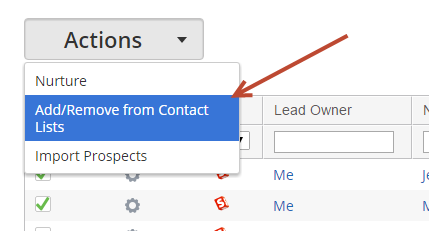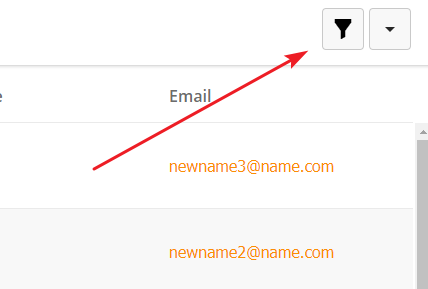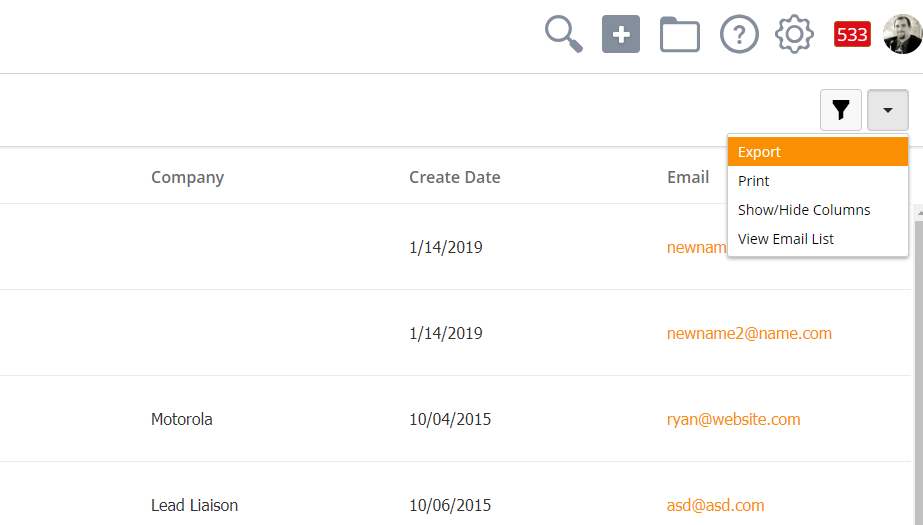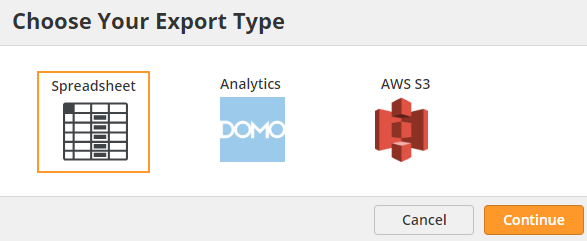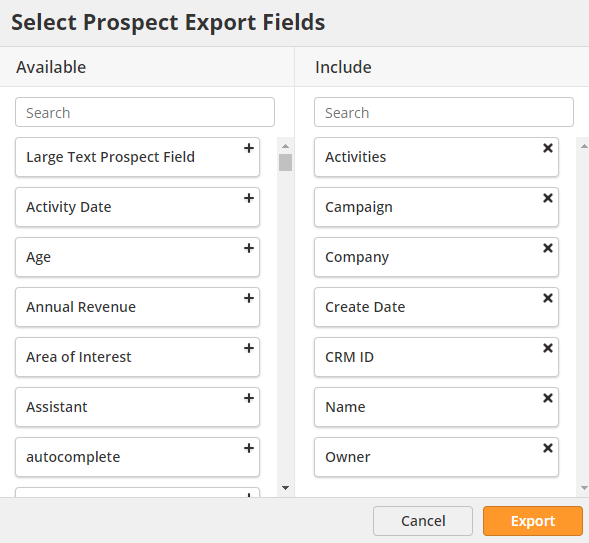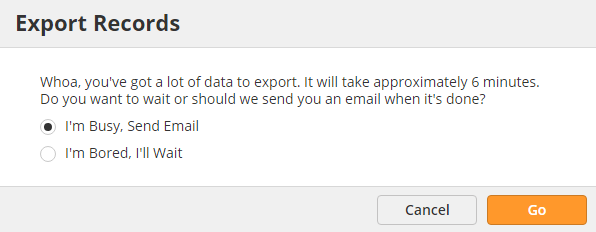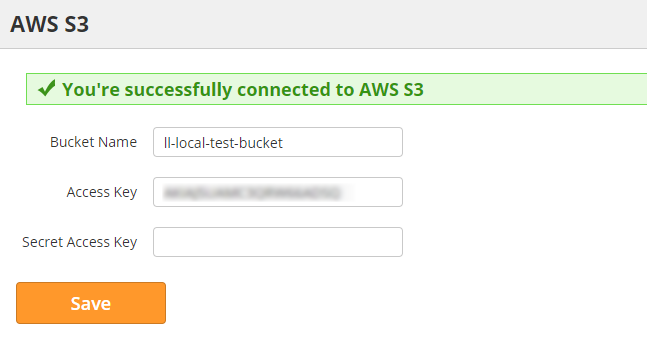Prospects Section
Overview
The Prospects section contains all of your company's Known and Unknown (Anonymous) prospects. As a reminder, Lead Liaison labels any prospect with an email as Known. Everyone else is Unknown (Anonymous). The Prospects section can be found by going to Prospects > All Prospects.
Adding/Removing to/from Automations/Lists
It's possible to add/remove prospects to/from nurturing and lists. To do so, do the following:
- Select one or more prospects by checking the check box under the "Select" column.
Overview
Lead Liaison can mass export Prospect data in several ways. Depending on your use case, we can export into a spreadsheet for easy import into other systems, into Domo analytics, or an Amazon Web Services (AWS) S3 bucket.
Exporting Data
To export data, either open the All Prospects page or click into membership numbers for a List, content, or Automation.
You can use the filter icon to narrow down export results. The system will only export the records currently displayed on the membership page.
Once you have the desired records targeted, use the drop-down menu in the upper-right corner and select the Export option.
Depending on your license, you may have several options for exporting data.
Exporting to a Spreadsheet
To export values from a table, click the "Spreadsheet" button from the export menu. Then, select the fields you'd like to export.
Here are some highlights of the export process:
- When exporting less than 1,000 records the download will start automatically.
- When exporting 1,000 or more records two options will be presented (wait or send email with download link).
- 50 or less fields may be exported from Lead Liaison otherwise an error will occur.
- Export results will be delivered in a zip file containing the excel files.
- We export 10,000 records per Excel file. However, if more than 30 columns of data are exported then there will be 5,000 records per spreadsheet. It takes approximately (# of exported records / 1,000) + 2 to send the downloaded records.
For example, if the export process matches 16,300 records and 20 columns are exported Lead Liaison will do the following:
- Send a zip file containing two Excel files (one with 10,000 records and the other with 6,300 records).
- It will take approximately 19 minutes to send the results (CEIL(16,300 / 1000) + 2) = (17+2) = 19 minutes.
Exporting Large Data Sets
When exporting more than 1,000 records Lead Liaison presents two options to the user as shown in the image below.
There are two options:
- I'm Busy, Send Email = Sends an email to the user once the report is processed and ready for download. The email contains a secure download link as described below.
- I'm Bored, I'll Wait = Processes the download and prepares the file while the browser is open. Do not leave the current page you're on. Let the browser process the results inline with the browser.
- Cancel = Closes the window.
Receive Results via Email
When clicking "I'm Busy, Send Email" Lead Liaison will process the data offline from your browsing experience and email you the report when the report is finished. Here are some highlights to be aware of during this process:
- 1,000 records are processed per minute. For example, if you exported 13,000 records it could take up to 13 minutes before you receive the report via email.
- The download link (as show below) has a token that is only valid for your account.
- The download link may be shared with any user on your account.
Jim,
Thanks for your patience. You can download your report here: https://app.leadliaison.com/ll-prospects-export-download.php?job_token=kjhfjkdif8786
Thanks for choosing Lead Liaison! Enjoy your leads!
Regards,
Lead Liaison
Need sales leads? Let Lead Liaison work for you!
Your lead liaison!
Go on, check us out: http://www.leadliason.com
info-ll@leadliaison.com
Exporting to Domo
If you have the Domo Connector, you can export data directly to Domo. To export to Domo, select the "Domo Analytics" button from the export menu. Then, select the fields you'd like to export.
Depending on the type of data you are exporting, Lead Liaison will send data to one of three Datasets:
- Lead Liaison Dataset – used when exporting from the All Prospects screen, Automation membership page, or content membership pages (excluding GoExhibit™ events and Web Forms).
- Lead Liaison Events Dataset – used when exporting from a GoExhibit™ event. This can include event metadata, such as the event name, date, and location.
- Lead Liaison Web Form Dataset – used when exporting from Web Forms.
The system will create schema for every selected field in the export. If the schema already exists, the system will not create a duplicate.
Exporting to an AWS S3 Bucket
If you have the AWS S3 Connector, you can export to an AWS S3 bucket. First, you will need to specify the bucket Lead Liaison should export to. To specify the bucket,
- Navigate to Settings > Integrations > Connectors
- Locate the AWS S3 Connector
- Enter your Bucket name, Access Key, and Secret Access Key
To export to AWS, select the "AWS S3" button from the export menu. Then, select the fields you'd like to export.
The system will export the data in the form of a spreadsheet to the AWS S3 bucket specified in the Connector in the "Export" directory.
Related content
© 2021 Lead Liaison, LLC. All rights reserved.
13101 Preston Road Ste 110 – 159 Dallas, TX 75240 | T 888.895.3237 | F 630.566.8107 www.leadliaison.com | Privacy Policy