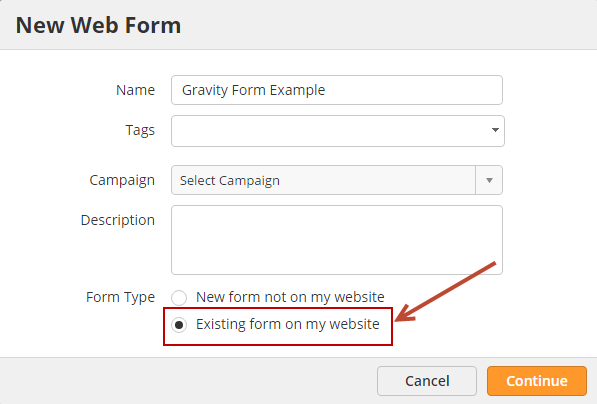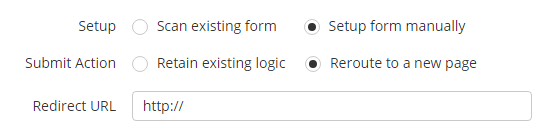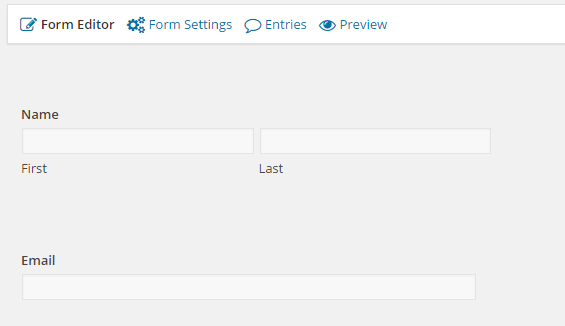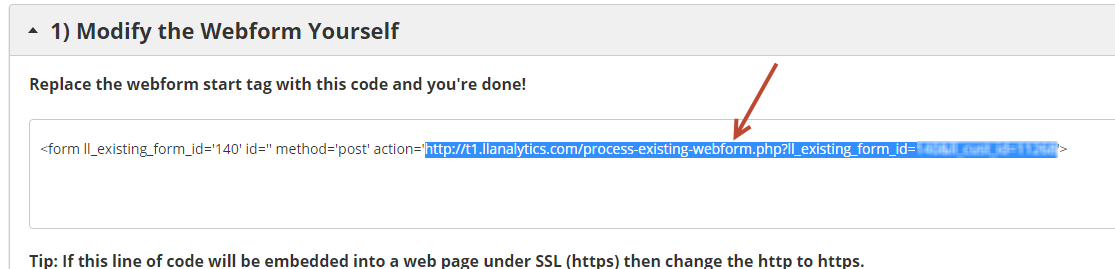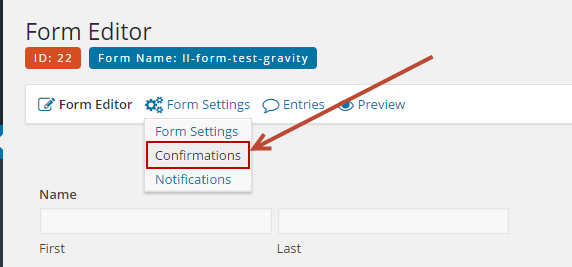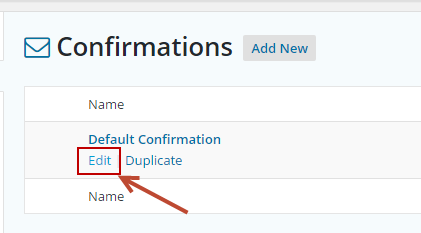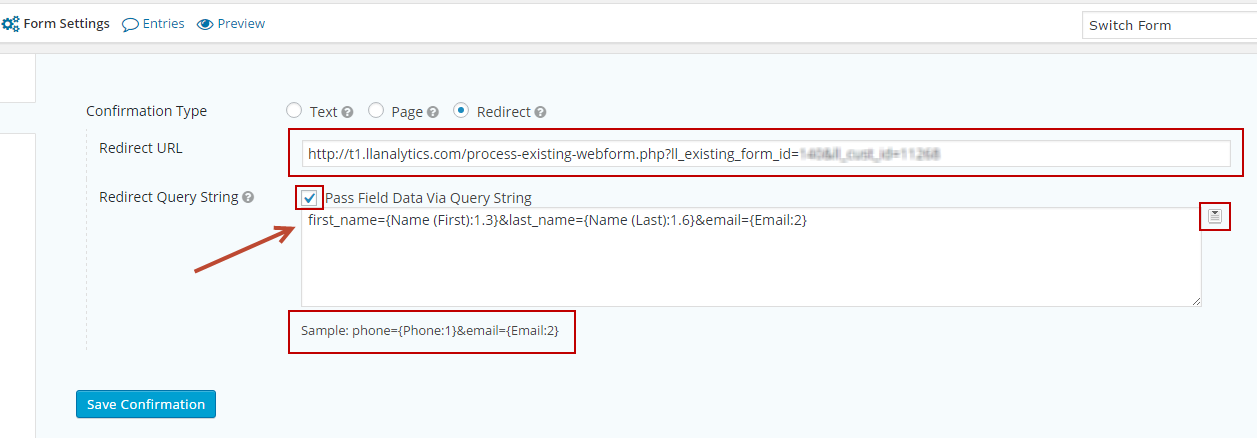/
Integration with Gravity Forms
Integration with Gravity Forms
Overview
Lead Liaison provides a solution for customers using Gravity Forms and WordPress to integrate their Gravity Form with Lead Liaison. To complete the integration follow the steps below:
Step 1: Create a Lead Liaison Form
- Create a new Lead Liaison web form and choose the "Existing form on my website" option for the Form Type.
- On the Configure Form step, choose "Setup form manually" for the Setup option.
- For the Submit Action, choose what you want to happen once the form is submitted. There are two options:
- Retain existing logic: After the form is submitted send the user back to the page that contains the form
- Reroute to a new page: After the form is submitted send the user to the provided URL
- We suggest using "Reroute to a new page" and use the URL of your thank you page if you're unsure.
- Next, enter a Field Name for each field in your Gravity Form under the Field Name column. The values can be anything you choose. Enter values without spaces. The Field Labels are for your identification only. Finally, set the mapping direction and choose the Lead Liaison field to map to.
- In the Gravity Form below, we've added only First Name, Last Name and Email. We'll need to add "first_name", "last_name", and "email" into the Map Fields step of the Lead Liaison web form wizard as shown above on the far left column.
- In the final step, Publish Form, copy the value in the action= part (in between the quotes) under the "Replace the webform start tag with this code and you're done!" section. Note, if your form is embedded into a web page under SSL (https) then change the http to https.
Step 2: Configure your Gravity Form
- In your Gravity Form, go to Form Settings > Confirmations as shown below.
- Edit the Default Confirmation.
- Select "Redirect" for Confirmation Type.
- For the "Redirect URL", use the URL copied from the last step in Step #1 above.
- Check the "Pass Field Data Via Query String" box.
- Build your query string by using all values specified under the Field Name in Lead Liaison and using the small tab to the right of the text field to insert the Gravity Form values as shown below.
All done!
, multiple selections available,
Related content
Integrate
Integrate
More like this
Modern Landing Page Builder
Modern Landing Page Builder
More like this
Group Edition
Group Edition
More like this
Salesforce (Professional) Installation Guides
Salesforce (Professional) Installation Guides
More like this
Lead Distribution
Lead Distribution
More like this
Linking to Most Recent Salesforce Lead/Contact
Linking to Most Recent Salesforce Lead/Contact
More like this
© 2021 Lead Liaison, LLC. All rights reserved.
13101 Preston Road Ste 110 – 159 Dallas, TX 75240 | T 888.895.3237 | F 630.566.8107 www.leadliaison.com | Privacy Policy