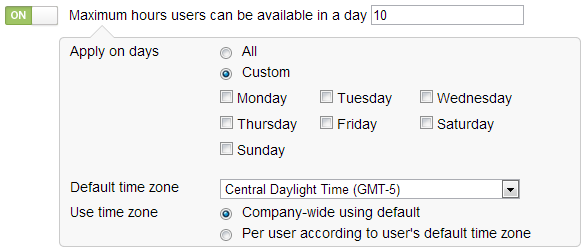Lead Distribution Settings
Lead Distribution Settings
Setting | Description | Note |
|---|---|---|
Enable automatic lead distribution | When turned on leads will be automatically distributed using Assignment Rules only. This feature is separate and independent from any other lead distribution features (i.e. the "Distribute Lead" action in Automation) in Lead Liaison. If a lead cannot be distributed then the lead will be sent to the Hopper.
| Uses Assignment Rules only. Assignment Rules can be connected to Distribution Rules for more sophisticated lead distribution policies. |
| Set default Lead Owner | New leads created from any source (imported as an email marketing contact list, web tracking, etc.) that do not have a Lead Owner will be assigned to this user. Includes the option to "All prospects" or only "Known prospects" (when an email address is available). | Turned off by default |
User Settings Section
Setting | Description | Note |
|---|---|---|
| Automatically change user status to available after logging in | When turned on all users' status will be moved to available once a user logs in. This setting is useful for companies who heavily rely on Lead Distribution and have inside sales teams that are constantly following up with new leads. | Turned off by default |
| Automatically change user status to unavailable after logging out | When turned on all users' status will be moved to unavailable once a user logs out manually or is logged out of a Lead Liaison session. This setting is useful for companies who heavily rely on Lead Distribution and have inside sales teams that are constantly following up with new leads. | Turned off by default |
| Maximum hours users can be available in a day | Limits the amount of time within a 24 hour period that a user's status can be set to "Available". The value in the field can be any whole number from 1 to 23, representing the number of hours in a day. When the switch is turned on a drop down appears with two radio buttons, All and Custom along with a Default time zone and Use time zone setting. When selecting custom you can choose which days of the week you'd like this limitation to apply. The Default time zone is the time zone that will be used by default when the "Company-wide using default" radio button is selected. The Use time zone setting allows you to choose the time zone used for this feature. Choosing the first option, "Company-wide using default" sets the availability limit for each user according to the Default time zone selection. Choosing the second option, "Per user according to user's default time zone" sets the availability limit for each user according to the user's time zone selection as specified in their profile. When this setting is enabled, two things will occur:
Once a user has been available for a period of time after the maximum hours setting their Available status (on the Personal Settings section) will be set to No and greyed out as shown below. Tricky Users... If the max is reached within a day and the user tries to log out (which changes status to unavailable and then login again, which changes status to available if setting turned on) the status will still remain unavailable until the next 24 hour period begins. | Turned off by default |
© 2021 Lead Liaison, LLC. All rights reserved.
13101 Preston Road Ste 110 – 159 Dallas, TX 75240 | T 888.895.3237 | F 630.566.8107 www.leadliaison.com | Privacy Policy