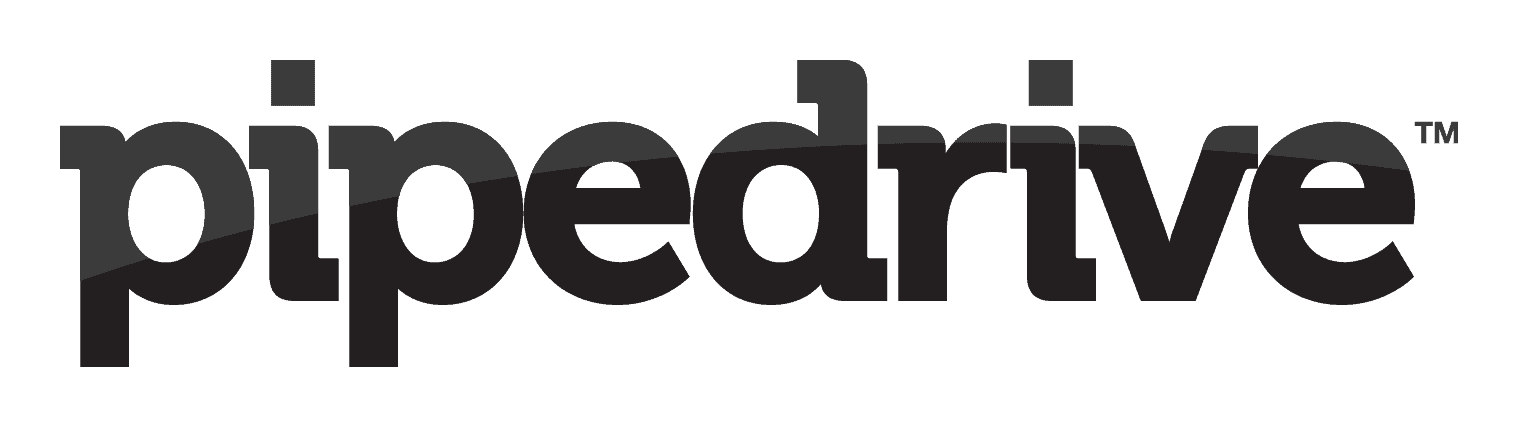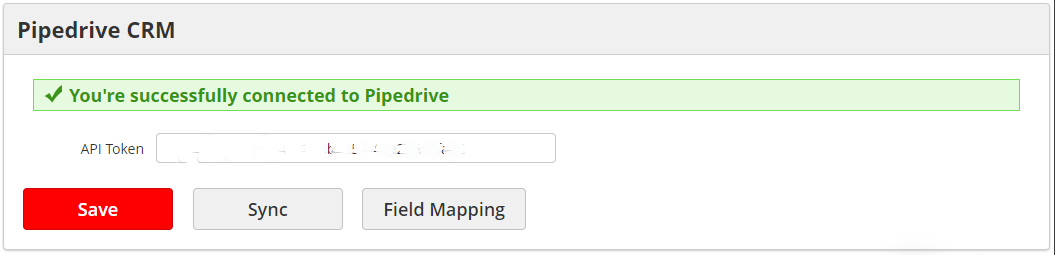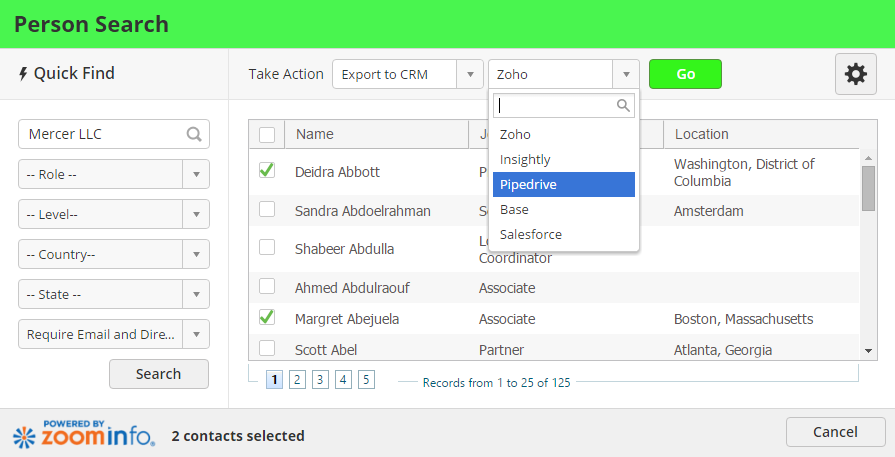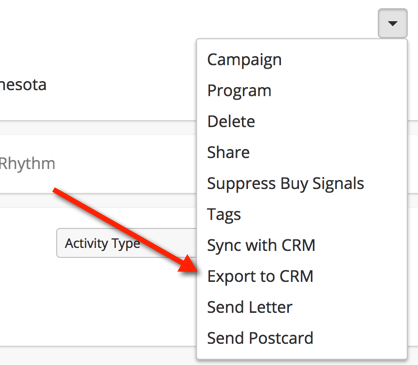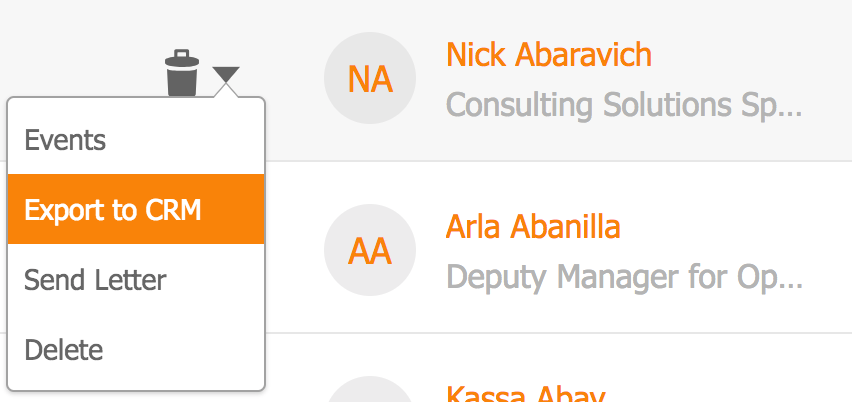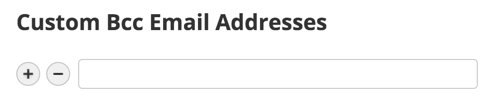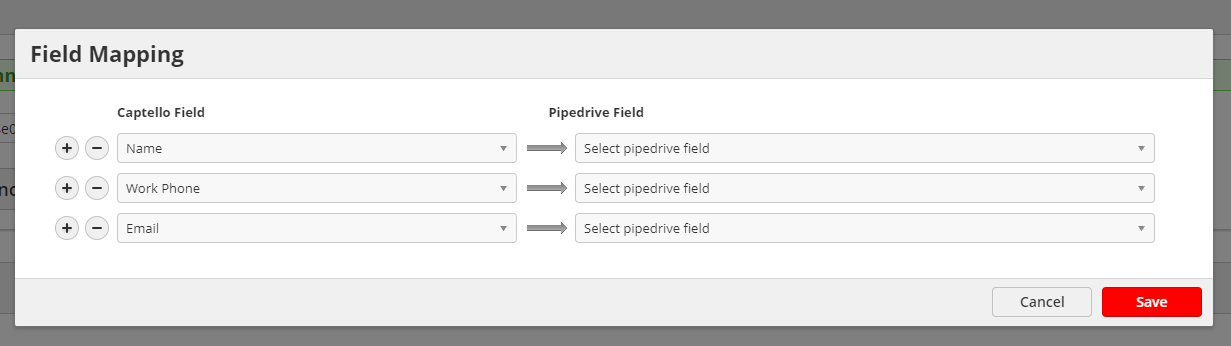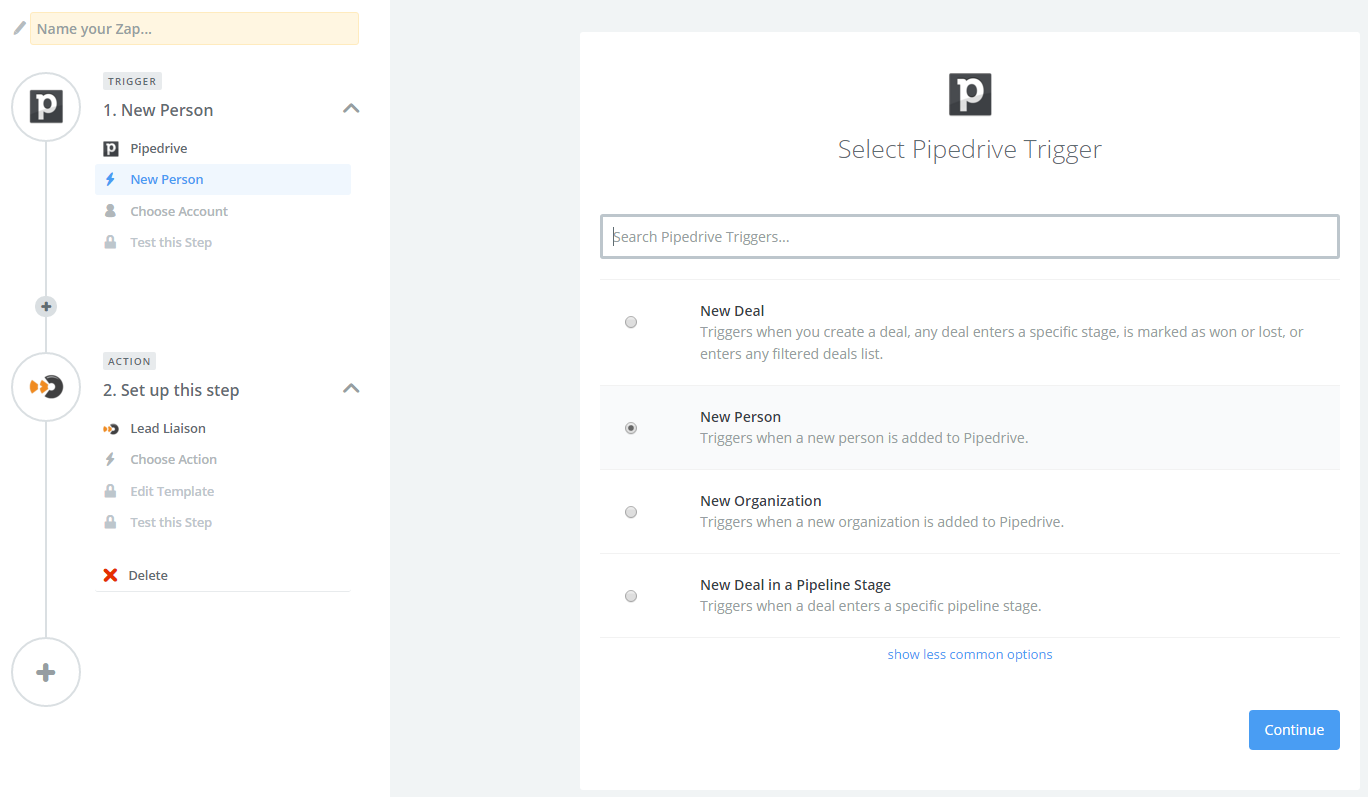Pipedrive
Overview
Pipedrive integration enables you to export records from Lead Liaison into Pipedrive. Person and company data is exported from the system into your CRM. This seamless integration allows salespeople to easily create new lead records in Pipedrive from multiple areas in Lead Liaison, such as the visitor tracking page or Prospect Profile.
Adding the Connector
Once this feature has been added to your account you'll see the application in the Lead Liaison App Cloud. Go to Settings > Integrations > Connectors and enter your API credentials into the Pipedrive Connector. Once you've successfully connected you'll see a prompt similar to the one below.
Note the API token can be found in Pipedrive under Settings > Personal Preferences > API.
Exporting Contacts
Export from Automation or Fulfillment Actions
Once Pipedrive is setup, you will find new automation or fulfillment actions that can be performed.
Create Person
Allows you to export a prospect to Pipedrive as a Person. It will use any of the Mapping you have setup in the Mapping Section to send the appropriate data.
The checkbox Allow duplicates will create a new person, no matter if they already existed inside Pipedrive.
Create Deal
Allows you create a new deal inside Pipedrive, and automatically assign the stage, owner, name, amount and probability
Export from People Search
Export person and company data into Pipedrive. Export one or more records simultaneously with a single button click.
Export from Prospect Profile Page
From the Prospect Profile page, click the Export to CRM link as shown below to push the record into your CRM.
Export from the Prospects Page
From the Prospects page, click the gear and choose Export to CRM as shown below to push the record into your CRM.
Email Integration
Lead Liaison's Send & Track for Google Chrome is an email plugin that offers two integration points with Pipedrive:
- Optionally saves a copy of the email to Pipedrive using Pipedrive's email to Bcc address with the Log in CRM setting.
- Optionally creates a new lead in Pipedrive (if it doesn't already exist) when the Log in CRM setting is enabled.
To add email to Bcc addresses for use with the Log in CRM setting, navigate to Admin > App Setup > Email > Send & Track > Custom Bcc Email Addresses section.
Field Mappings
Required Fields
Fields in red font are required
By default, we will map the following 3 fields.
Pipedrive Field | Lead Liaison Field |
name | Full Name |
phone | Work Phone |
You can add any other Mapping you wish by clicking the Field Mapping Button from the Pipedrive CRM section of Settings > Integrations > Connectors
Clicking the button will open a window like this:
On the left side, you can specify which Captello or Lead Liaison field you wish to map, on the right side you may select the matching Pipedrive CRM field.
You can add more options clicking the '+'
You can remove any options clicking the '-'
Zapier Integration
Don't forget you can do more with our Zap! Lead Liaison provides a Trigger and Action on Zapier. Zapier acts as a middleware layer, allowing you to do things in Lead Liaison when specific events happen in Pipedrive, and vice versa. You can do things such as add Prospect's into an automated workflow, create/update Prospects, Tag Prospects, and add Prospects to a List, all automatically synchronized with Pipedrive.
© 2021 Lead Liaison, LLC. All rights reserved.
13101 Preston Road Ste 110 – 159 Dallas, TX 75240 | T 888.895.3237 | F 630.566.8107 www.leadliaison.com | Privacy Policy