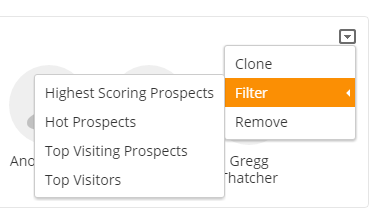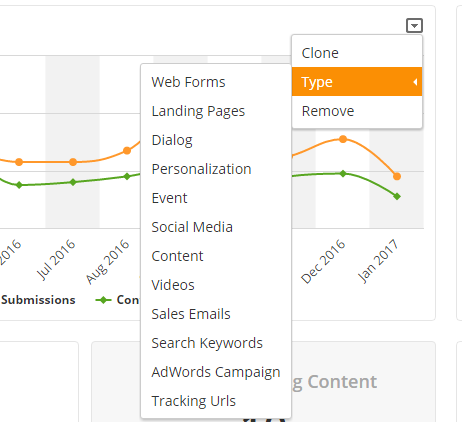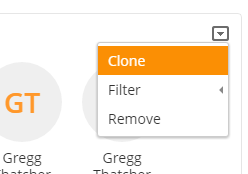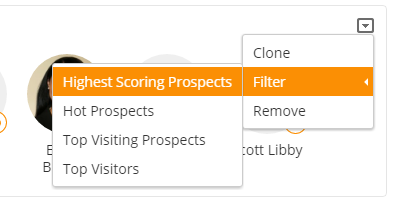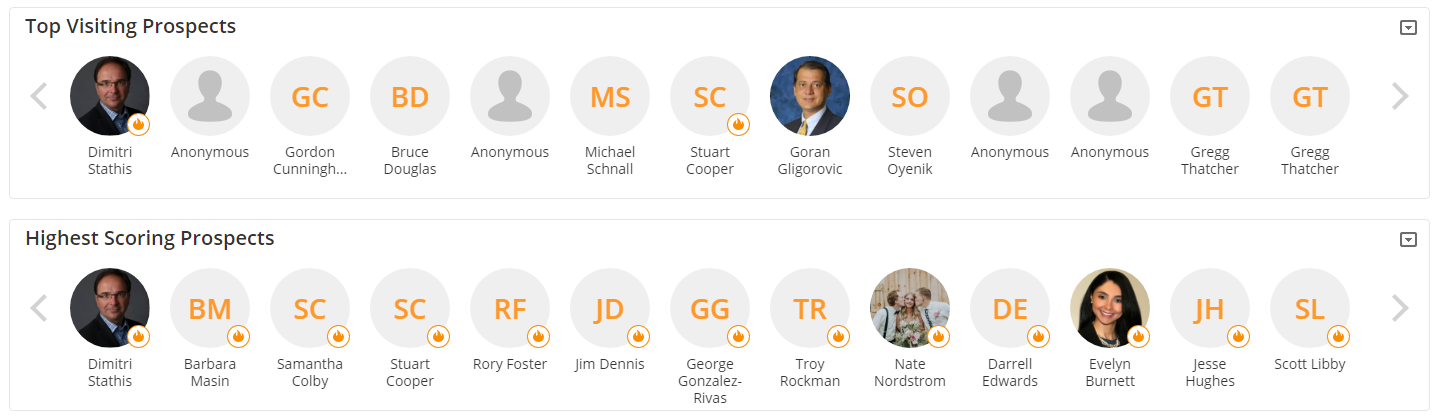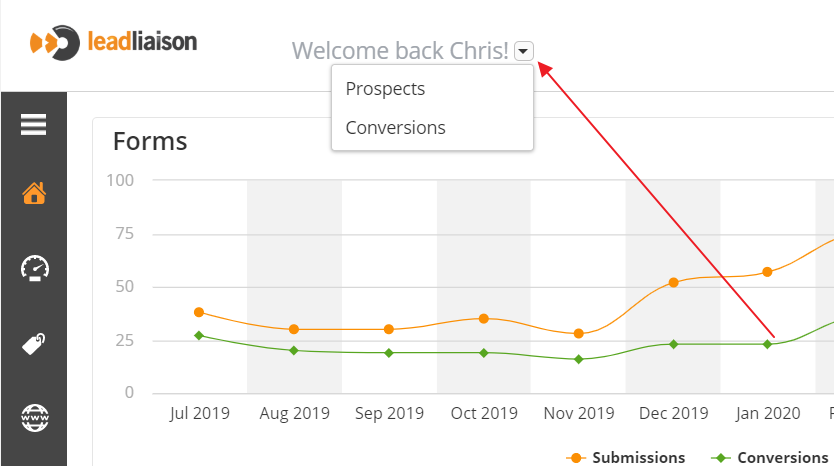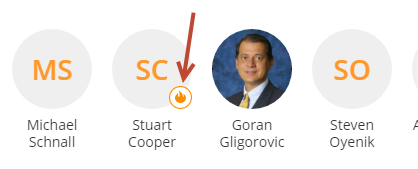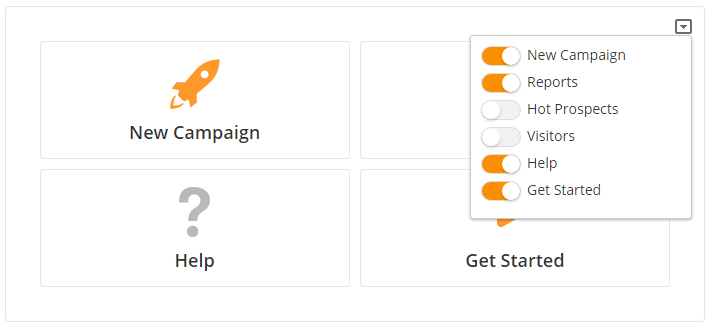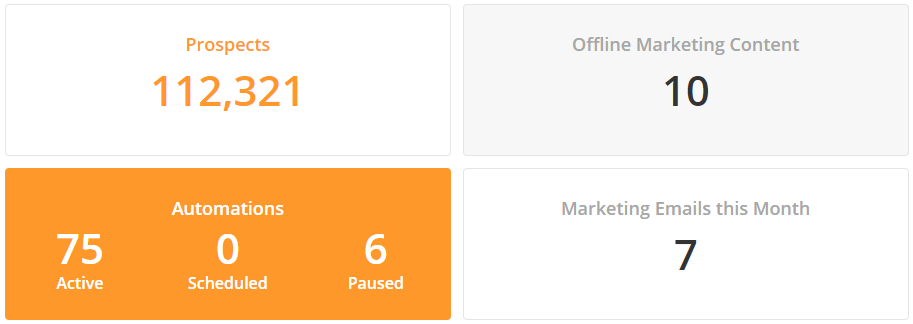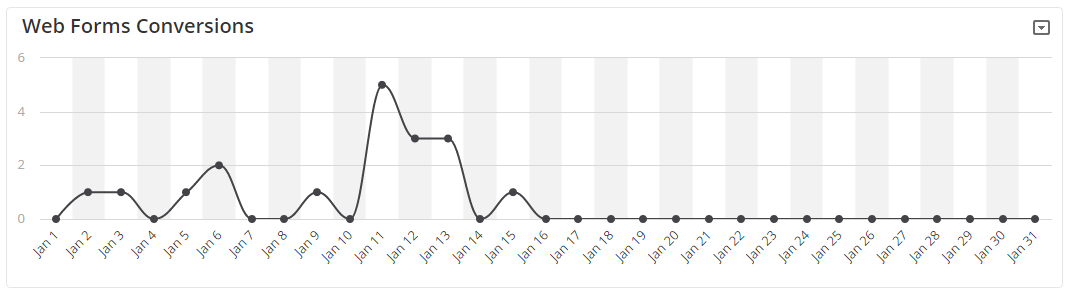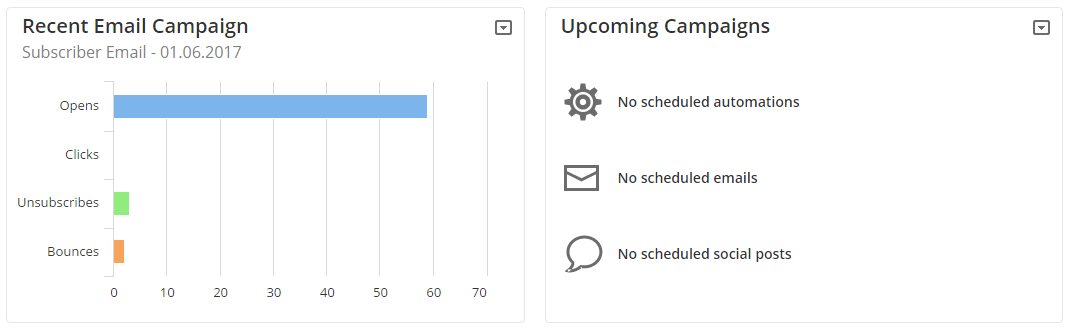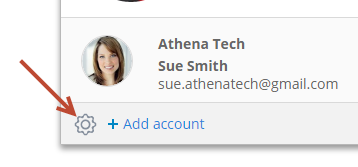Welcome Screen
Lead Liaison provides a warm welcome to all new users. Depending on your license, your welcome screen might appear differently from the images shown below. For example, customers using visitor tracking will not see the Conversions chart.
Layout
The welcome screen contains the following widgets:
- Prospects
- Content
- Shortcuts
- Marketing Metadata
- Videos
- Conversions
- Recent Email Campaign
- Upcoming Campaigns
Switching Data Views
Content in most sections can be replaced with different views. For example, in the Prospects Section the tab shows a Filter option, to change to different data views.
Similarly, the Content section allows switching to different types of content, as shown below.
Cloning Areas for Multiple Data Views
Certain areas have a clone option, to clone the widget and switch views. For example, to see Top Visiting Prospects and Highest Scoring Prospects you could Clone, then switch views like this:
- Click Clone on the widget options
- On the cloned widget, change the view to Highest Scoring Prospects
- The top section will update to show both sections:
Adding Sections Back
Once a section/widget has been removed it can be added back at a later point by using the tab at the top of the page as shown below:
Section Overview
Prospects Section
The prospects section contains four types of data views:
What You'll See...
The first three views below exclude Prospects with the Employees and/or Customers Org Type. To learn more about Org Types click here. Also, only Known Prospects (anyone with an email address) will be shown.
1) Highest Scoring Prospects. Top 50 Prospects with an email address ranked by lead score, and sorted by most recent inbound activity.
2) Hot Prospects. Top 50 results from the Hot Prospects dashboard sorted by priority/flames.
3) Top Visiting Prospects. We are showing the top visiting prospects only who have a visit within the past month.
4) Top Visitors. Everyone, and does not exclude Employees/Customers. Shows only prospects who have a visit within the past month.
For #1, #3, and #4. A flame icon, as shown below, is shown if the scoring category is "Hot", as defined by your Hot Prospects setting.
For #2, a flame is shown only if there are four flames in the Hot Prospects dashboard.
Shortcuts
It's helpful to quickly access key areas of the application. For this reason, a shortcut section that shows anywhere from one to six buttons is provided. Button visibility is configured from the options menu as shown below.
Marketing Metadata
Shows high level data on your company's key marketing assets.
- Prospects = Total number of Prospects with an email address in your database.
- Offline Marketing Content = Total number of Handwritten Letter and Postcard templates in your account.
- Automations = Total number of upcoming, scheduled automations.
- Active = Automation currently running
- Scheduled = Automations scheduled to start running on a future date
- Paused = Suspended Automations
- Marketing Emails this Month = Total number of marketing emails sent in the current month.
Conversions
Uses the same conversion information as shown in your main Marketing Dashboard.
Recent and Upcoming Campaigns
This section makes it easy for a marketer to reference the most recent email marketing campaign (marketing emails only). This section does not include automation emails. At a glance, a marketing can also see upcoming, schedule campaigns across automations, emails, and social posts.
Changing Your Home Screen
By default, all new users have the Welcome Screen set as their home screen. To change your home screen to something else, do the following:
- Navigate to your personal preference center by clicking your image, then the gear as shown below:
- Under the General tab, choose a new value next to Set my home page as.
© 2021 Lead Liaison, LLC. All rights reserved.
13101 Preston Road Ste 110 – 159 Dallas, TX 75240 | T 888.895.3237 | F 630.566.8107 www.leadliaison.com | Privacy Policy