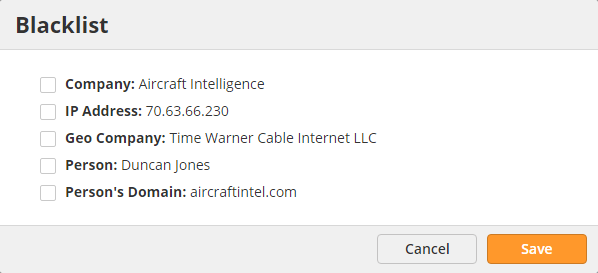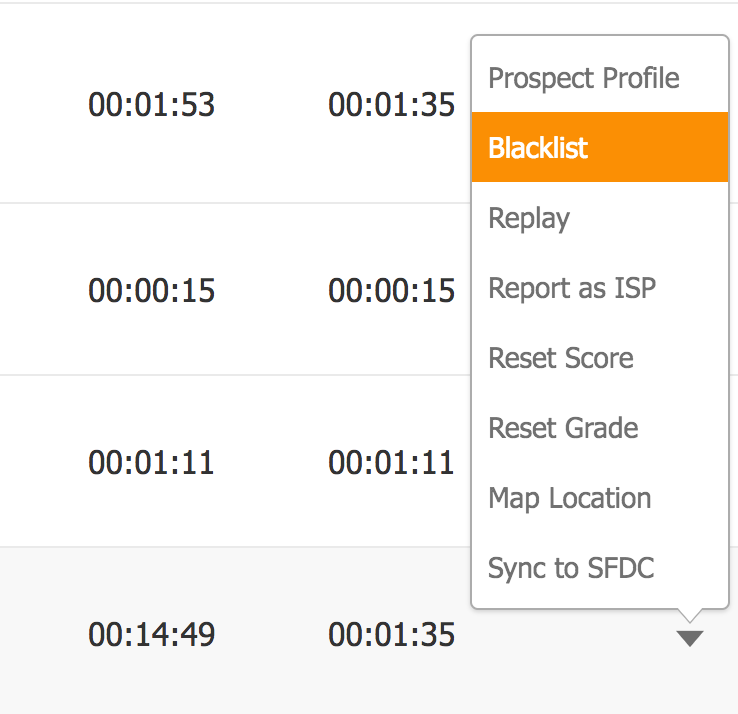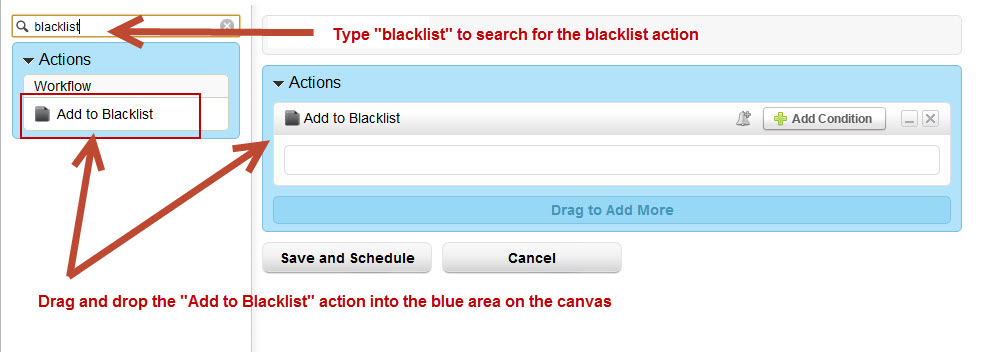Blacklisting Visitors
Blacklisting Visitors
Blacklisting visitors blocks tracking, reporting and any other operational activity from being applied to a company and its visitors. Once a company is blacklisted their future activity (web visits, etc.) will not be tracked. Blacklisting is allowed on:
- Company Names
- IP Addresses
- Geo Company Names
- A Person
- A Person's Domain
In other words, blacklisting a lead from the company "Cisco" ensures future website visits from anyone at "Cisco" are not tracked in your Visitors page or anywhere else in the software. There are two ways to blacklist visitors:
- Do it from the Visitors page
- Do it using the "Add to Blacklist" action under Automation
Why Blacklist?
You might be wondering why would you want to blacklist a lead. Below is a summary of why you might want to blacklist a company:
- You do not want to see visitor traffic from your own company and you have many employees.
- You get automated website visits from bots or certain internet servers lurking on your site.
Blacklist an ISP?
If you have "Show Internet Service Providers (ISPs)" off and you continue to get visits from an ISP then report the visiting company as an ISP instead of blacklisting the company. To report a company as an ISP see this article.
Blacklisting from Visitors Page
Follow the steps below to blacklist leads from the Visitors page:
- Go to Visitors > My Leads
- Find the company you want to blacklist
- Click the tab to the side of the row (appears on hover)
- Select Blacklist from the menu that appears
Blacklisting from an Automation
Follow the steps below to blacklist leads using the Automation engine:
- Go to New > Automation to create an automation
- In Step 1 of the wizard, select the criteria for who you'd like to blacklist
- In Step 2 of the wizard, select the "Add to Blacklist" option from the Actions menu and drag/drop it to the blue section in the canvas
Removing an Individual from the Blacklist
To remove an individual from the blacklist do the following:
- Go Prospects > Lists
- Click Data Cleansing under All Lists
- Click Blacklist
- Check the box on the left-side of the row containing the individual(s) you'd like to remove from the Blacklist
Related content
© 2021 Lead Liaison, LLC. All rights reserved.
13101 Preston Road Ste 110 – 159 Dallas, TX 75240 | T 888.895.3237 | F 630.566.8107 www.leadliaison.com | Privacy Policy