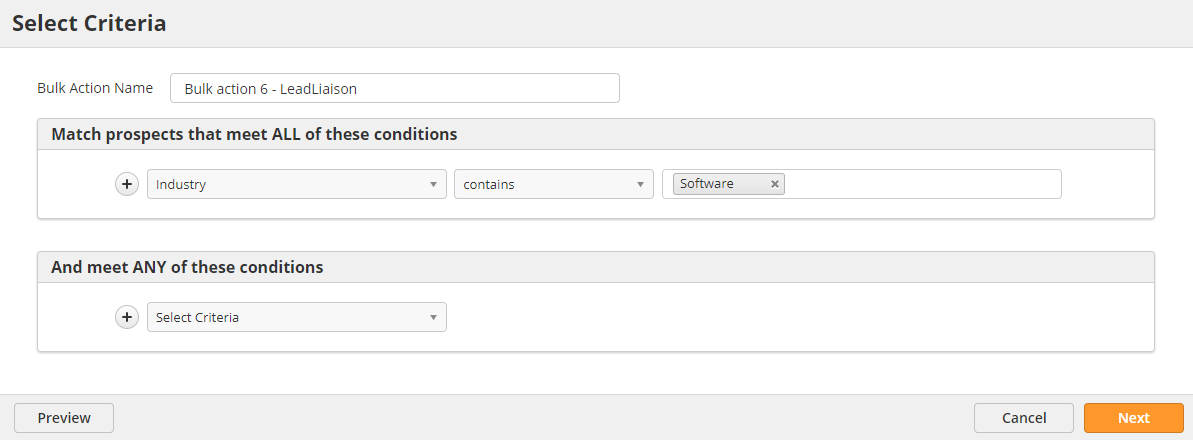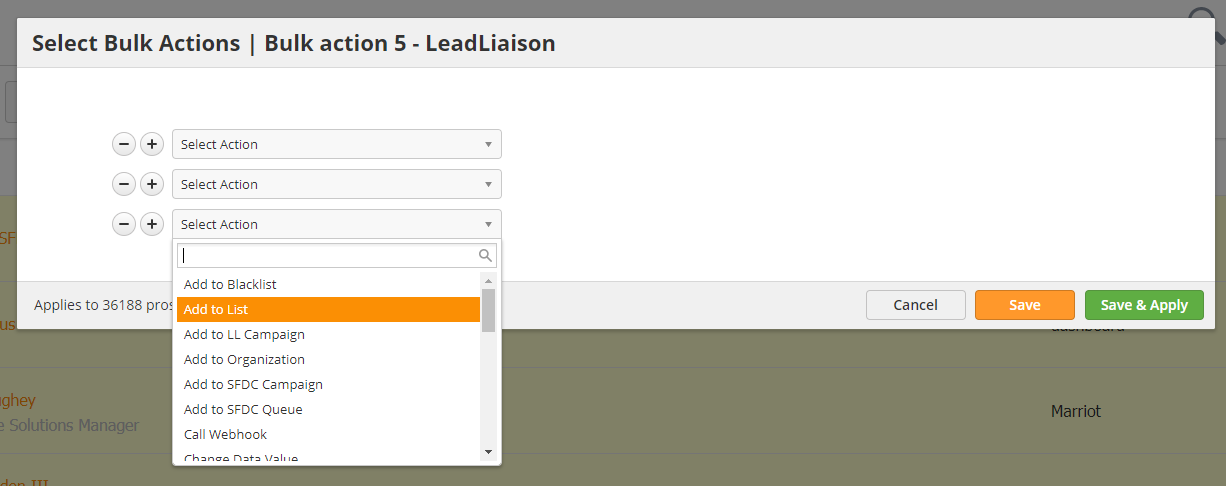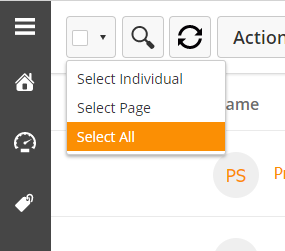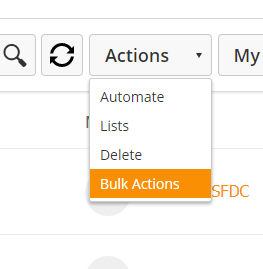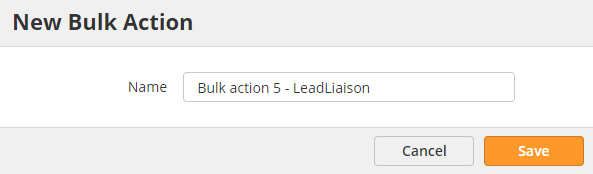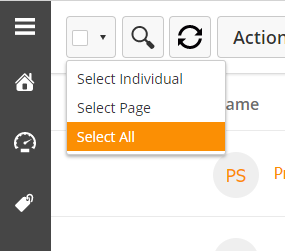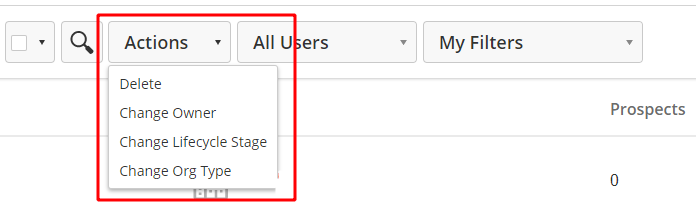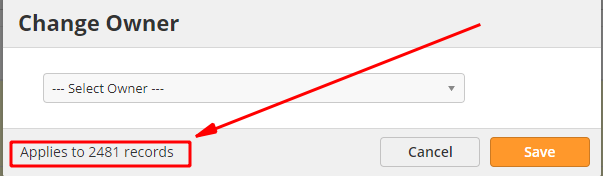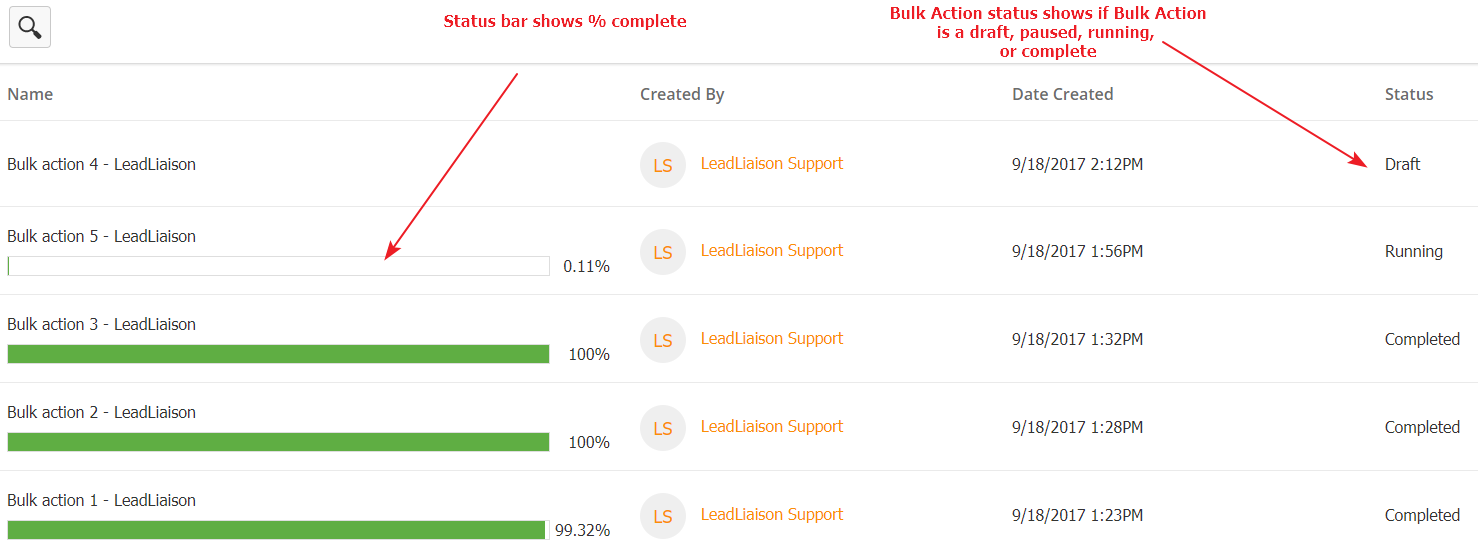Bulk Actions
Overview
Like Fulfillment Actions, Bulk Actions are simple, single-step automated actions. However, instead of being triggered by the Prospect engaging with your content, you can manually apply Bulk Actions to the Prospects of your choice.
Creating a Bulk Action
You can create a Bulk Action from the Bulk Actions page or from the All Prospects/List Membership pages.
Bulk Actions Page
To create a new Bulk Action,
- Navigate to Prospects > Bulk Actions
- Click the green New button
- Give your Bulk Action a name
- Select your filter criteria
- Click the Preview button in the lower-left corner to get a preview of the affected Prospects
- Click Next when ready
Now, choose your actions.
- Use the Select Action menu to choose your action
- Use the (+) and (-) buttons to add or remove actions
- Click the Save button to save the Bulk Action as a draft to run later, or click Save & Apply to run it immediately
All Prospects/List Memberships Pages
To create a new Bulk Action,
- Navigate to Prospects > All Prospects
Or - Click on the list you would like to use
- Use the checkbox in the top-left corner of the screen to select an entire page of Prospects; use the drop-down menu to the right of the checkbox to select individuals or all Prospects
If you select all Prospects, you will not have a checkbox to deselect individuals. If you would like to narrow down which Prospects are selected, you can add a filter using the filter icon in the top-right corner of the screen.
Once you have selected your Prospects,
- Use the Actions drop-down menu and select Bulk Actions.
- Give your Bulk Action a name, or use the system default
- Click Save
Now, choose your actions.
- Use the Select Action menu to choose your action
- Use the (+) and (-) buttons to add or remove actions
- Click the Save button to save the Bulk Action as a draft to run later, or click Save & Apply to run it immediately.
Deals or Organizations Page
Unlike Prospects, the bulk actions on Deals or Organizations does not log and appear on the bulk actions page.
The actions you can perform are limited to a handful of actions which we will go over.
To perform a Bulk Action on Deals or Organizations first select the checkbox in the top left corner
Then select one of the 3 options.
- Select Individual will let you select one by one which Deal or Organization the action should apply to
- Select Page will select everyone on the current page
- Select All will select every Deal or Organization across all the pages.
You can tell when one is selected, as not only does the checkbox to the left become selected, but the line itself shades in yellow.
Once you have all the Deals or Organizations selected you want the action to apply to, you can then click the Action button
- Delete allows you to remove Deals or Prospects in bulk
- Change Owner allows you to reassign the owner to another user
- Change Lifecycle Stage (Organizations only) allows you to move several Organizations into another of your configured Stages
- Change Org Type (Organizations only) allows quickly changing the type of multiple Organizations
- Change Status (Deals only) allows you to move multiple Deals into Won, Lost or Open
- Change Pipeline (Deals only) allows you to move multiple Deals into another stage of your Pipeline, or even into an entirely new Pipeline.
Before you hit apply, check in the bottom right corner of the window that came up to make sure the number of Deals or Organizations it will apply to, matches the number you expected.
Managing Bulk Actions
You can manage Bulk Actions by navigating to Prospects > Bulk Actions. From this page, you can check on a Bulk Action's status, its percentage to completion, and run Bulk Action drafts.
The completion bar to the left shows how far the action is from completing. In the case of actions applying to thousands of Prospects, it might take some time to complete.
The Status column shows the Bulk Action's status.
- Draft – Bulk Action is saved but never run
- Pending – Bulk Action will run once other actions have completed
- Running – Bulk Action is in progress
- Paused – Bulk Action paused by User
- Completed – Bulk Action complete
- Cancelled – Bulk Action marked as cancelled by User
Before a Bulk Action runs, you can edit it by using the action menu to the far right.
Click Actions to edit the Bulk Action. Click Delete to delete it without running. Click Cancel to cancel the bulk action. You can also Preview and Clone any Bulk Action.
While a Bulk Action is running, you can use the action menu to pause it. Likewise, you can use it to resume a paused Bulk Action. When a Bulk Action is paused, you can edit the actions, but changes will only apply to Prospects that have not already been run through the Bulk Action.
© 2021 Lead Liaison, LLC. All rights reserved.
13101 Preston Road Ste 110 – 159 Dallas, TX 75240 | T 888.895.3237 | F 630.566.8107 www.leadliaison.com | Privacy Policy