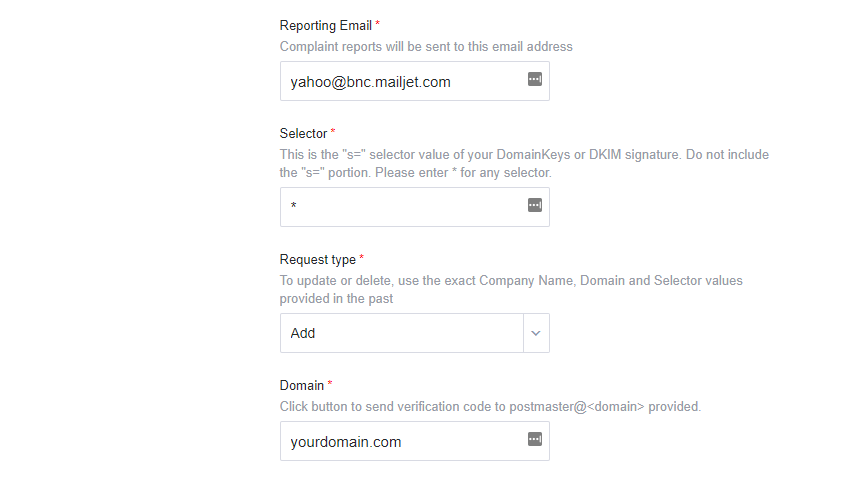DMARC Settings for Yahoo
Overview
Domain Message Authentication Reporting & Conformance (DMARC) is another way you can protect your email domain. Email servers normally use DMARC rules when SPF or DKIM fail. When there is a failure, DMARC tells the email server what to do. For example, you could set rules that tell the email server to reject the email or to send it to the junk folder.
Yahoo! email goes one step further and checks the return path of the email that was sent. If the return path does not match, Yahoo! will use your DMARC rules. Depending on your rules, when you send email through a third-party system like Lead Liaison, your email may be rejected or sent to spam even though SPF and DKIM have passed.
Creating A Feedback Loop
To avoid having DMARC rules invoked on valid emails, you will need to create a Complaint Feedback Loop (CFL) with Yahoo!. To create the CFL, follow these instructions:
- If you don't already have one, create a role-based email inbox for postmaster@yourdomain.
- Contact support@leadliaison.com and request a link for a Yahoo! CFL.
- Create or log in to an existing Yahoo! account.
- While signed in to Yahoo!, click on the link provided by Support.
- Fill out the form on the page that opens.
- Reporting Email, enter yahoo@bnc.mailjet.com
- Selector, enter "*"
- Request Type, "Add"
- Domain, your email domain
- Click "Get Verification Code" and keep this page open. Yahoo! will then send a verification code to the postmaster email inbox at your domain (postmaster@yourdomain).
- Enter the code and hit submit.
You will receive an email confirming your submission, and another confirming the changes are active after up to 48 hours. Once you have received confirmation the CFL is active, please notify Lead Liaison support.
Customizing email headers
The other thing that can be done in order to help DMARC validate, is customizing the email from header. This means the emails will show as coming from bnc3.yourdomain instead of bnc3.mailjet.com
This only works if you are sending from one specific domain on your account instead of multiple, as every email sent by your account will use this new sending domain.
To get this setup, you would need to create a new DNS CNAME record
bnc3.yourdomain.com CNAME bnc3.mailjet.com
Once you have the DNS setting created, contact support and we will work to finish the setup.
Related content
© 2021 Lead Liaison, LLC. All rights reserved.
13101 Preston Road Ste 110 – 159 Dallas, TX 75240 | T 888.895.3237 | F 630.566.8107 www.leadliaison.com | Privacy Policy