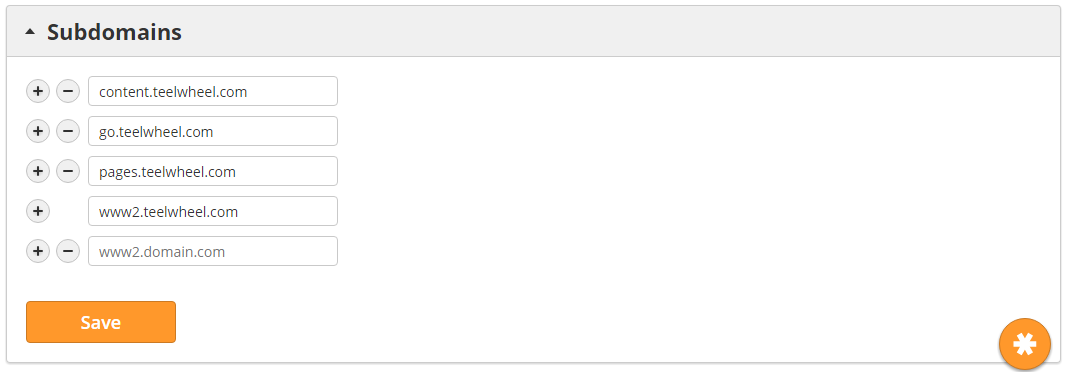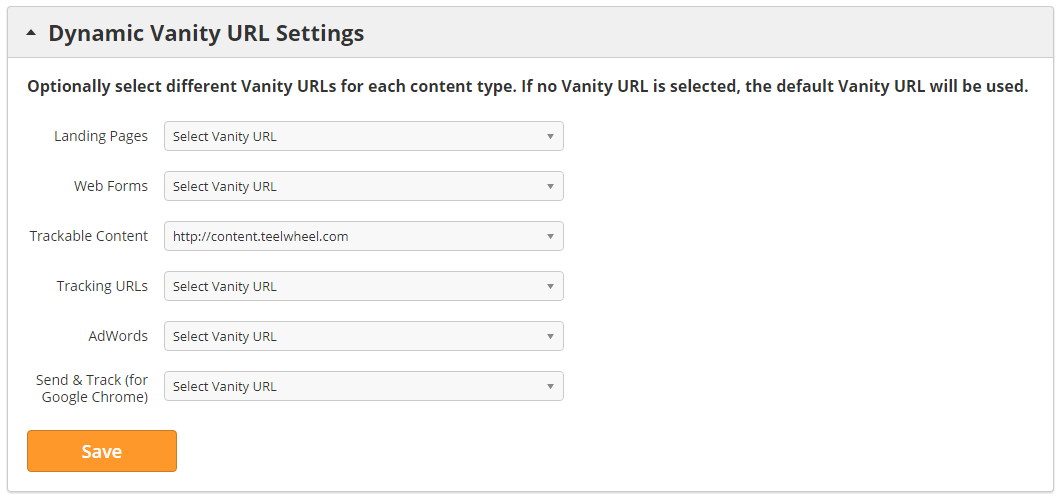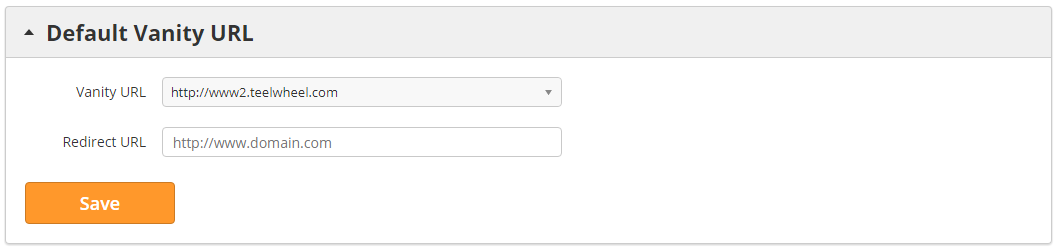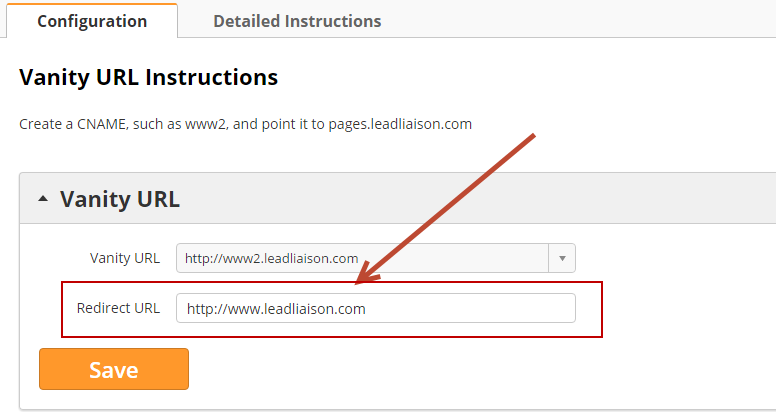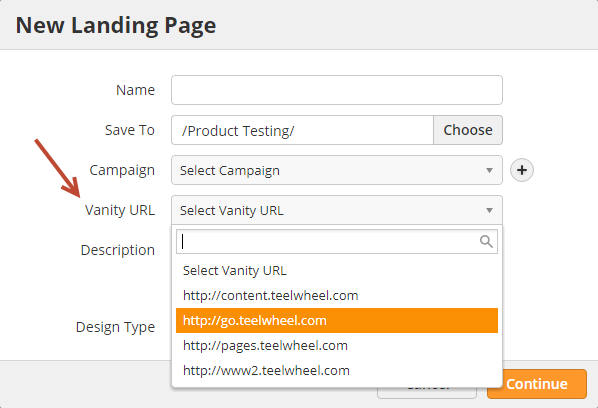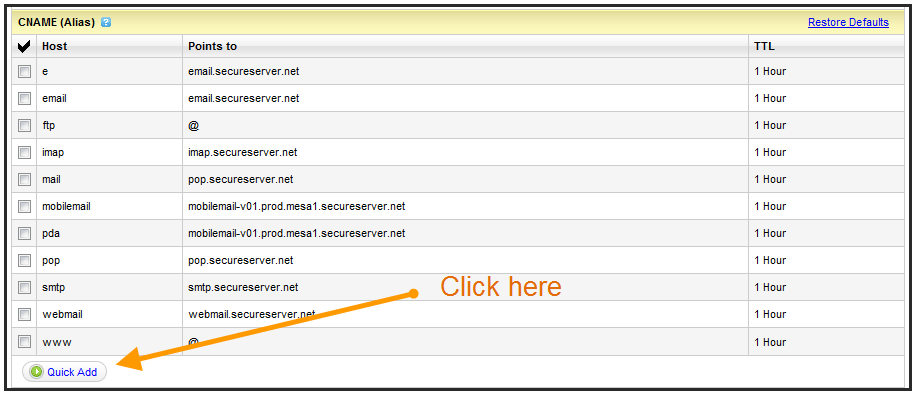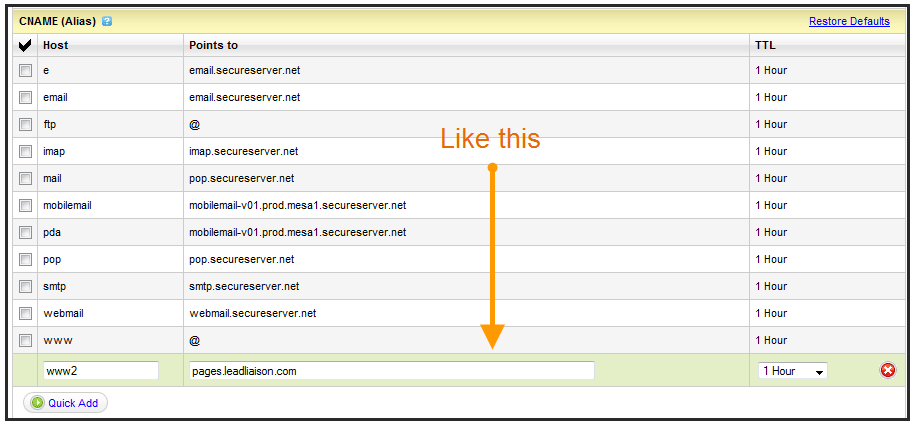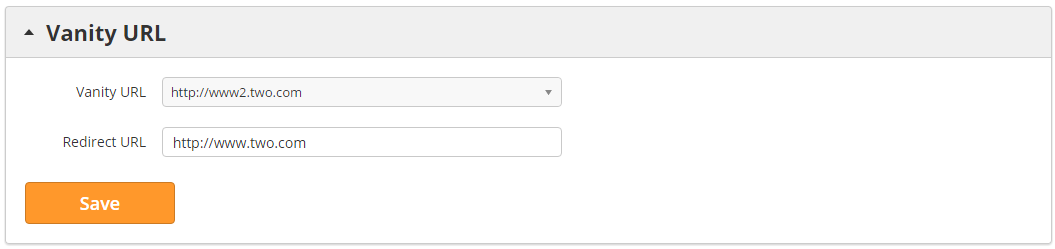Domain Names
Default URL
Tracked content is hosted on our servers. The content we host includes:
- Landing pages URLs (www2.mydomain.com/mylandingpage). Landing pages are covered here in more detail.
- Trackable Content (www2.mydomain.com/content/mycontent). Trackable content is covered here in more detail.
- Web forms. When a form is embedded, it uses the your vanity URL as the endpoint name. Web forms are covered here.
- Tracking URLs. When creating a unique URL for any link. Tracking URLs are covered here in more detail.
- Google Ads. Use your Vanity URL in your Ad tracking template. More details on your Tracking Template can be found here.
- URLs in 1:1 trackable emails when using Send & Track for Google Chrome™. This plugin encodes links using the your vanity URL.
By default, content is hosted on the domain ll-hosts.com. This domain is secured with SSL encryption, so your content is protected with industry-standard security. Links to your content will appear as https://yourdomain.ll-hosts.com/contentname.
Custom Vanity URLs
If you prefer to use your domain instead of our default domain, you can set up a Vanity URL. First you will need to set up an SSL certificate for your domain. You can learn more about setting up SSL here. Once support has confirmed your SSL certificate is installed, follow the directions below.
Setup
The Domain Names section helps you configure one or more subdomains for your company's domain name that point to Lead Liaison's server(s). The resulting Vanity Domain can be used to create the aforementioned content.
To configure your domain names:
- Go to Settings > App Setup > Domain Names
Domain Name Configuration
- First, enter all of your subdomains in the Subdomains box. An example is shown below:
- Then, choose which subdomain you want to assign to the available content types. Note, if no Vanity URL is selected, the default Vanity URL (in the Default Vanity URL box) will be used. An example is shown below:
- Select your Default Vanity URL.
Redirect URL
Invalid URLs and your root Vanity URL will redirect to the URL you put into the Redirect URL field. Now, when a visitor goes to www2.yourdomain.com they'll get redirected to the Redirect URL. The Redirect URL is handy when documents are removed and prospects try to access URLs that point to the non-existent docs. Instead of getting an invalid link, they'll be redirected to the Redirect URL. Change this value by navigating to Admin > App Setup > Domain Names.
Changing Vanity URLs on the Fly
Even though a default subdomain may be assigned to a content type, the subdomain / Vanity URL can be changed at the time of content creation. In the screenshot below, the user can switch the Vanity URL for their landing page by selecting from any one of the configured subdomains.
Domain Name Instructions
Finding Your DNS Host
If you are unsure of where your domain name server (DNS) records are hosted, search your URL at WhoIsHostingThis.com
In order to associate a subdomain with landing pages and documents hosted on Lead Liaison complete the following steps:
1. Click Settings > App Setup > Domain Names and click the Detailed Instructions tab next to the Configuration tab.
2. Add a Subdomain under the "Manage Subdomains" section. Enter your desired subdomain name in the blank box then click the + button to add a subdomain. For example, you might enter www2.yourdomain.com if that is a subdomain you wish to use.
3. Do not select a Primary Domain at this point. It will need to be selected at the very end of this process, but we need to do a bit more configuration first.
4. Provide your domain provider (i.e., GoDaddy.com) with the DNS information under the "DNS Settings" section. Your C Name Record is the string of words on the second line next to "CNAME".
Open up your web browser and go to the site where you purchased your domain (i.e., GoDaddy.com). Login and navigate to an area where you can change the settings on the domain names you have purchased. For example, in GoDaddy.com, in the "Domain Manager" click the name of the domain you want to edit. Then click "Launch" at the bottom of the "DNS Manager" section. Note: Do not update the "MX" or email settings in your DNS controls. Lead Liaison does not use the MX record. Updating the MX record can interrupt your email delivery.
In the C Name Record area, you want to add a new C Name Record. Clicking "Add New CNAME Record". The CNAME section should look something like this:
Use your desired prefix for your subdomain in the first box under the first column, called "Host". The prefix is the value that will precede your domain name in the URL. For example, the format will be http://prefix.yourdomain.com. In the second box under the second column called "Points to" enter the CNAME. Your entry will look something like this:
5. Finalize the process by going to the "Configuration" tab and adding your new subdomain by selecting it in the dropdown menu under the "Primary Domain" section. You have now identified your subdomain as the primary address for your Lead Liaison landing pages.
You're done! The process could take up to 48 hours to complete. Check to see if your changes have finished transferring by typing subdomain.yourdomain.com into your browser window and see if the right content comes up. If it's been longer than 48 hours and you still aren't seeing your content contact Lead Liaison Support.
Verify and Test
Go to What's My DNS and enter in your domain, like below. Look for all green checks.
Internal DNS Issues
If you experience issues accessing your Vanity URL from within your organization's premise, then there could be a separate internal DNS in addition to the public DNS where the DNS updates need to be made on your internal DNS as well. For example, if you're able to access/download Trackable Content outside your network but unable to do so inside your network, then it's likely an internal routing issue from the location you're making the request from. Ask IT to make the same CNAME changes they did on your public DNS to your internal DNS. You can test this by tracing the network request to your Trackable Content or Vanity URL. Users may have to run ipconfig/flushdns or reboot to clear their DNS caches.
Changing Vanity URLs
If your domain name changes (one.com to two.com) you can easily update your Vanity URL with the new domain. Follow the instructions above to create a CNAME on the DNS for your new domain, then return to Lead Liaison and do the following:
- Enter in a new Subdomain (i.e. www2.two.com)
- In the Vanity URL box select your new subdomain and enter in a new Redirect URL
- Finally, update all of your existing assets (landing pages, trackable content, webforms, etc. The URL for these assets will get updated to the new domain. Replace the old URLs with the new URLs wherever they were used (emails, website, etc.).
© 2021 Lead Liaison, LLC. All rights reserved.
13101 Preston Road Ste 110 – 159 Dallas, TX 75240 | T 888.895.3237 | F 630.566.8107 www.leadliaison.com | Privacy Policy