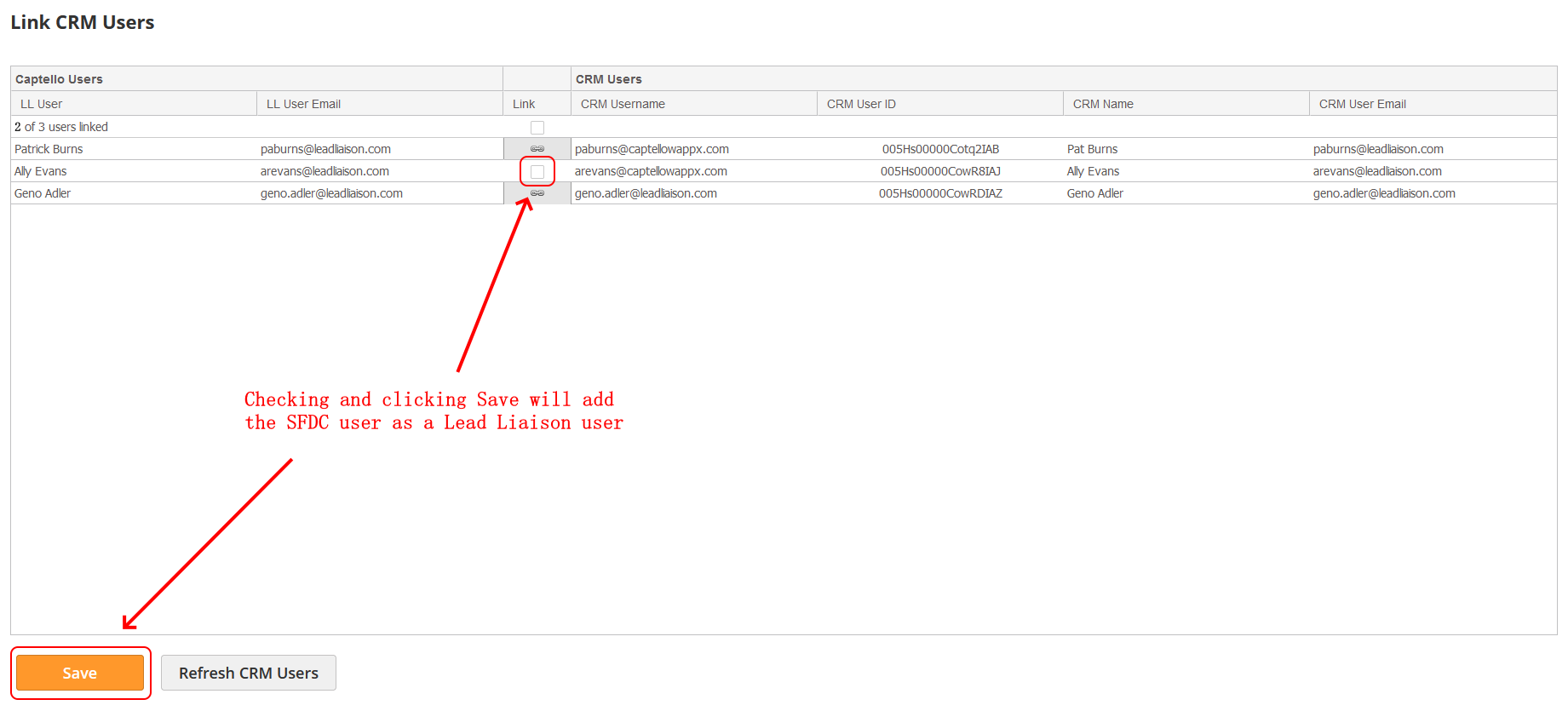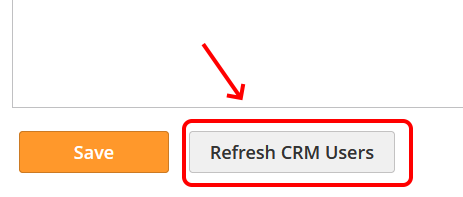Import Salesforce Users
Overview
Lead Liaison will automatically create new Lead Liaison users from your list of Active Salesforce users on initial import. Keep in mind that only Active users in Salesforce.com will become new users in Lead Liaison.
Additionally, a Salesforce user can be linked (mapped) to an existing Lead Liaison user. Users are automatically linked between Salesforce.com and Lead Liaison if they share the same email address.
To access the page that links Salesforce users to Lead Liaison users do the following:
- Go to Settings > Users > All Users
- Click on the 'Actions' drop-down and select 'Link CRM Users'
Automatically Creating a New Lead Liaison User
To automatically create a new Lead Liaison user from a Salesforce user do the following:
- Identify which Salesforce.com user you would like to have auto-created as a new Lead Liaison user
- Click the check box under the 'Link' column in the row of the user you would like Lead Liaison to auto-create
- Click the 'Save' button
Tip
If you have lots of Salesforce.com users check the box at the top of the "Link" column to select all users.
Linking a Salesforce User to an Existing Lead Liaison User
Occasionally, a Salesforce user and Lead Liaison user may have different email addresses. Additionally, it may be necessary to link one Salesforce user to a different Lead Liaison user.
To change the link between a Salesforce user and Lead Liaison user do the following:
- Double click a user's name
- Select the Lead Liaison user you would like to link/map to the Salesforce user (listed in the same row)
- Click the 'Save' button
Retrieving New Salesforce Users
Lead Liaison imports new Salesforce users in three ways:
- Automatically every evening
- Initially during the data import step of the CRM configuration wizard
- Manually by clicking the 'Refresh CRM Users' button
Related content
© 2021 Lead Liaison, LLC. All rights reserved.
13101 Preston Road Ste 110 – 159 Dallas, TX 75240 | T 888.895.3237 | F 630.566.8107 www.leadliaison.com | Privacy Policy