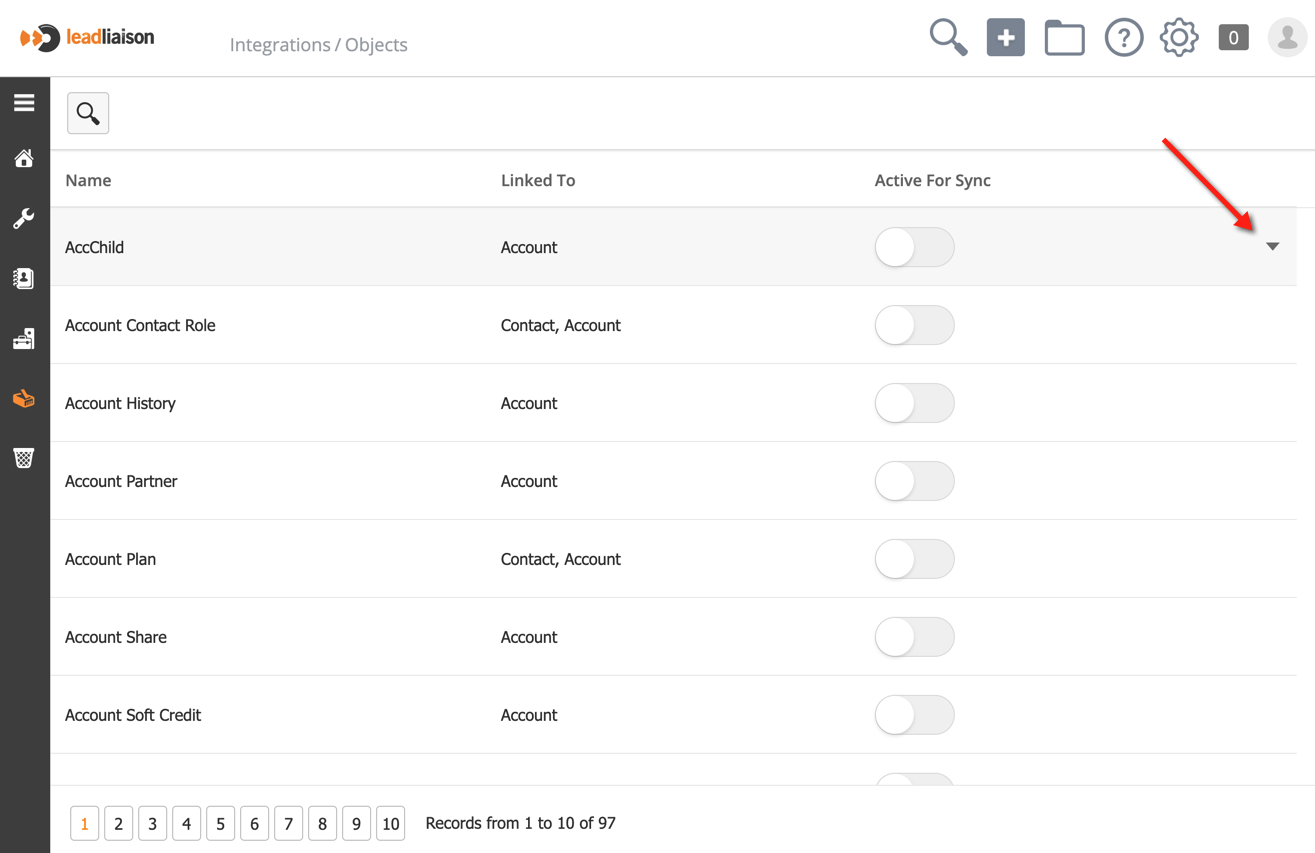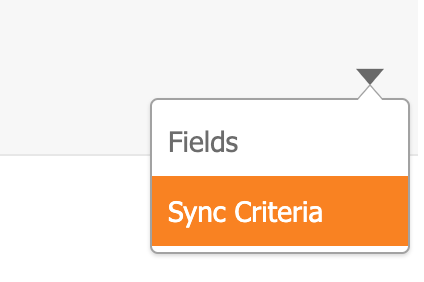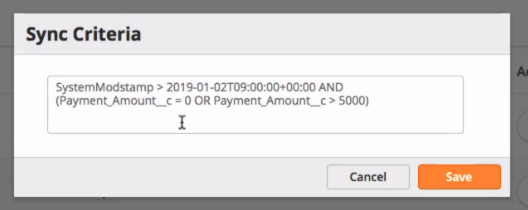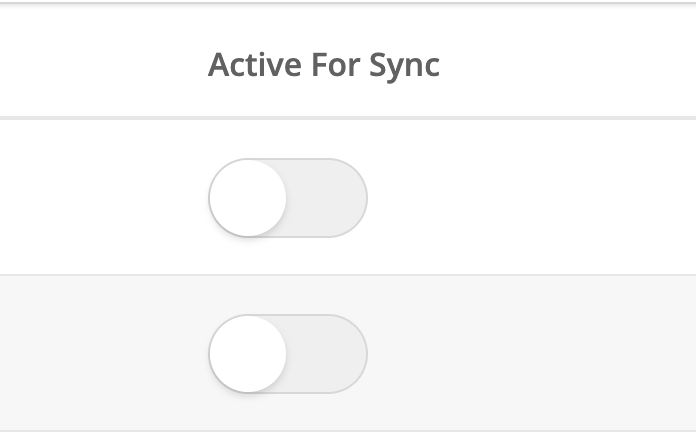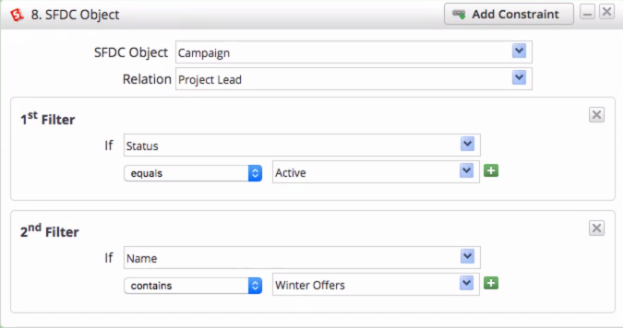Salesforce.com Custom Objects
Salesforce.com Custom Objects
Overview
Lead Liaison supports integration with Salesforce.com custom objects. This integration empowers users to use data from custom objects in segmentation and automation criteria. Lead Liaison syncs with any custom object associated with Leads, Contacts, and Accounts.
Setup
To integrate your custom object(s) do the following:
- Navigate to Setup > Integrations > Objects. This option is available to all users with a Salesforce.com integration and proper license.
- This page lists all of the custom objects in your Salesforce.com account.
- Hover over the object you'd like to enable for data syncing then click the down arrow as shown below.
- Select Fields.
- Enable syncing for each field you'd like to use.
- In the same dropdown, select Sync Criteria to specify which records to pull in based on specific criteria.
Criteria is added using Salesforce.com SOQL as shown below:
- Enable the Active For Sync switch on the custom objects you want to sync with.
Automation
A new criteria is available with automations and segmentations to allow you to use your custom objects.
- Drag and drop the SFDC Object criteria onto the canvas.
- Since a custom object can relate to one or more standard objects, such as Leads, Contacts, and Accounts, choose which relationship you want to use under the Relation field.
- Use the Add Constraint button to use fields in the custom object as filter criteria.
Notes
- New objects sync once per day. To see it right away, run Step 3 (Metadata) in the SFDC integration step.
- Objects marked for sync are imported every 5 minutes.
- All objects marked for sync must sync first before any records are visible.
, multiple selections available,
Related content
Salesforce.com Create
Salesforce.com Create
Read with this
Salesforce (Professional)
Salesforce (Professional)
Read with this
Manage Fields
Manage Fields
More like this
Determining Salesforce Contacts
Determining Salesforce Contacts
More like this
Salesforce (Professional) Installation Guides
Salesforce (Professional) Installation Guides
More like this
Signing into Salesforce
Signing into Salesforce
Read with this
© 2021 Lead Liaison, LLC. All rights reserved.
13101 Preston Road Ste 110 – 159 Dallas, TX 75240 | T 888.895.3237 | F 630.566.8107 www.leadliaison.com | Privacy Policy