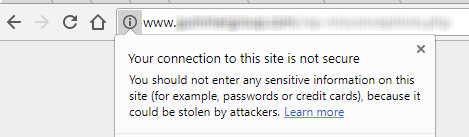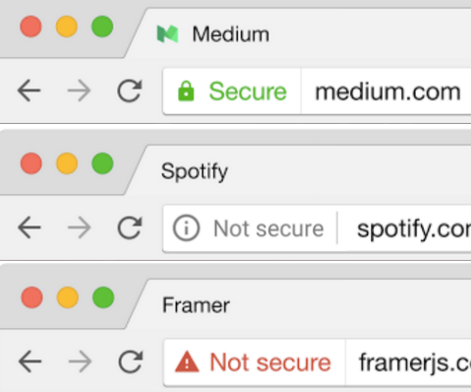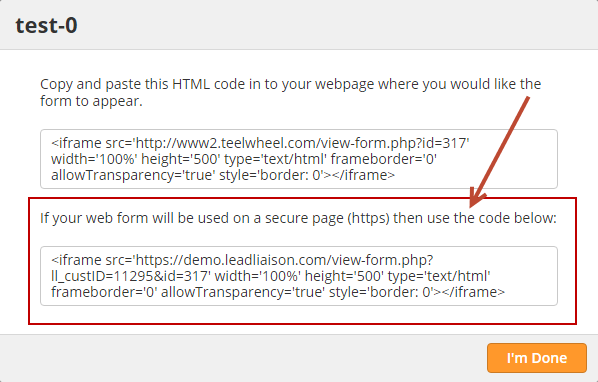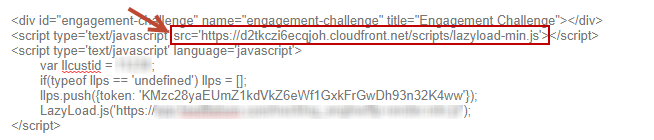Migrating from HTTP to HTTPS
Overview
In this guide we'll address the key changes you need to make to ensure your Lead Liaison assets work with your new https site.
Security plays an increasingly important role across the internet. A common project for companies is to move their website under SSL. When this happens, the URL in the browser will start with https instead of http. Sites under http will have a warning sign stating the site is not secure. Depending on the contents of the page (forms, credit card info, etc.), the warnings might be displayed as shown below. For these reasons, migrating your website to https is an excellent idea.
Using your own SSL Certificate
If you're interested in using your own SSL certificate please reference this guide.
Updating Assets
Tracking Code
Update your tracking code to work with https.
- Locate your tracking code by going to Settings > Account > Tracking Code.
- Change the src value in the first line of code to https://d2tkczi6ecqjoh.cloudfront.net/scripts/lazyload-min.js. As shown in the screenshot below, the value in the box is for http sites. Change this value.
- Update your tracking code on your website.
Web Forms
If you're using hosted forms (forms built by Lead Liaison's designer) and embedding them into your website then you'll need to use the https version of the embed code. To get the https version do the following:
- Navigate to Content > Web Forms, and locate the web form you'd like to update.
- Click the down arrow, then select HTML
- Copy the new https embed code in the lower section, as shown below:
Engagements
If you're using SiteEngage™, then you'll need to update your embed code to work with https. Depending on where and how you placed your embed snippet into your website and/or page, you might need to update the references as shown below to https:
Related content
© 2021 Lead Liaison, LLC. All rights reserved.
13101 Preston Road Ste 110 – 159 Dallas, TX 75240 | T 888.895.3237 | F 630.566.8107 www.leadliaison.com | Privacy Policy